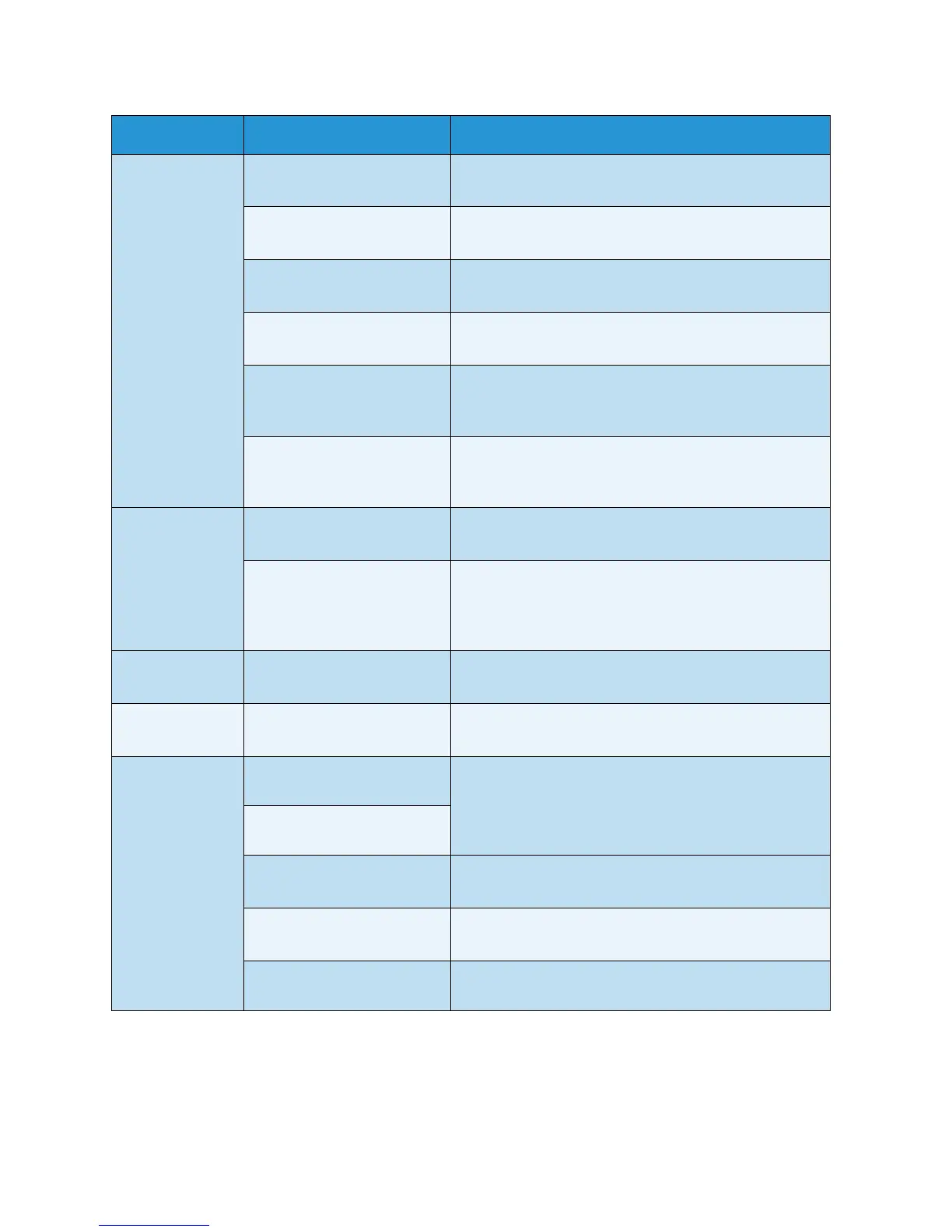Problem Solving
Xerox 6204 Wide Format Solution
User Guide
10-
187
Media often
jams or is
wrinkled.
Is the correct type of media
used?
Load a correct type of media.
Refer to the section on Media Type.
Is the media loaded
correctly?
Correctly load the media.
Refer to the section on Loading Media.
Is the media tray set up
correctly?
Firmly push in the media tray until it stops.
Refer to the section on Loading Media.
Is the media damp? Replace with media from a new supply.
Refer to the section on Loading Media.
Is the media loaded correctly
and are the media settings
correct?
Correctly set up the media size series and the media
type/thickness to match the media that is loaded.
Refer to the section on Media Settings.
Are there torn pieces of
media or foreign objects in
the machine?
Open the front cover or pull out the media trays to
remove the torn media or the foreign object.
Refer to the sections on Paper Jams and Loading Media.
The copy is dirty. Is the scanning area
contaminated?
Clean the platen glass.
Refer to the section on Cleaning the Machine.
Is the original printed on
colored paper, rough paper,
or blueprint paper?
Adjust the copy density, image quality, or background
suppression.
Refer to the sections on Original Type, Copy Density and
Background Suppression.
The copy has
black lines.
Is the scanning area
contaminated?
Clean the platen glass.
Refer to the section on Cleaning the Machine.
The copy is too
dark.
Is the copy density set to
[Darken]?
Adjust the copy density.
Refer to the section on Copy Density.
The copies are
too light.
Is the density of the original
too light?
Adjust the copy density.
Refer to the section on Copy Density.
Is the copy density set to
[Lighten]?
Is the original type setting
correct?
Correctly select the original type.
Refer to the section on Original Type.
Is the message for load toner
displayed?
Load toner.
Refer to the section on Loading Toner.
Is the toner density
appropriate?
Adjust the toner density using Web Printer
Management Tool.
Symptoms Check Remedy