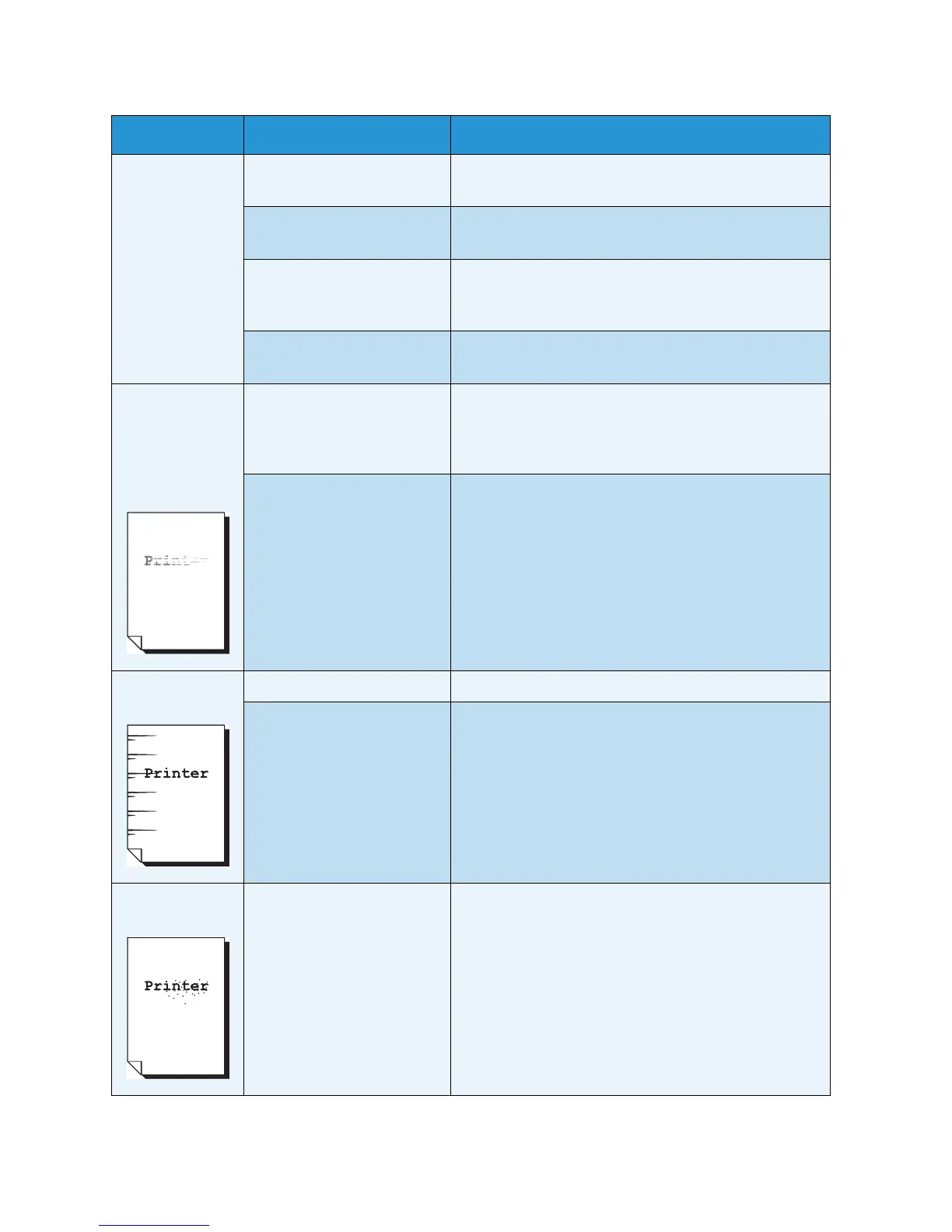Problem Solving
Xerox 6204 Wide Format Solution
User Guide
10-
188
The image on
the copy is
skewed.
Is the original inserted
correctly in the scanner?
Insert the original correctly.
Refer to Step 3 - Scanning the Original.
Is the media loaded
correctly?
Load the media correctly.
Refer to the section on Loading Media.
Is the original guide at the
correct position?
Correctly insert the original, with the edge of the
original aligned with the original guide.
Refer to Step 3 - Scanning the Original.
Is the media tray set up
correctly?
Firmly push in the media tray.
Refer to the section on Loading Media.
Part of the image
is missing on the
copy, or the
image is
smudged or
unclear) .
Is the media damp? If the media is damp, some parts of the copy may not
print or the copy may be smudged and unclear. Replace
with media from a new supply.
Refer to the section on Loading Media.
Is the loaded media folded
or wrinkled?
Remove the defective media and replace with new
media.
Refer to the section on Loading Media.
Dirt appears at
equal intervals.
Dirt on the paper feed path. Copy a few pages.
Internal components are
dirty.
Contact your Xerox Customer Support Center.
Black dots are
printed.
Internal components are
dirty.
Contact your Xerox Customer Support Center.
Symptoms Check Remedy
