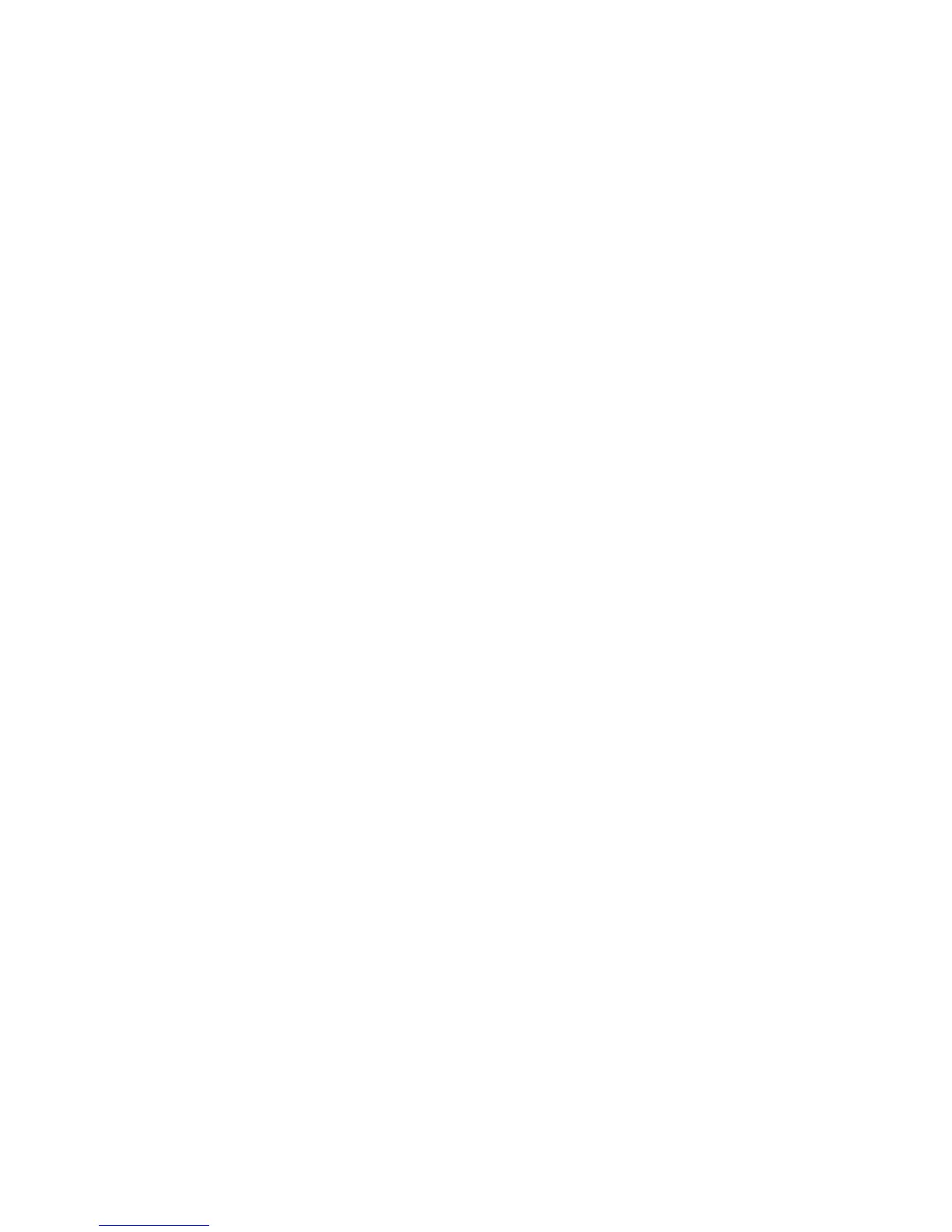Selecting Booklet Printing Using a Booklet Maker
Windows
1. In the printer driver, click the Paper/Output tab, click the arrow to the right of
Finishing, then click Booklet Creation.
2. In theBooklet Creation window, under Booklet Finishing, do one of the following:
• Click None: no folding or stapling.
• Click Booklet Crease: bi-fold, 5 sheets maximum.
• Click Booklet Crease and Staple: bi-fold and saddle staple, 15 sheets maximum.
3. Under Booklet Layout, do one of the following:
• If your document is preformatted as a booklet, click None.
• To order the pages into a booklet, click Booklet Layout. If desired, click Print
Page Borders.
4. The paper size is automatically selected. To manually specify the paper size, under
Booklet Paper Size, clear the Automatically Select check box, click the down arrow,
then click the paper size.
5. In the PostScript driver, gutter and creep values are set automatically. To manually
specify the values, click the Gutter and Creep arrows.
6. Click OK.
Macintosh
1. In the Print dialog box, click Copies + Pages, click Xerox Features, then
clickPaper/Output.
2. Click the arrow to the right of Finishing, then select Booklet Creation.
3. In the Booklet Creation dialog box, under Booklet Finishing, do one of the following:
• Click None: no folding or stapling.
• Click Booklet Crease: bi-fold, 5 sheets maximum.
• Click Booklet Crease and Staple: bi-fold and saddle staple, 15 sheets maximum.
4. Under Booklet Layout, do one of the following:
• If your document is preformatted as a booklet, click None.
• To order the pages into a booklet, click Booklet Layout. If desired, click Print
Page Borders.
5. The paper size is automatically selected. To manually specify the paper size, under
Booklet Paper Size, click the down arrow, then select the paper size.
6. The gutter and creep values are set automatically. To manually specify the values,
click the Gutter and Creep arrows.
7. Click OK.
Xerox
®
Color 550/560/570 Printer6-14
User Guide
Printing
