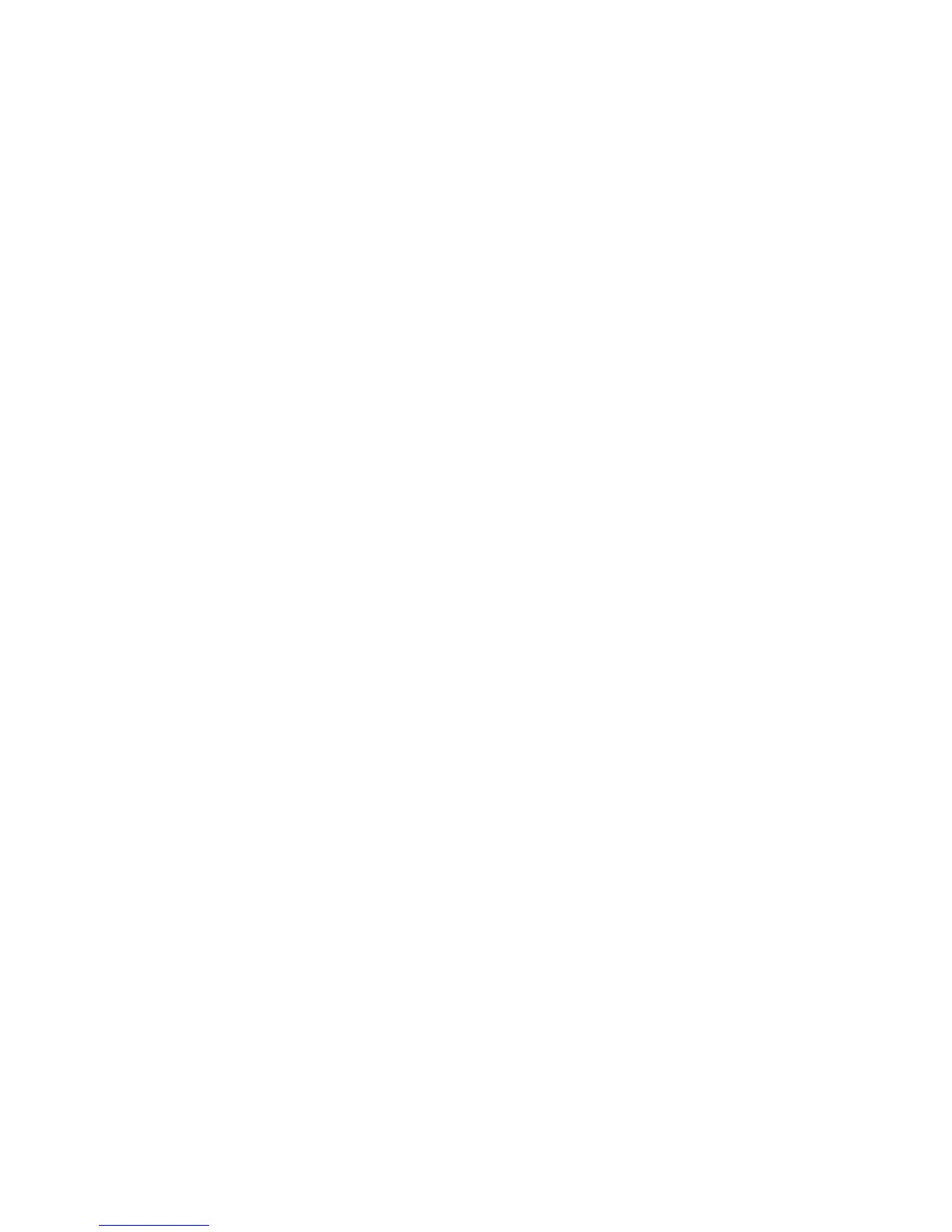5. To select watermark printing options, click the Watermark down arrow, click Options,
then click the desired printing options.
Macintosh
1. In the Print dialog box, click Copies + Pages, then click Xerox Features.
2. Click the Watermark down arrow, then click the desired existing watermark.
3. To modify a watermark, click the Watermark down arrow, click Edit, make the
desired settings in the Watermark Editor dialog box, then click OK.
4. To create a new watermark, click the Watermark down arrow, click New, make the
desired settings in the Watermark Editor dialog box, then click OK.
5. To select watermark printing options, click the Watermark down arrow, click Options,
then click the desired printing options.
Printing Mirror Images for Windows
If the PostScript option is installed, you can print pages as a mirror image. Images mirror
left to right when printed.
1. In the printer driver, click the Advanced tab.
2. Click the Image Options plus sign (+), click Mirrored Output, then click Yes.
Creating and Saving Custom Sizes
You can print custom size paper from Trays 1, 2, 3, 4 and 5 (Bypass Tray). Custom size
paper settings are saved inprinter driver, and are available for you to select in all your
applications.
Note
For details, refer to Loading Media.
Windows
1. Click the Paper/Output tab.
2. Click the arrow to the right of the Paper field, then click Other Size.
3. In the Paper Size window, click the arrow to the right of Output Paper Size, then
click New.
4. In the New Custom Size window, type a name in the Name field, then type
dimensions in the Height and Width fields.
5. Click OK twice.
Xerox
®
Color 550/560/570 Printer6-22
User Guide
Printing
