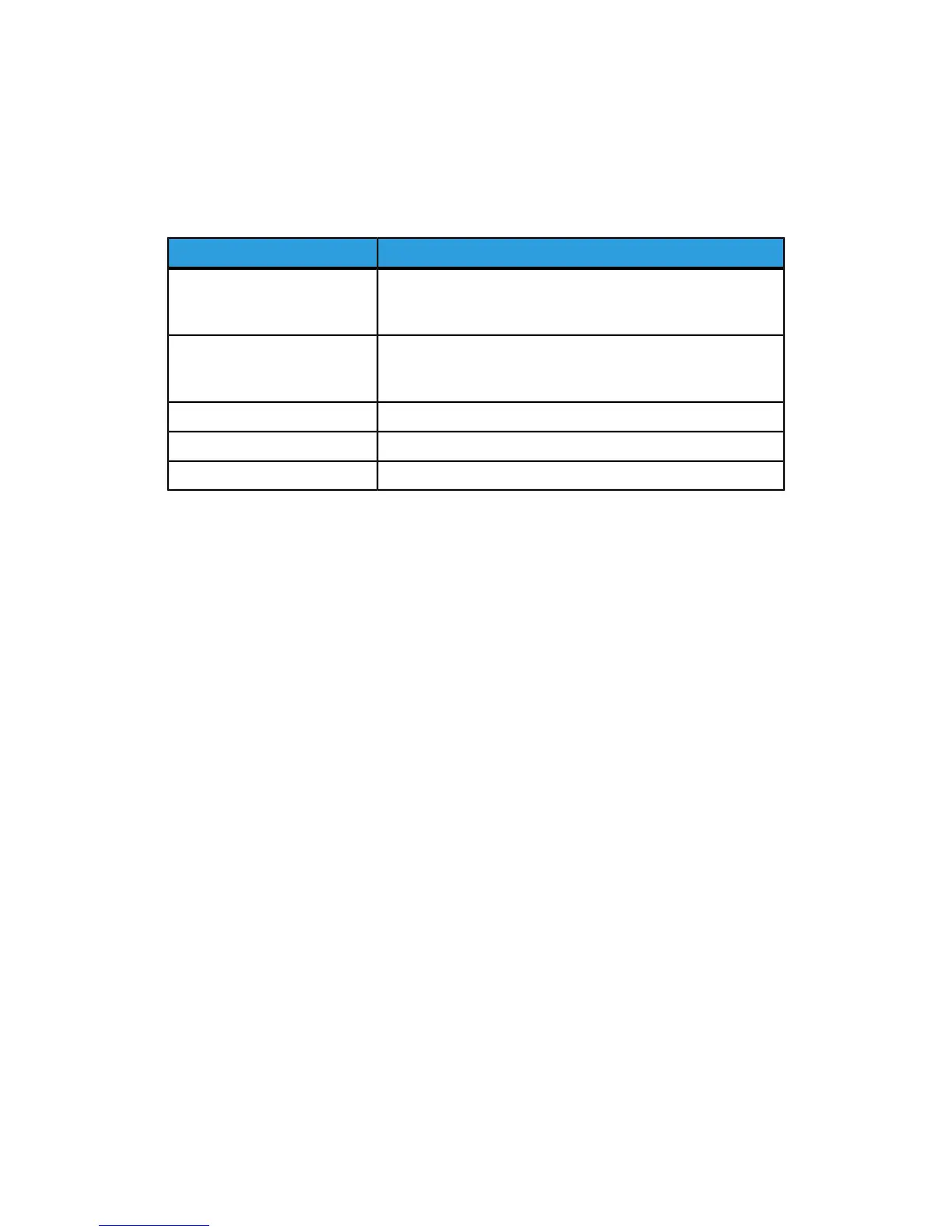1. On the touch screen, touchInternet Fax, then touch the Internet Fax Options tab.
2. Touch the desired option, touch the desired settings, then touch Save.
Note
For details, see the System Administrator Guide at www.xerox.com/support > enter Xerox
550/560/570 Printer in the Search or Choose field > choose documentation for specific
type of printer you use.
ValuesOption
Confirmation Options: Off, print report after each fax transmis-
sion Read Receipts: Off, request read receipt from recipient’s
fax server
Acknowledgement Report
TIFF-S: use for A4, 210 x 297mm (8.5 x 11 in.) originals with
Standard or Fine Resolution TIFF-F or TIFF-J: use for A3,
297x420mm (11 x 17 in.) originals with Superfine Resolution
Internet Fax Profile
Off, On (touch plus or minus buttons to set quantity)Pages per Side
G3 Auto, Forced 4800 bps, G4 AutoStarting Rate
Off, Display HeaderTransmission Header Text
Adding Address Book Entries
The address book can store email, server, fax, and Internet fax addresses. Addresses can
be stored for individuals, or groups containing multiple individuals.
Note
Address Book entries can also be managed in CWIS. For details, see the System
Administrator Guide at www.xerox.com/support > enter Xerox 550/560/570 Printer in
the Search or Choose field > choose documentation for specific type of printer you use.
Adding an Individual Address
1. On the control panel, press the Machine Status button.
2. On the touch screen, touch the Tools tab.
3. Touch Setup + Calibration, touch Setup, then touch Add Address Book Entry.
4. On the next screen, touch an (available) address in the scrolling list.
5. Touch Address Type, touch the desired address type, then touch Save. Each address
book type requires different settings.
6. Touch each desired item in the list, enter the information using the alphanumeric
keypad or touch screen keyboard, then touch Save.
7. When all desired settings have been configured, touch Save to complete the address
book entry.
Xerox
®
Color 550/560/570 Printer9-10
User Guide
Faxing
