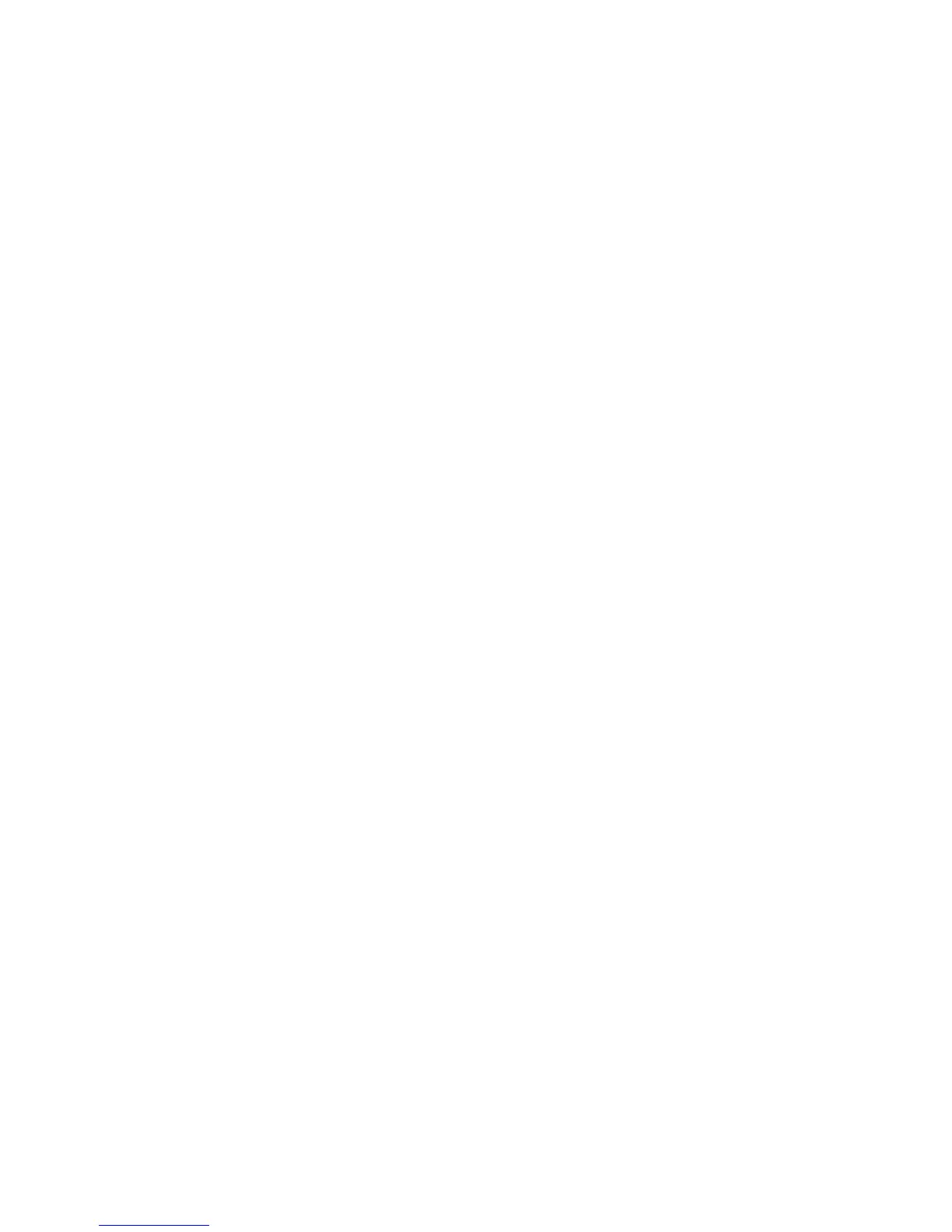Output Format Adjustments
Use the Output Format tab to make the following changes:
• Creating Booklets
• Including Covers
• Page Layout
• Creating Posters
• Adding Annotations
• Adding Watermarks
• ID Card Copy
• Tab Margin Shift
Creating Booklets
Copies can be printed in the form of a booklet. The page images are reduced to print
two images per side of each printed page. The pages can then be folded and stapled
manually, or with the appropriate finisher, they can be creased and stapled automatically.
Note
In this mode, the printer does not print the copies until it has scanned all the originals.
To create a booklet:
1. Touch Copy on the touch screen, then touch the Output Format tab.
2. Touch Booklet Creation, then touch On under Booklet Options.
3. Touch Original Input, then touch 1-Sided Originals,2-Sided Originals or 2-Sided
Rotate Side 2.
4. If a finisher with booklet making capabilities is installed, touch Off, Fold and Staple
or Fold Only.
5. You can add margins in the center binding area to compensate for the thickness of
the booklet:
a. Touch Binding Shift, then touch the plus or minus (+/-) buttons to set the shift.
b. Touch Save.
6. To add covers, touch Covers, then touch Blank Cover, Print on Both or 1-Sided
Covers Print Outside.
a. Touch the tray loaded with cover paper and the tray loaded with main body
paper. Touch Save.
b. To print the copy of the last original page on the back cover for Blank Cover
and Print on Both, touch Last Page on Back Cover, then touch Save.
7. To sub-divide a large booklet into subsets, touch Divide Output, then touch On.
8. To enter the number of sheets for each subset, touch the plus or minus (+/-) buttons,
then touch Save.
Xerox
®
Color 550/560/570 Printer7-14
User Guide
Copying
