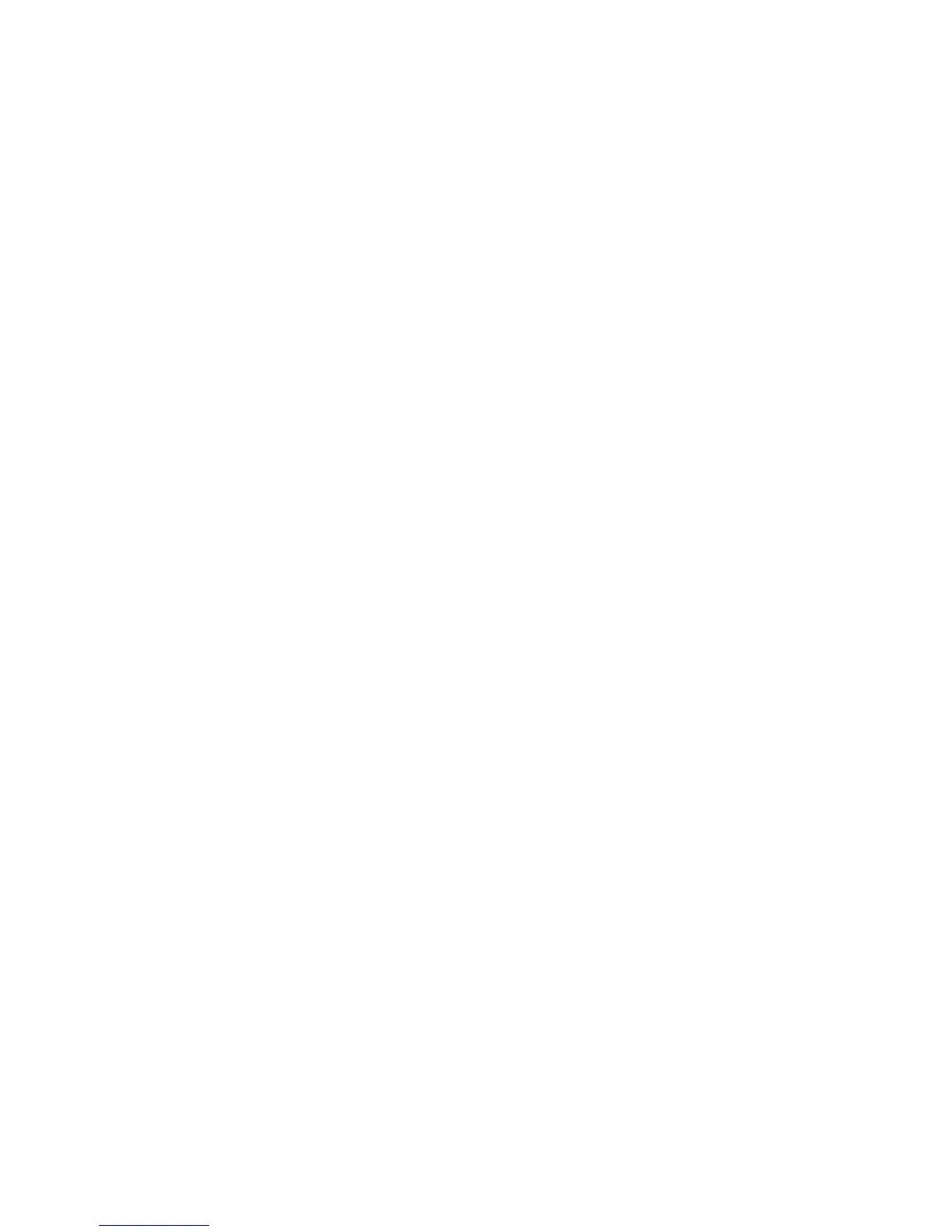4. To shift the image to one of the edges or corners of the paper, touch Corner Shift.
5. To specify the position of the image, Touch Margin Shift.
6. To specify the amount of Up/Down and Left/Right shift for Side 1, touch the plus
or minus buttons.
7. If you selected 2-sided copies: to specify the amount to erase from each edge on
Side 2, touch the plus or minus buttons, or touch Mirror Side 1.
8. To specify the original’s orientation as you place it in the document feeder or on
the document glass, touch Original Orientation, then touch either Upright Image
or Sideways Image (top to left), then touch Save.
9. Touch Save.
Note
If preset values were previously saved, select the preset in the lower-left corner of the
window.
Rotating the Image
If the orientation of the paper currently loaded in the selected tray differs from that of
your original, the printer automatically rotates the copy to fit on the paper.
1. Touch Copy on the touch screen, then touch the Layout Adjustment tab.
2. Touch Image Rotation, then select from the following:
• To cancel rotation, touch Off.
• For automatic rotation of the copy of your original to fit correctly on your selected
paper, touch Always On.
• For automatic rotation of the copy of your original when Auto Paper Select or
Auto % is selected, touch On during Auto.
3. Touch Save.
Inverting the Image
Originals can be printed as mirror images; this reflects each image left to right on the
page. Originals can be printed as negative images; the positive image is printed as a
negative.
To invert images:
1. Touch Copy on the touch screen, then touch the Layout Adjustment tab.
2. To mirror images, touch Invert Image, then touch Mirror Image. The default is
Normal Image, which does not mirror the images.
3. To create negative images, touch Negative Image. The default is Positive Image,
which does not print the image as a negative.
4. Touch Save.
7-13Xerox
®
Color 550/560/570 Printer
User Guide
Copying
