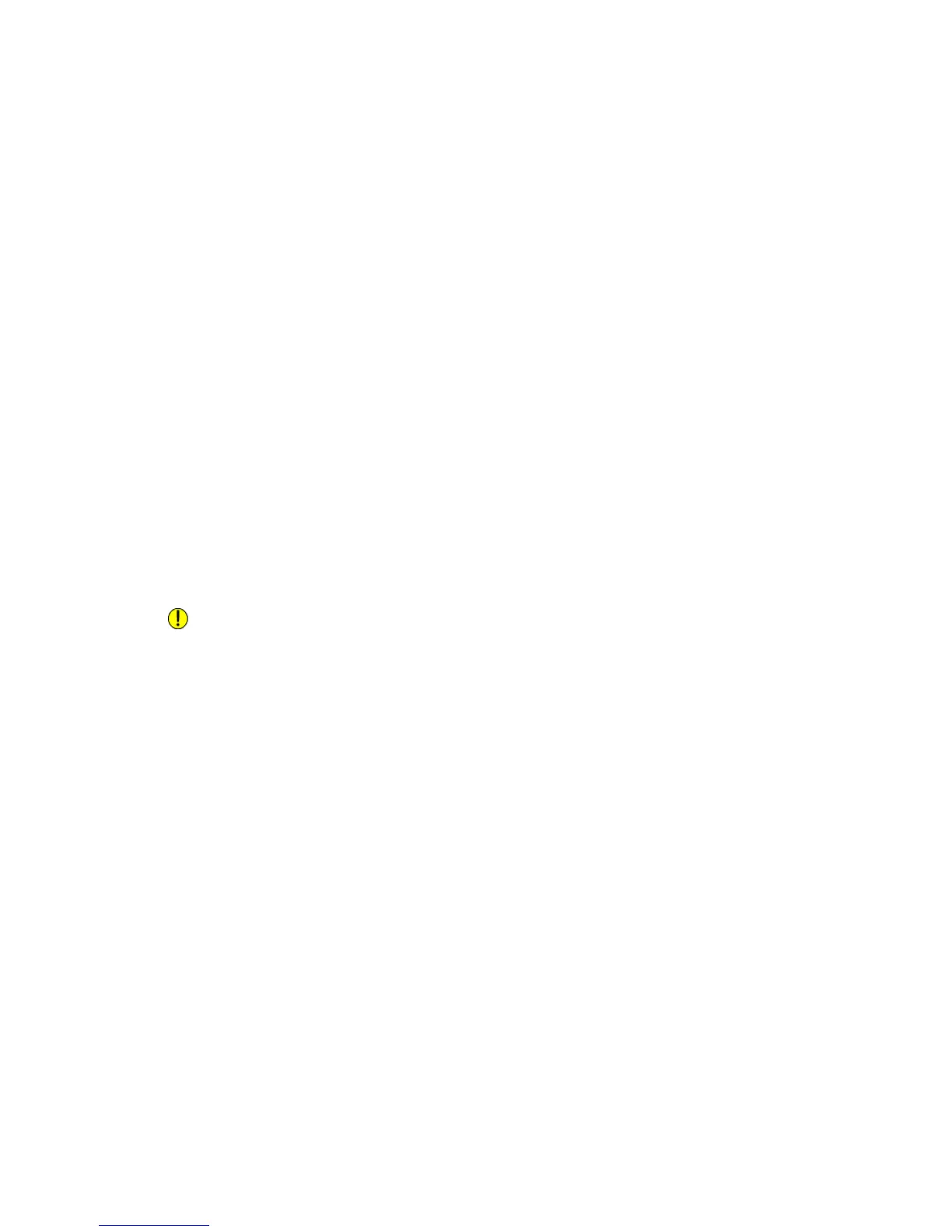Charge Print
When this feature is enabled, only the print jobs of authenticated users can be printed.
This feature must be configured by the System Administrator. For details, see the System
Administrator Guide at www.xerox.com/support and select Documentation for this
product.
To print using this feature:
1. Print the job from your application.
2. On the printer control panel, press the Log In/Out button.
3. Using the touch screen keyboard, enter the user identification, then touch Enter.
4. If required, enter the passcode, then touch Enter.
5. Press the Job Status button, touch the Secure Print Jobs + More tab, then touch
Charge Print.
6. Touch the desired user, then touch Job List.
7. If required, enter the passcode, then touch Confirm.
8. Touch the job to be printed or deleted.
9. If desired, specify the number of print sets using the alphanumeric keypad, then
touch Print. After printing, the job is deleted.
10. To delete the job without printing, touch Delete.
11. When finished, press the Log In/Out button, then touch Logout.
Caution
Once deleted, a job cannot be restored.
Saving a Print Job to the Printer
The Store File in Folder job type stores a print job in a folder in the printer. You can print
the job from the printercontrol panel. The job is not automatically deleted after printing,
but it can be manually deleted at the printer control panel.
Windows
1. In the printer driver, click Paper/Output, click the Job Type menu, then click Store
File in Folder.
2. In the Store File in Folder window, do one of the following:
• Click the arrow to the right of Job Name, then click Use Document Name.
• Delete the text in the Job Name field, then type a job name.
3. To select a Folder Number, do one of the following:
• Click the arrow to the right of Folder Number, then click a folder number in the
list.
• Delete the text in the Folder Number field, then type a folder number.
6-27Xerox
®
Color 550/560/570 Printer
User Guide
Printing
