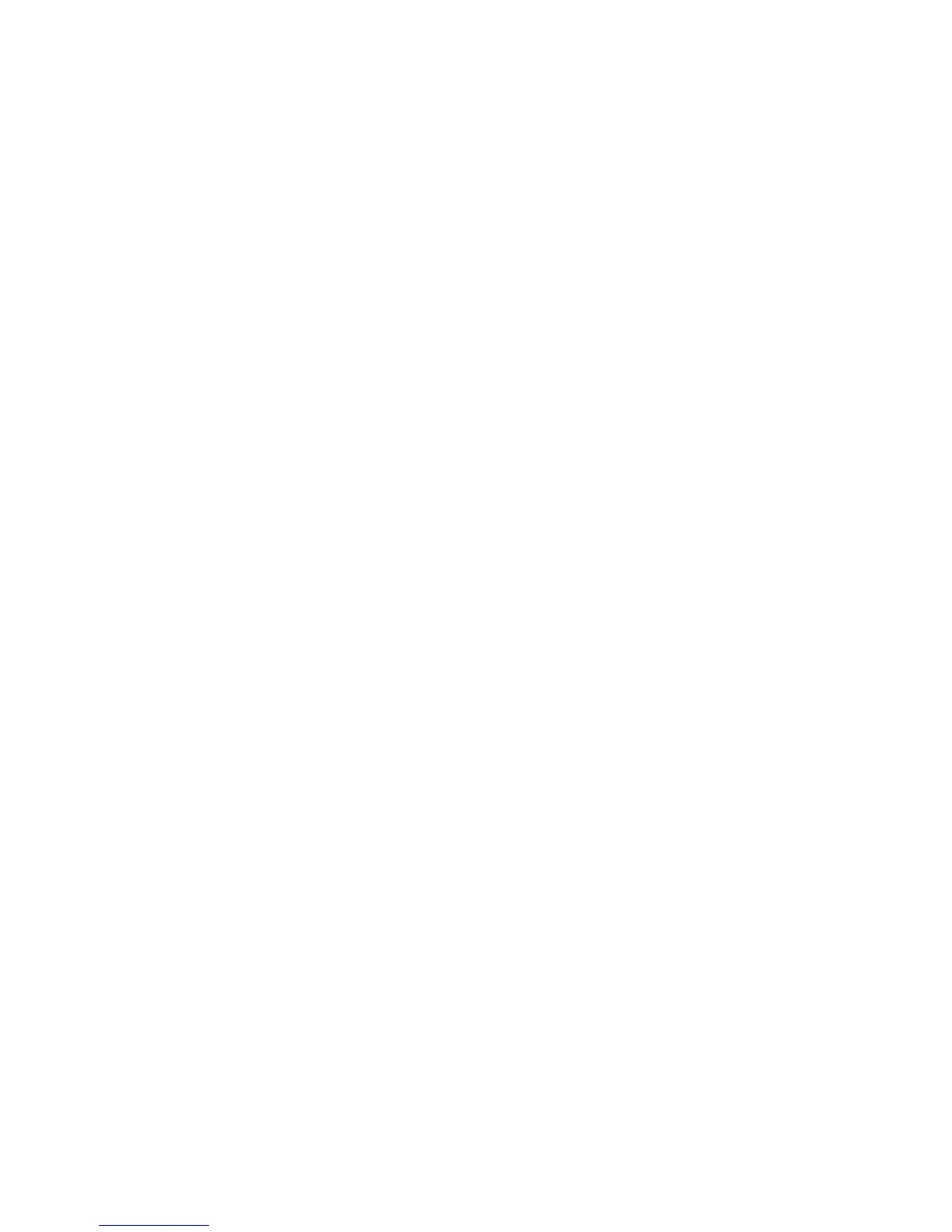b. Touch the arrows to scroll through the list.
c. Touch the desired address.
d. Touch Add, then touch Close.
7. Adjust fax options if necessary. For details, see Selecting Fax Options.
8. Press the green Start button. The printer scans the pages and transmits the fax
document when all pages have been scanned.
Sending an Internet Fax
If an SMTP email server is connected to the network, a document can be sent to an
email address. This feature eliminates the need for a dedicated telephone line. When
sending an Internet Fax, the document is scanned and sent to an email address.
Note
The Internet Fax service must be enabled before use, and an SMTP server must be
configured. For details, see the System Administrator Guide at www.xerox.com/support
> enter Xerox 550/560/570 Printer in the Search or Choose field > choose documentation
for specific type of printer you use.
To send an Internet Fax:
1. Place the original on the document glass or in the document feeder.
2. On the printer touch screen, touch Services Home, then touch Internet Fax.
3. Touch New Recipient.
4. To enter the recipient's email address do one of the following:
• Enter the address using the touch screen keyboard, then touch Add. Repeat for
each recipient, then touch Close.
• Touch Address Book, touch the desired address in the scrolling list, then touch
Add. When all recipients have been added, touch Close.
5. Adjust fax options if necessary. For details, see Selecting Fax Options.
6. Press the green Start button. The printer scans the pages and sends the document
as an email attachment when all pages have been scanned.
Faxing from Your Computer
A document stored on your computer can be sent as a fax using the printer driver.
Note
To fax from your computer, fax must be installed in the printer and enabled by the
system administrator.
1. In your software application, click File, then Print.
9-5Xerox
®
Color 550/560/570 Printer
User Guide
Faxing
