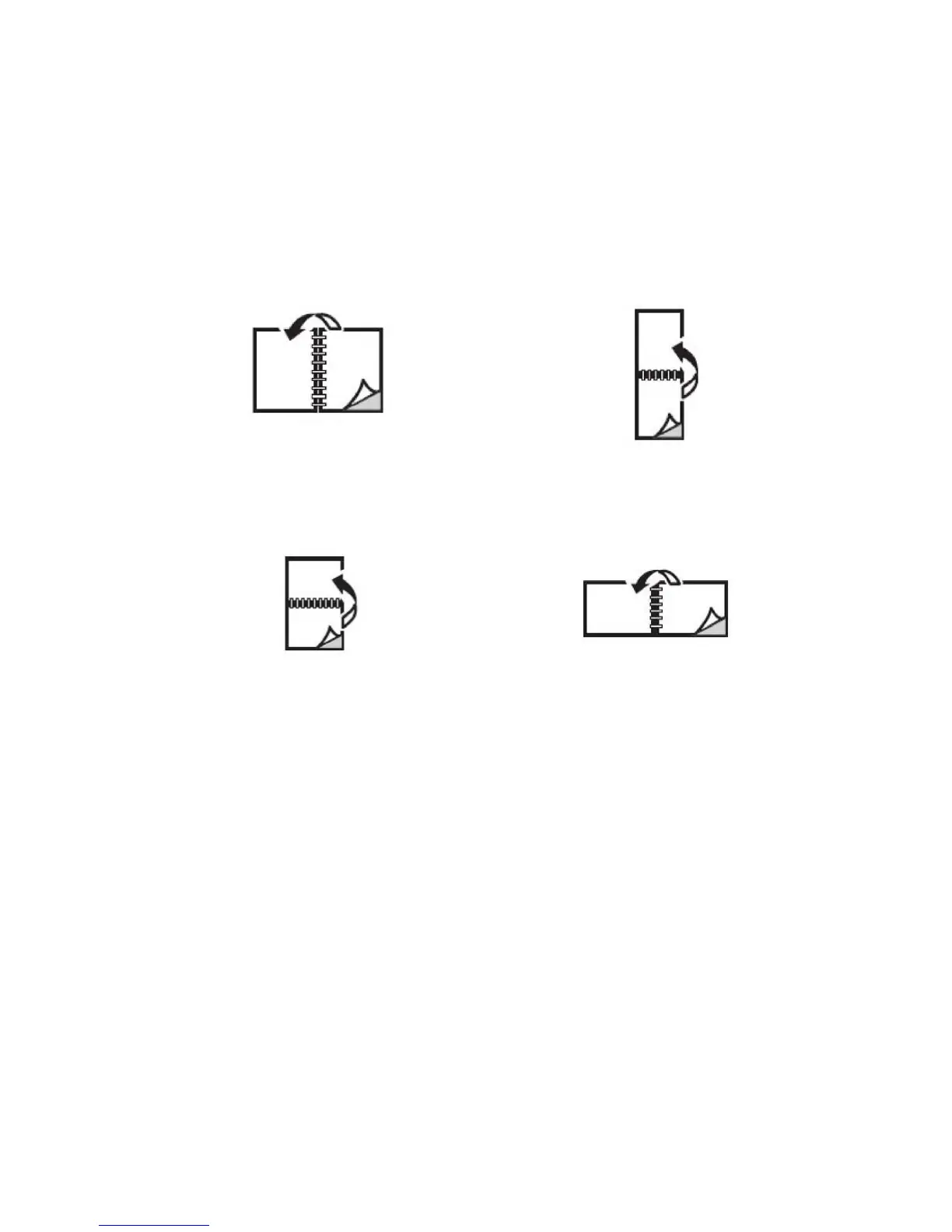2. Under 2-Sided Printing, click 2-Sided Print or 2-Sided Print, Flip on Short Edge.
2-Sided Page Layout Options
You can specify the page layout for 2-Sided Printing, which determines how the printed
pages turn. These settings override the application page orientation settings.
For Portrait:
2-Sided Print / 2-Sided, Flip on Short Edge
For Landscape:
2-Sided Print / 2-Sided Print, Flip on Short Edge
Windows
1. In the printer driver, click the Layout/Watermark tab.
2. Under Page Layout Options , click Portrait, Landscape, or Rotated Landscape.
3. Under Page Layout Options, click 2-Sided Print, or 2-Sided Print, Flip on Short
Edge.
4. Click OK.
Macintosh
1. In the application, click Portrait ,Landscape, or Rotated Landscape page orientation.
2. In the Print dialog box, select Xerox Features from theCopies + Pages menu.
3. Click 2-Sided Print, or 2-Sided Print, Flip on Short Edge.
6-11Xerox
®
Color 550/560/570 Printer
User Guide
Printing
