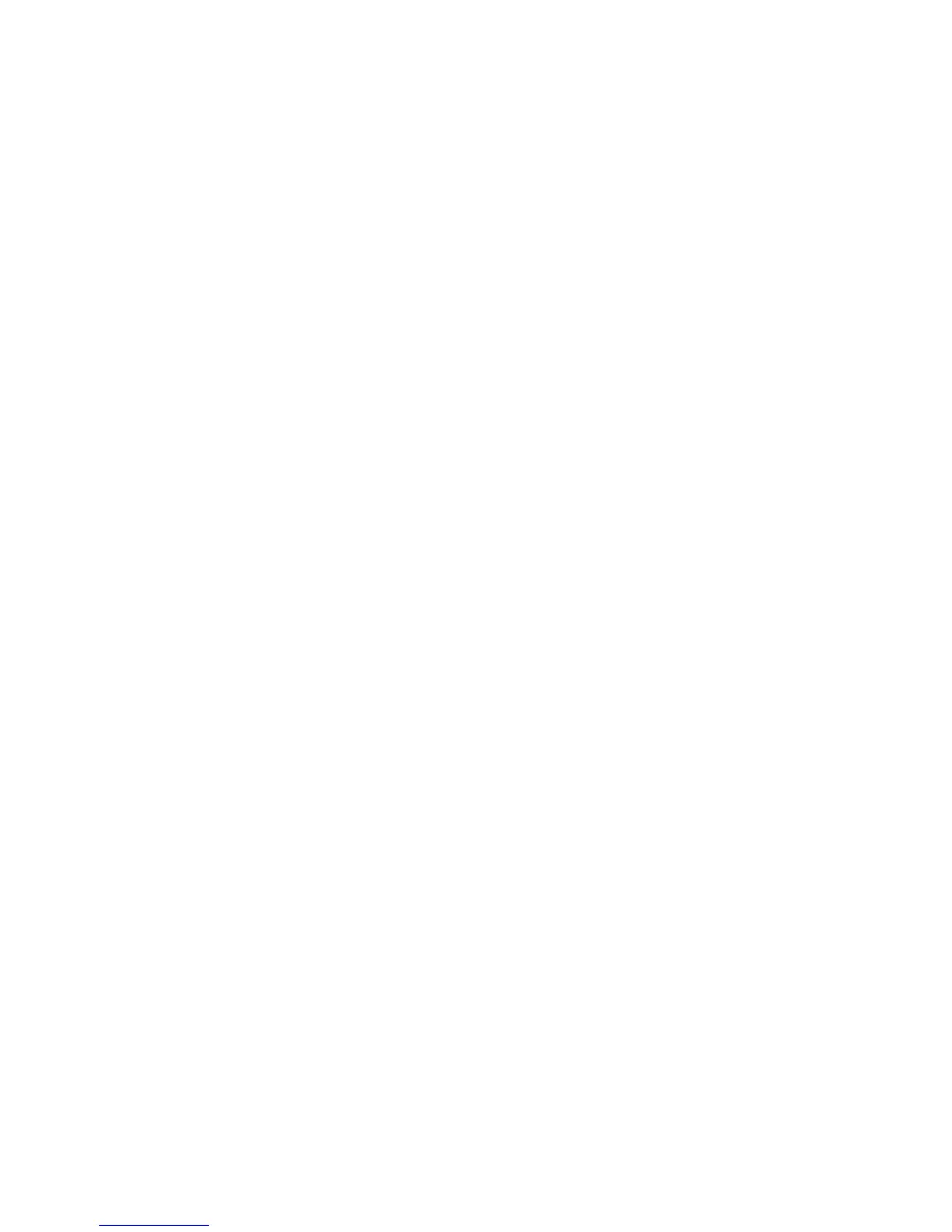Scanning to a Template
At the printer, place your original document in the document feeder or on the document
glass.
Note
For the following steps, settings chosen using CentreWare IS can be overridden using
the printer's touch screen.
1. On the control panel, press Services Home.
2. Touch Network Scanning.
3. Touch the desired template. To create a template, see Creating a Scan Template.
4. To change any of the scan settings, touch the four menus at the bottom of the
touch screen:Color Scanning, 2-Sided Scanning, Original Type and Scan Presets.
For details, see Setting Scan Options.
Note
A password may be required when scanning to a template. Contact your system
administrator for the password.
5. Press the green Start button; the progress screen appears on the printer's touch
screen. When the scan is complete, the touch screen will redisplay the Network
Scanning tab. Your file is stored in the selected folder on your computer.
Note
If scanning fails, an error page will print. If the scan completes successfully, the page
will not print. For details, see the System Administrator Guide.
Importing Scanned Files into an Application
You can import images scanned at the printer into Windows or Macintosh applications
on your computer. You must create a scan template before you can download images
to your computer or import images to applications using TWAIN or WIA. For details, see
Xerox Scan Utility Help.
Importing Scanned Images into a Windows Application (TWAIN)
To import scanned images into an application for Windows 2000, Windows XP, Windows
Vista and Windows Server 2003:
1. Open the file in which you want to place the image.
2. Click the application's menu item to acquire the scanned image. For example, if
you are placing an image in a Microsoft Word 2003 document:
• Click Insert.
• Click Picture.
• Click From Scanner or Camera.
8-17Xerox
®
Color 550/560/570 Printer
User Guide
Scanning
