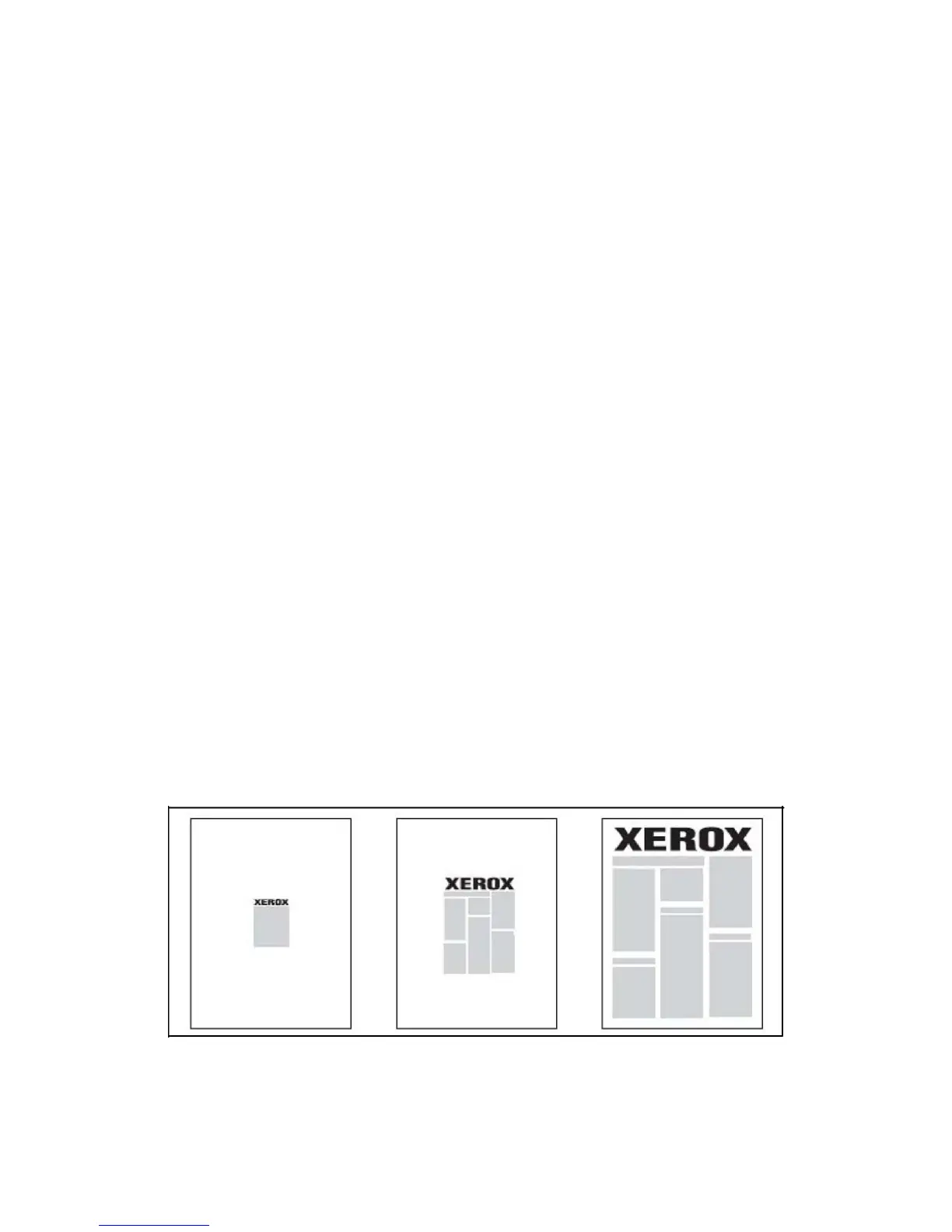- Other Color: Click this menu item, then click a color for the paper to use for the
exception pages.
- Other Type: Click this menu item, then click the type of paper or media to use
for the exception pages.
• 2-Sided Printing: Click the down arrow, then click the desired 2-sided printing option:
- 1-Sided Print: Prints the exception pages on one side only.
- 2-Sided Print: Prints the exception pages on both sides of the sheet of paper
with the images printed so the job can be bound on the long edge of the sheet.
- 2-Sided Print, Flip on Short Edge:Prints the exception pages on both sides of
the sheet of paper with the images printed so the job can be bound on the short
edge of the sheet.
• Job Settings: Displays the attributes of the paper for the majority of the document.
Windows
1. In the printer driver, click the Special Pages tab.
2. Click Add Exceptions.
3. Click the desired settings, then click OK.
Macintosh
1. In the Print dialog box, click Copies + Pages, then click Xerox Features.
2. Click Special Pages, then click Add Exceptions.
3. Click the desired settings, then click OK.
Scaling
To reduce or enlarge your printed page images, select a scaling value between 1 and
999 percent. The default value is 100 percent.
Xerox
®
Color 550/560/570 Printer6-20
User Guide
Printing
