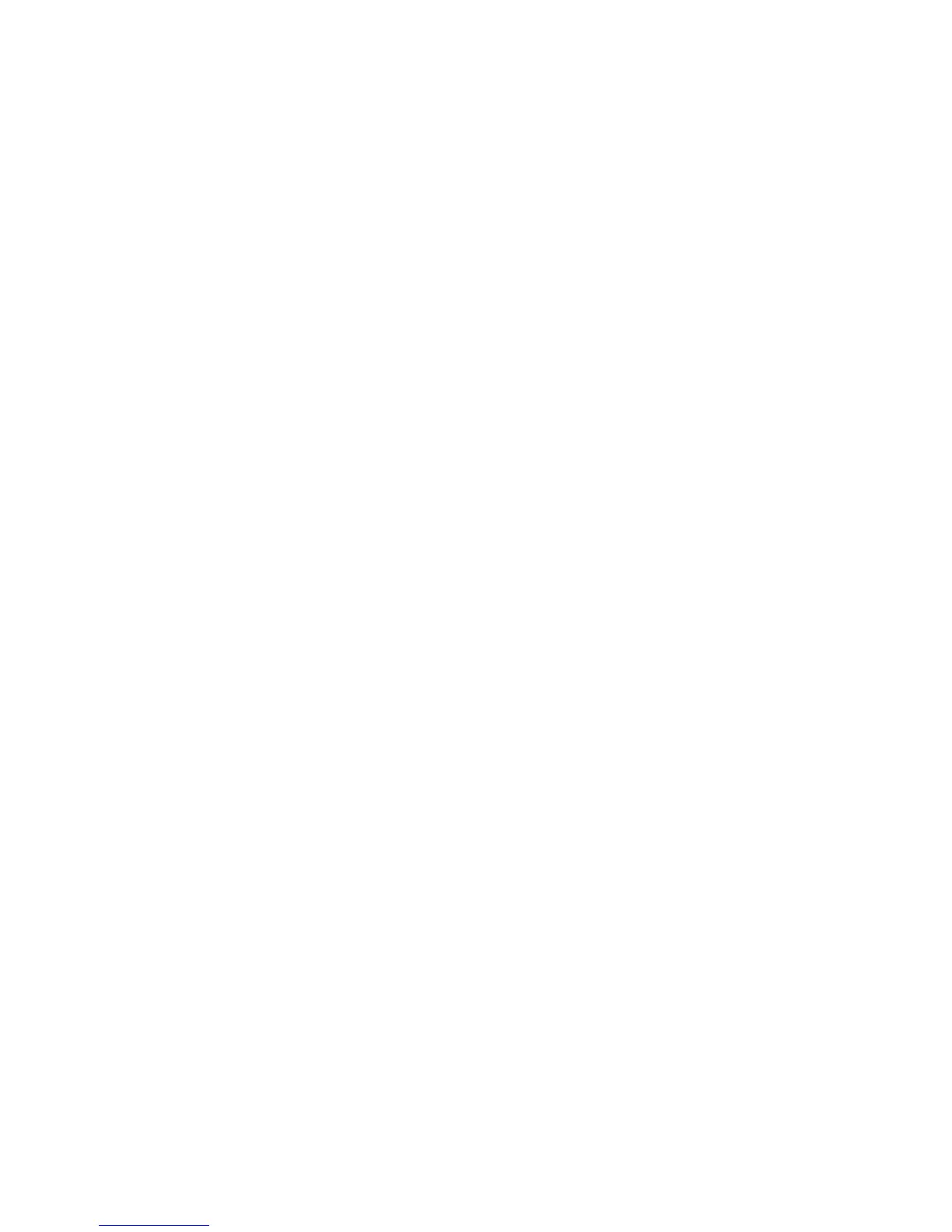Both sides of the card will then print onto the same side of a sheet of paper.
Tab Margin Shift
The Tab Margin Shift option allows you to copy images from a document onto tabbed
stock.
Note
Only Tray 5 (Bypass) can be used with the Tab Margin Shift option. Load the paper into
Tray 5 with the side to be copied facing up and with the tabbed edge trailing.
1. Touch Copy on the touch screen, then touch the Output Format tab.
2. Touch Tab Margin Shift.
3. Choose from the following options:
a. The Shift to Tab opton will print the edge of the original document image onto
the tab of the tabbed stock. You can change the amount of shift required by
using the Shift Value arrow keys on the touch screen.
b. The Shift All optons are shown here. This option will print the entire original
document image onto the tabbed stock. You can change the amount of shift
required by using the Shift Value arrow keys on the touch screen.
For both shift options, you can specify the Tab Stock Size and Tab Stock Type
using the buttons on the touch screen.
4. Touch Save.
Advanced Copying
Use the Job Assembly tab to change the following settings:
• Building a Job
• Printing a Sample Copy
• Combining Original Sets
Building a Job
Complex copy jobs that include a variety of originals requiring different copy settings
can be produced using this feature. Each “segment” can have different copy settings.
After all segments are programmed and scanned, the page images are stored temporarily
in the printer. The complete copy job is then printed.
To build a copy job with multiple segments:
1. Touch Copy on the touch screen.
2. Program and scan the first segment:
7-19Xerox
®
Color 550/560/570 Printer
User Guide
Copying
