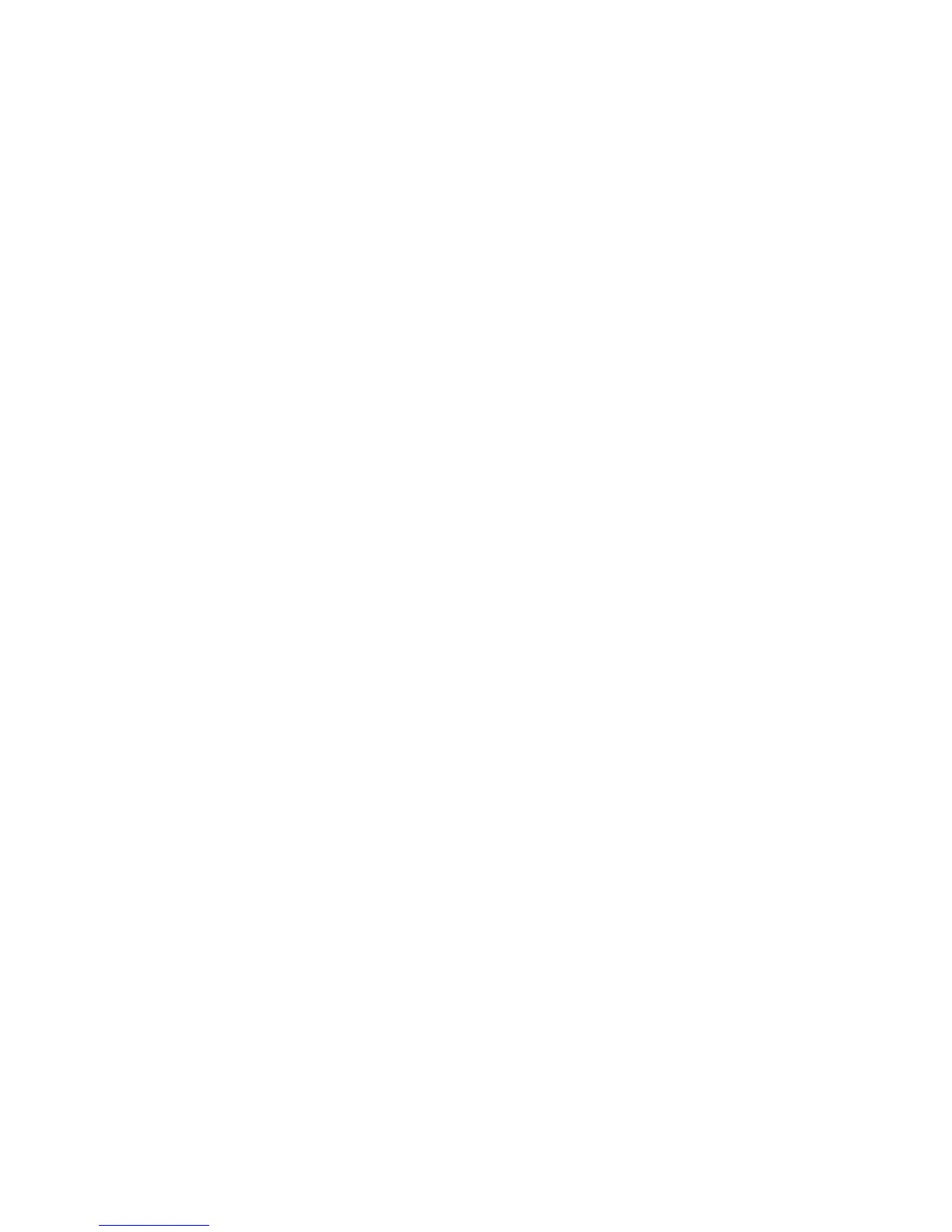Place the originals in the document feeder or on the document glass for the
first segment.
a.
b. Touch the desired copy settings for the first segment.
c. Touch the Job Assembly tab.
d. Touch the Build Job button, touch On, then touch Save.
e. To scan the first set of originals, press the green Start button on the control
panel. The Copy screen appears on the touch screen.
3. Program and scan additional segments:
a. Place the originals in the document feeder or on the document glass for the
next segment, then touch Next Original.
b. When printing 2-sided jobs, the start page of the next segment is set using
Chapter Start. To set the start page of the next 2-sided segment, touch Chapter
Start, then choose from the following:
Off: the first page of the next segment prints on the next available side.
On: the first page of the next segment prints on Side 1 of a new sheet of paper.
Pages per Side-New Page: if the first segment has an odd number of pages
the second segment will start on side 1. If the first segment has an even number
of pages the second segment will start on side 2.
c. Touch Change Settings. Touch the settings for the segment.
d. To scan the next set of originals, press the green Start button on the control
panel.
4. For each additional segment you wish to copy, repeat Step 3.
5. When all segments have been scanned, in the Copy screen, touch Last Original.
The entire copy job prints.
Note
Because all the segments print as one job, you can select options such as covers or
booklet creation that will apply to the entire job.
To select Build Job options:
1. Touch Copy on the touch screen, then touch the Job Assembly tab.
2. Touch Build Job, then touch On.
3. Select from:
• Copy Output: touch Paper Supply, Stapling,Collation and Output/Offset options,
then touch Save.
• Booklet Creation: see Creating Booklets. Select the desired settings, then touch
Save.
• Covers: see Including Covers. Select the desired settings, then touch Save.
• Annotations: see Adding Annotations. Select the desired settings, then touch
Save.
Xerox
®
Color 550/560/570 Printer7-20
User Guide
Copying
