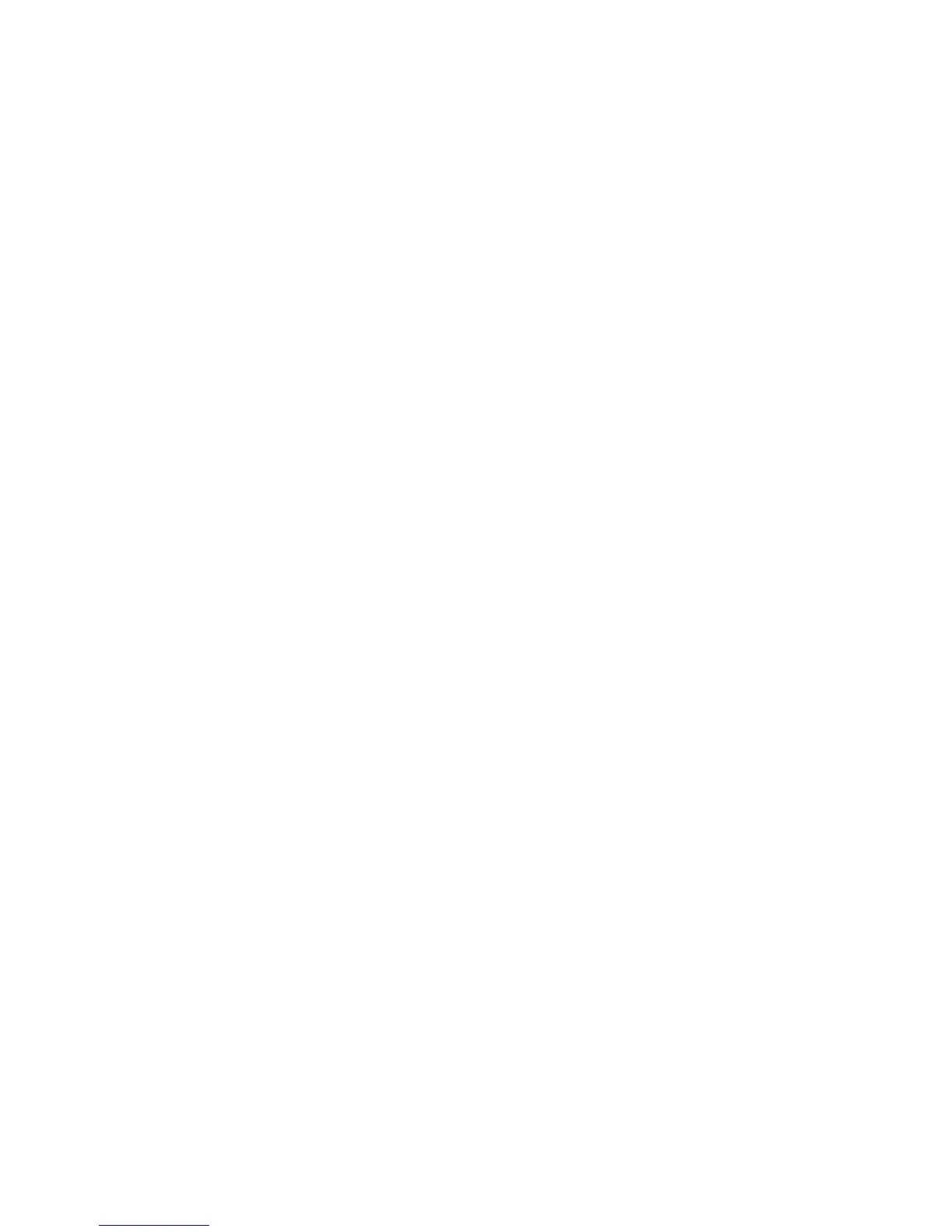itself for the printer you select every time you print. If you travel frequently to the
same sites, you can save your favorite printers in that location and the driver will
remember your settings.
Using CentreWare Internet Services
CentreWare Internet Services provides access to the printer’s embedded Web server. It
enables you to easily manage, configure, and monitor the printer using a Web browser
on a network computer.
CentreWare Internet Services enables you to:
• Access printer status, configuration, and security settings
• Check supplies status from your computer
• Access job accounting records to allocate printing costs and plan supplies purchases
• Retrieve scanned document files stored in the printer
Note
Some printer capabilities must be enabled using CentreWare IS. Unless your system
administrator has unlocked the printer, you will need to log in as an administrator to
access these settings.
CentreWare Internet Services requires:
• A Web browser and a TCP/IP connection between the printer and the network (in
Windows,Macintosh, or UNIX environments)
• JavaScript must be enabled in the Web browser. If JavaScript is disabled, a warning
message appears and CentreWare Internet Services may not function properly
• TCP/IP and HTTP must be enabled in the printer
For details, refer to the System Administrator Guide at www.xerox.com/support. Enter
Xerox 550/560/570 Printer in the Search or Choose field > choose documentation for
specific type of printer you use.
Finding the Printer's IP Address
The printer's IP address is required to use CentreWare Internet Services. If you do not
know the IP Address, print the Configuration Report. The printer's IP address appears
in the Communication Settings section.
To print the Configuration Report:
1. At the control panel, press the Machine Status button.
2. Touch the Machine Information tab, then touch Print Reports.
3. Touch Printer Reports, touch Configuration Report, then press the green Start
button on the control panel.
4. After the report prints, touch Close.
Xerox
®
Color 550/560/570 Printer4-10
User Guide
Installation and Setup
