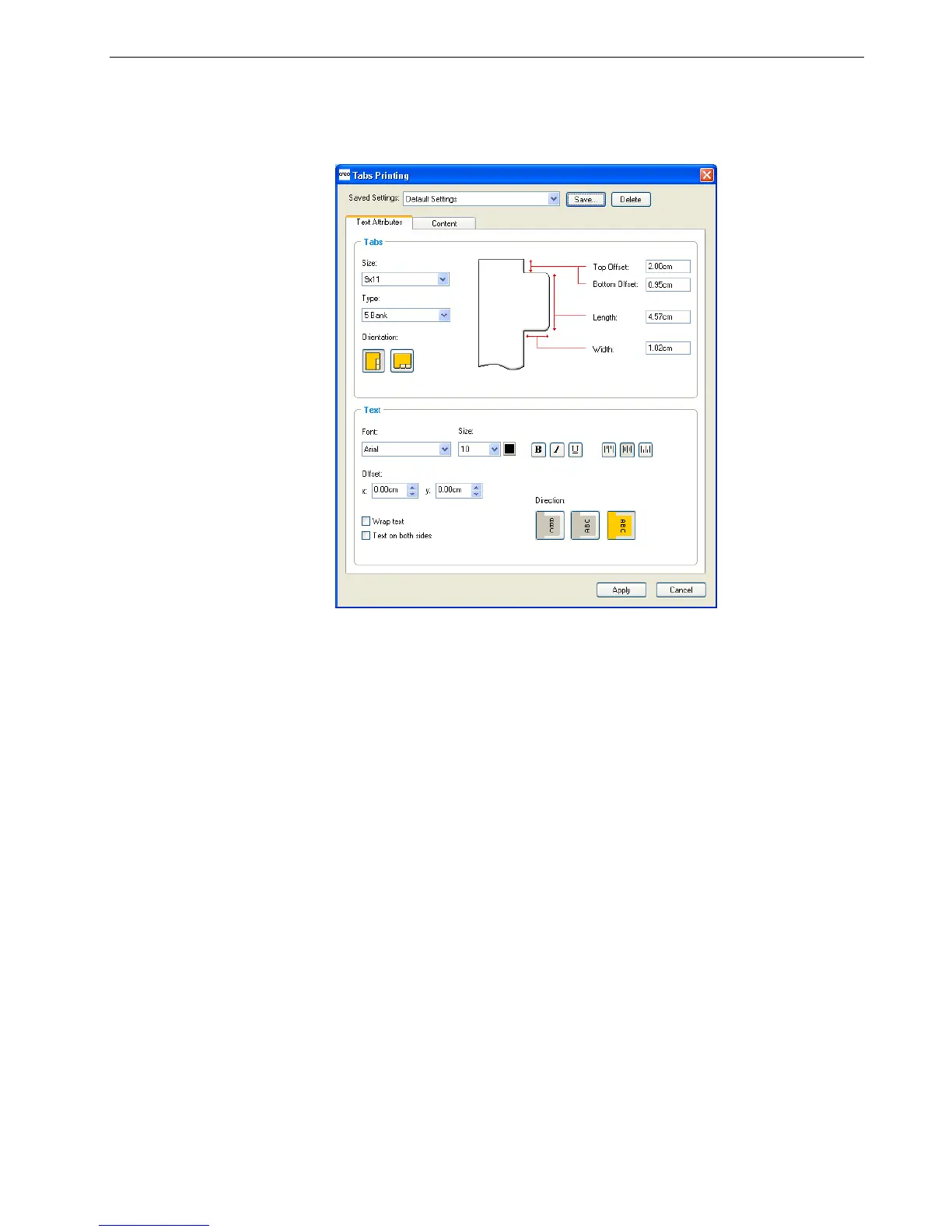Printing on Tabs Using the Spire Tabs Plug-In for Acrobat 101
The job opens in Acrobat software.
2. From the
Plug-Ins menu, select Spire Tabs Printing.
The Tabs Printing window opens, displaying the
Text Attributes tab.
3. In the
Tab s area, set the tab attributes:
a. By default, the tab size for letter jobs is set at
9x11, and for A4 jobs, A4+. To
change the tab size, select a tab size from the
Size list.
b. In the
Typ e list, select the number and type of tabs.
c. Select the appropriate orientation of the tab.
d. In the
Top Offset box, type a value for the distance between the upper edge
of the paper and the upper edge of the uppermost tab.
e. In the
Bottom Offset box, type a value for the distance between the lower
edge of the paper and the lower edge of the lowest tab.
f. In the
Length box, type the length of the tab.
g. In the
Width box, type the width of the tab.
Ti p : If you want your tabs to be reversed—that is, for the lowest tab to
be the first one—select one of the reverse tab options.
Note: The units in the Tabs plug-in are set in the Acrobat Preferences
dialog box.
