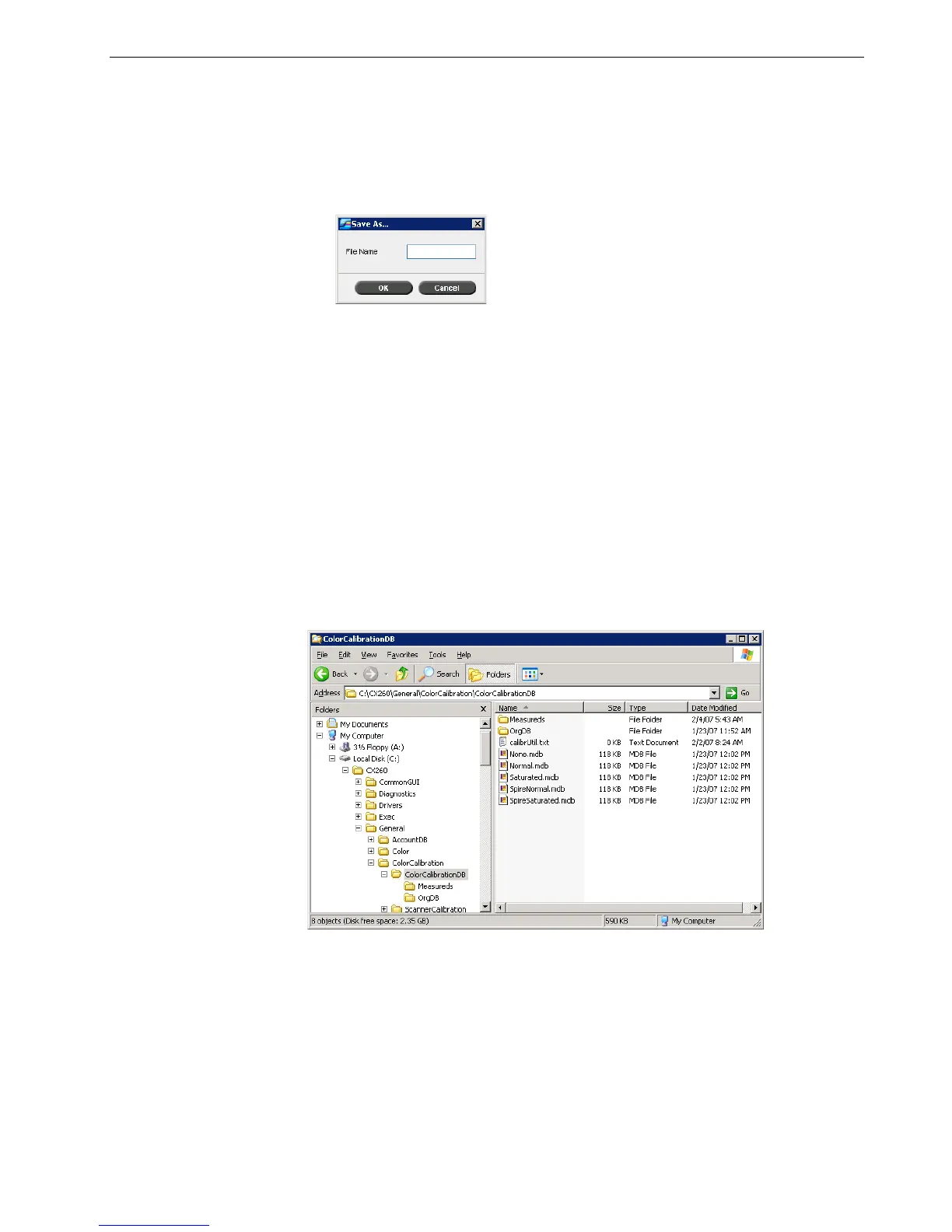Calibration 135
To save a new calibration table:
1. In the Edit Calibration dialog box, adjust calibration table values and parameters
as desired.
2. Click Save As.
The Save As dialog box appears.
3. In the File Name box, type the new calibration table name.
4. Click OK.
The calibration table is saved with the new name.
5. Click Close to exit the Edit Calibration dialog box.
Backing Up Calibration Tables
1. Locate the ColorCalibrationDB folder. Go to
C:\CX260\General\ColorCalibration\ColorCalibrationDB.
2. Open the ColorCalibrationDB folder.
3. Copy the desired calibration table files to your back up location.
Note: You can’t overwrite the default calibration tables, Spire Normal and
Spire Saturated.
Note: To edit a calibration table, select
Tools > Calibration > Edit. To v i ew
information about a calibration table, select
Tools > Calibration > Info.
