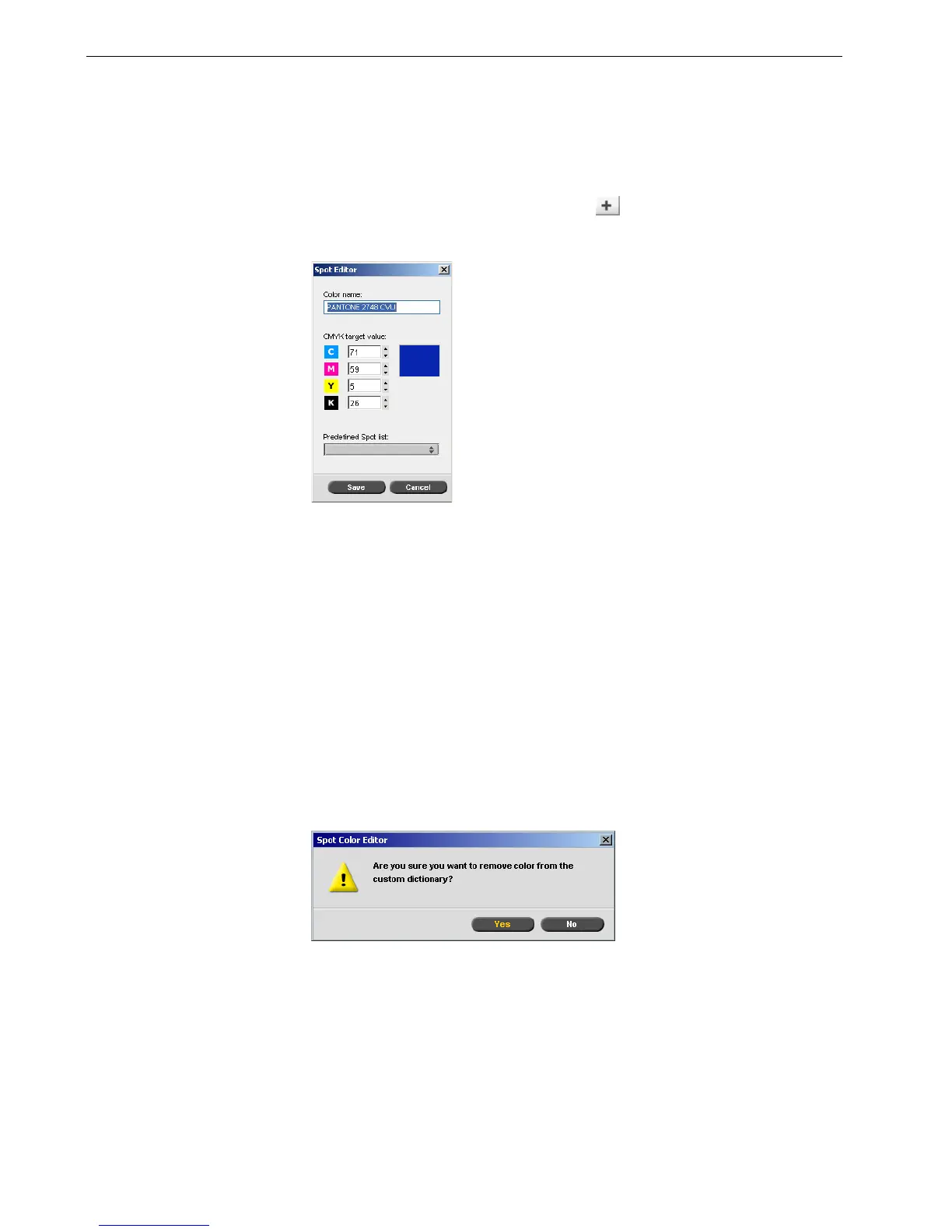142 Chapter 6 – Color Workflow
4. Change the CMYK values as desired.
5. Click Apply.
The new spot color is added to the custom color dictionary.
To create a new spot color:
1. In the Spot Color Editor window, click add .
The Spot Editor dialog box appears.
2. Type the new color name as it exists in the PostScript file.
3. Adjust the CMYK values as required.
4. Click OK.
The new color is added to the custom dictionary.
To delete a spot color (from the custom dictionary only):
1. From the Spot dictionary list, select Custom Dictionary.
2. From the list of custom colors, select the color that you want to delete.
3. Click Delete.
The following message appears.
4. Click Ye s to delete the spot color.
Protecting Specific Colors
Note: Spot color names are case-sensitive. Ensure that the new name is
identical to the name that appears in the DTP software.
Note: This feature is only available for the Pro Basic and Pro Control Station
configurations.
