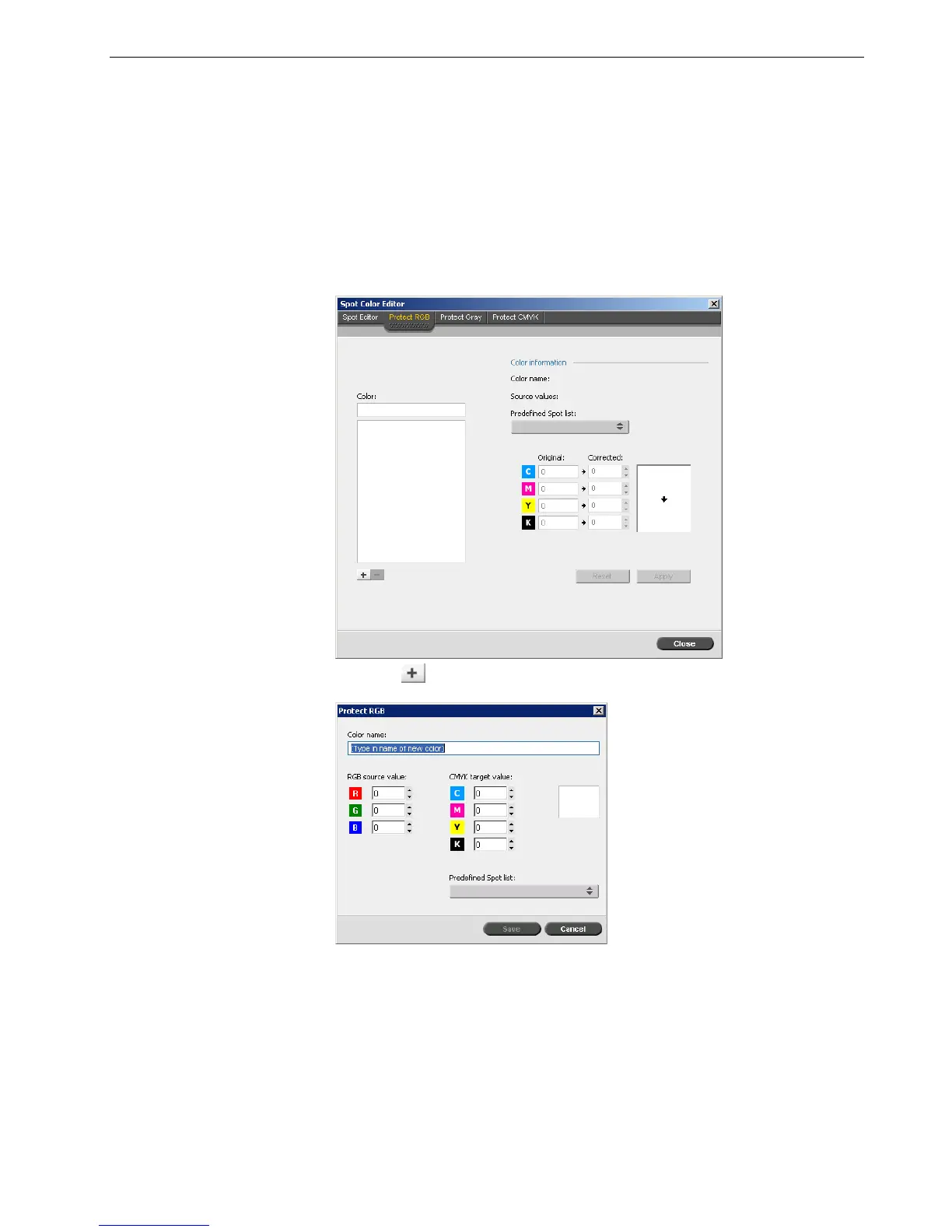Color Tools 143
Using the Spot Color Editor, you can protect specific colors—for example, official
logos or company colors—to help produce color fidelity and color consistency
between devices. When you define a specific color as an RGB or CMYK spot color
and enter a fixed CMYK target for it, the Spire CX260 treats it as a spot color,
protecting it accordingly.
To define an RGB color as a spot color:
1. In the Spot Color Editor window, click the Protect RGB tab.
2. Click add .
3. In the Color name box, type a name for your color.
4. Type the RGB source values and the CMYK target values, or select a spot color
from the Predefined Spot list.
5. Click Save.
6. On the Protect RGB tab, select the color.
The color information appears.
Note: The RGB spot workflow applies only to LW elements.
