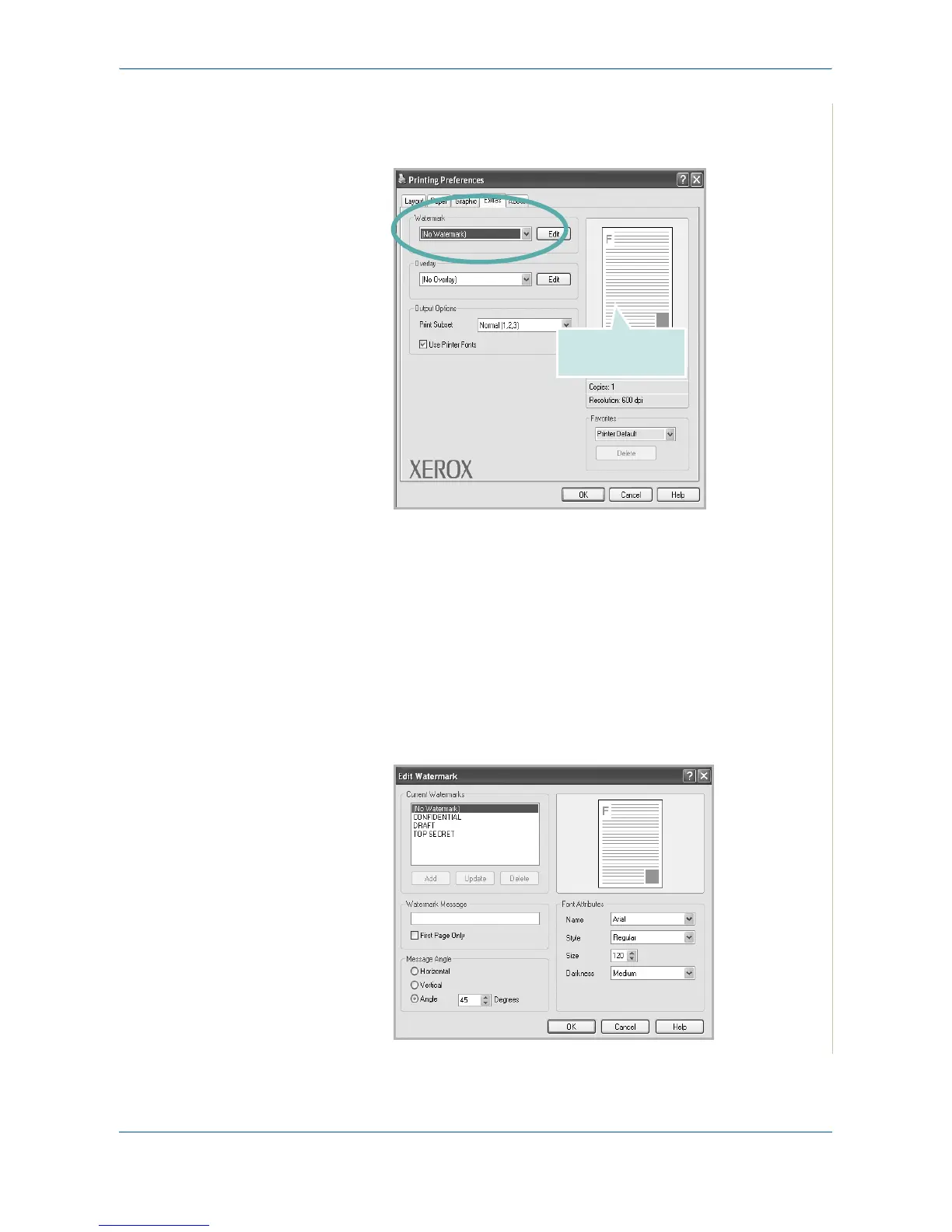6Printing
Xerox Phaser 3200MFP 6-21
2. Click the Extras tab, and select the desired watermark from the Water-
mark drop-down list. You will see the selected watermark in the preview
image.
3. Click OK and start printing.
NOTE: The preview image shows how the page will look when it is printed.
Creating a Watermark
1. To change the print settings from your software application, access
printer properties. See Basic Printing on page 6-6.
2. Click the Extras tab, and click the Edit button in the Watermark section.
The Edit Watermark window appears.
Preview Image
