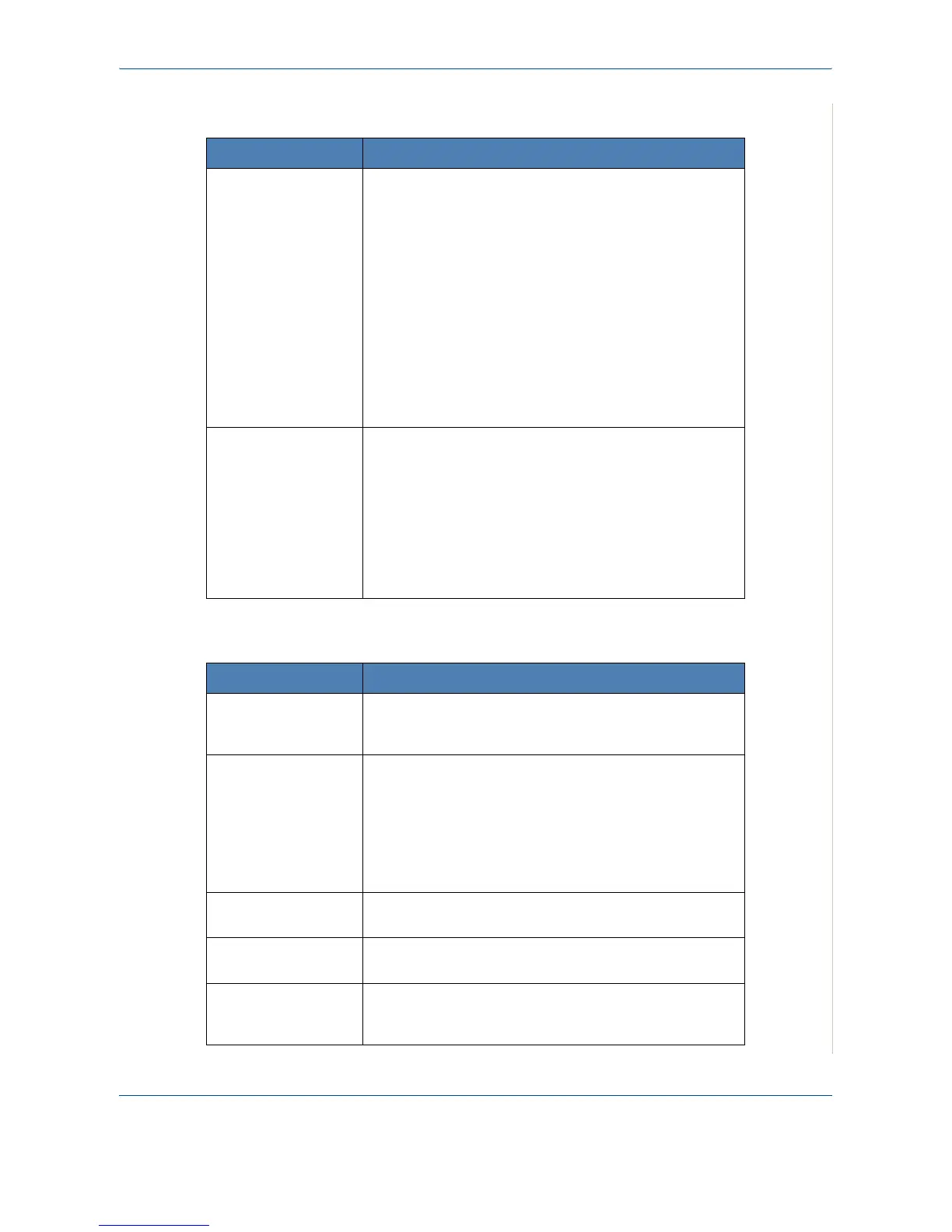10 Troubleshooting
Xerox Phaser 3200MFP 10-23
Scanning Problems
Network Scan Problems (Phaser 3200MFP/N Only)
Condition Suggested solutions
The scanner does not
work.
Make sure that you place the document to be scanned
face down on the document glass, or face up in the
Automatic Document Feeder.
There may not be enough available memory to hold the
document you want to scan. Try the Prescan function to
see if that works. Try lowering the scan resolution rate.
Check that the USB or parallel cable is connected
properly.
Make sure that the USB or parallel cable is not defective.
Switch the cable with a known good cable. If necessary,
replace the cable.
Check that the scanner is configured correctly. Check
scan setting to make certain that the scanner job is
being sent to the correct port.
The unit scans very
slowly.
Check if the machine is printing received data. If so, scan
the document after the received data has been printed.
Graphics are scanned more slowly than text.
Communication speed slows in scan mode because of
the large amount of memory required to analyze and
reproduce the scanned image. Set your computer to the
ECP printer mode through BIOS setting. It will help to
increase the speed. For details about how to set BIOS,
refer to your computer User Guide.
Condition Suggested solutions
I cannot find a
scanned image file.
You can check the scanned file’s destination in the
Advanced page in the Network Scan program’s
Properties screen.
I cannot find the
scanned image file
after scanning.
• Check if the scanned file’s application is on your
computer.
•Check Send image immediately to the specified
folder using an associated default application in
the Advanced page in the Network Scan program’s
Properties screen to open the scanned image
immediately after scanning.
I forgot my ID and
PIN.
Check your ID and PIN in the Server page in the
Network Scan
program’s Properties screen.
I cannot view the
Help file.
To view the Help file, you need to have Internet Explorer
4 service pack 2 or above.
I cannot use the
Xerox Network
Scan Manager
Check your operating system. Supporting operating
systems are Windows 98/Me/2000/XP(32/64bit)/
2003(32/64bit)/Vista.