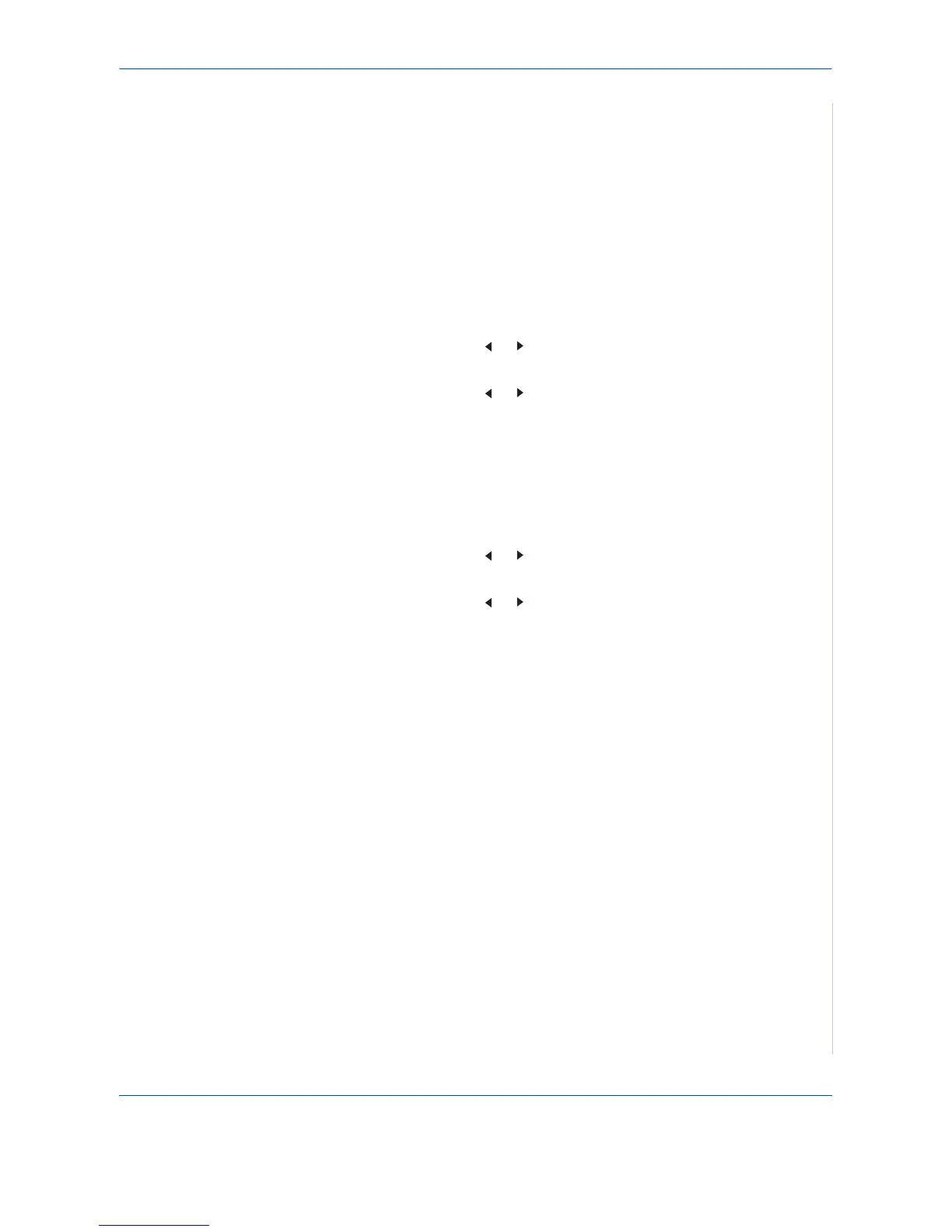8 Faxing
Xerox Phaser 3200MFP 8-23
NOTE: You can activate Secure Receiving mode without setting a password,
but cannot protect your faxes.
5. Re-enter the password to confirm it and press Enter.
6. To return to Standby mode, press Stop/Clear.
When a fax is received in Secure Receiving mode, your machine stores it in
memory and displays “Secure Receive” to let you know that there is a fax
stored.
To print received documents:
1. Press Menu until “Advanced Fax” appears on the top line of the display.
2. Press the scroll button ( or ) until “Secure Receive” appears on the
bottom line and press Enter.
3. Press the scroll button ( or ) to display “Print” on the bottom line and
press Enter.
4. Enter the four-digit password and press Enter.
The machine prints all of the faxes stored in memory.
To turn Secure Receiving mode off:
1. Press Menu until “Advanced Fax” appears on the top line of the display.
2. Press the scroll button ( or ) until “Secure Receive” appears on the
bottom line and press Enter.
3. Press the scroll button ( or ) to display “Off” on the bottom line and
press Enter.
4. Enter the four-digit password and press Enter.
The mode is deactivated and the machine prints all faxes stored in
memory.
5. To return to Standby mode, press Stop/Clear.
Printing Reports
Your machine can print the following reports:
Address Book List
This list shows all of the fax numbers and email addresses currently stored in
the machine’s memory.
NOTE: You can print this Phonebook list using the Phone Book button: see
Printing a Phonebook List on page 8-17.
Sent Fax Report
This report shows information on the faxes and email you have recently sent.
