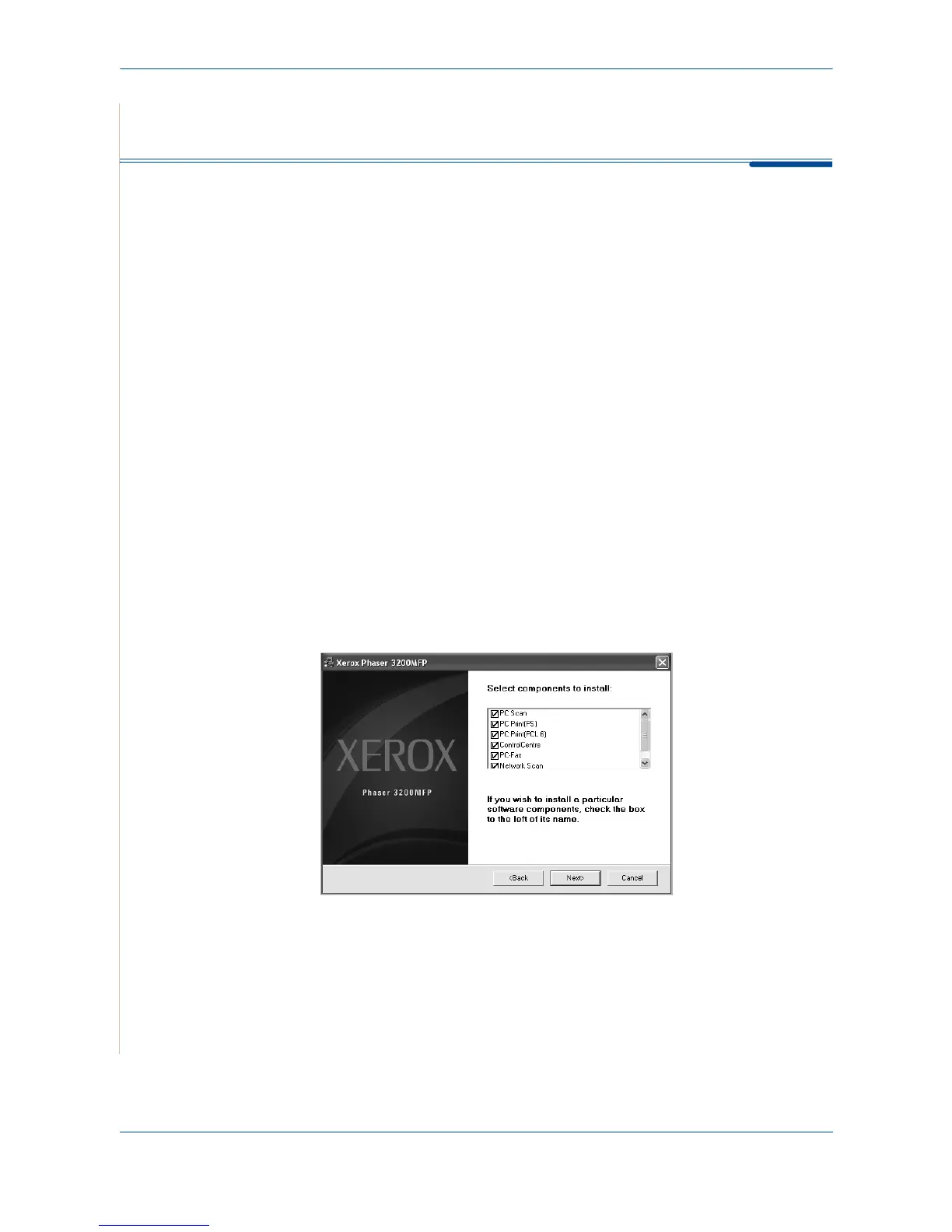6Printing
6-30 Xerox Phaser 3200MFP
Using Status Monitor
If an error occurs while printing, the Status Monitor window appears, showing
the error.
NOTE:
• The Status Monitor program can only be used if you connect the printer to
your computer with the USB cable, or on the network.
• You can use the Status Monitor in Windows 98/Me//2000/XP(32/64bit)/
2003(32/64bit)/Vista.
1. To install the Status Monitor, insert the supplied Xerox Drivers CD.
2. The CD-ROM should automatically run, and an installation window
appears.
If the installation window does not appear, click Start and then Run. Type
X:\Setup.exe, replacing "X" with the letter of your CD-ROM drive and
click OK.
3. When the language selection window appears, select the appropriate
language and then click Continue.
4. Choose Status Monitor (if not already selected) and then click
Continue.
At the next screen accept your choice by clicking Continue and then click
Finish
. Status Monitor is now installed.