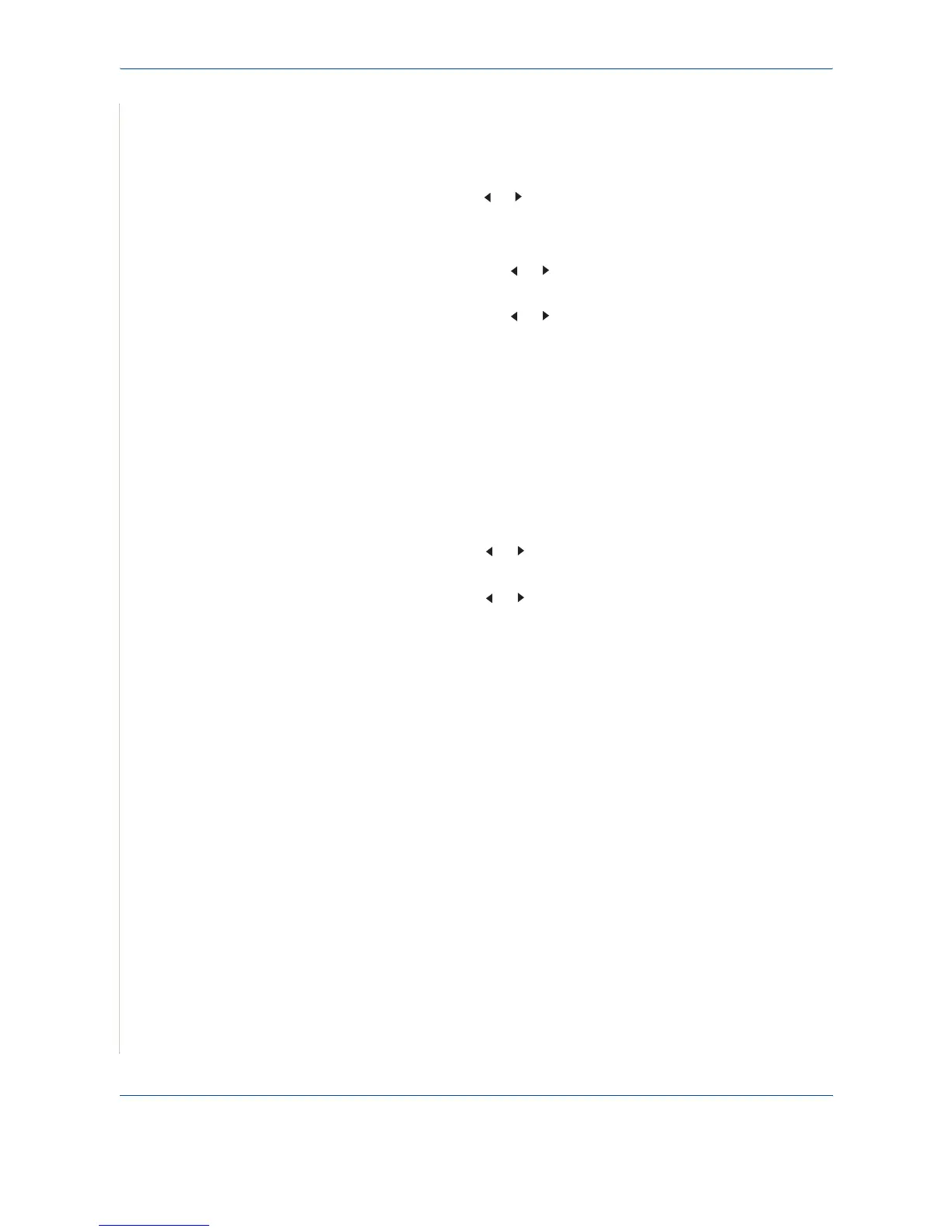7 Scanning
7-12 Xerox Phaser 3200MFP
Searching Address Book for an entry
There is a way to search for an address in memory.
1. If necessary, press Scan.
2. Press
the scroll button ( or ) until “Email” appears on the bottom line of
the display and press Enter.
3. Press Phone Book.
1) Press the scroll button ( or ) until the number category you want
appears and press Enter.
2) Press the scroll button ( or ) until the name you want appears and
press Enter.
Printing Address Book
You can check your Phone Book settings by printing a list.
Please refer to Address Book List on page 8-23.
1. Press Menu until “Reports” appears on the top line of the display.
“Address Book” appears on the bottom line of the display.
2. Press Enter.
3. Press the scroll button ( or ) until “E-mail” appears of the display and
press Enter.
4. Press the scroll button ( or ) until the address category you want
appears and press Enter.
The selected address book prints out.
