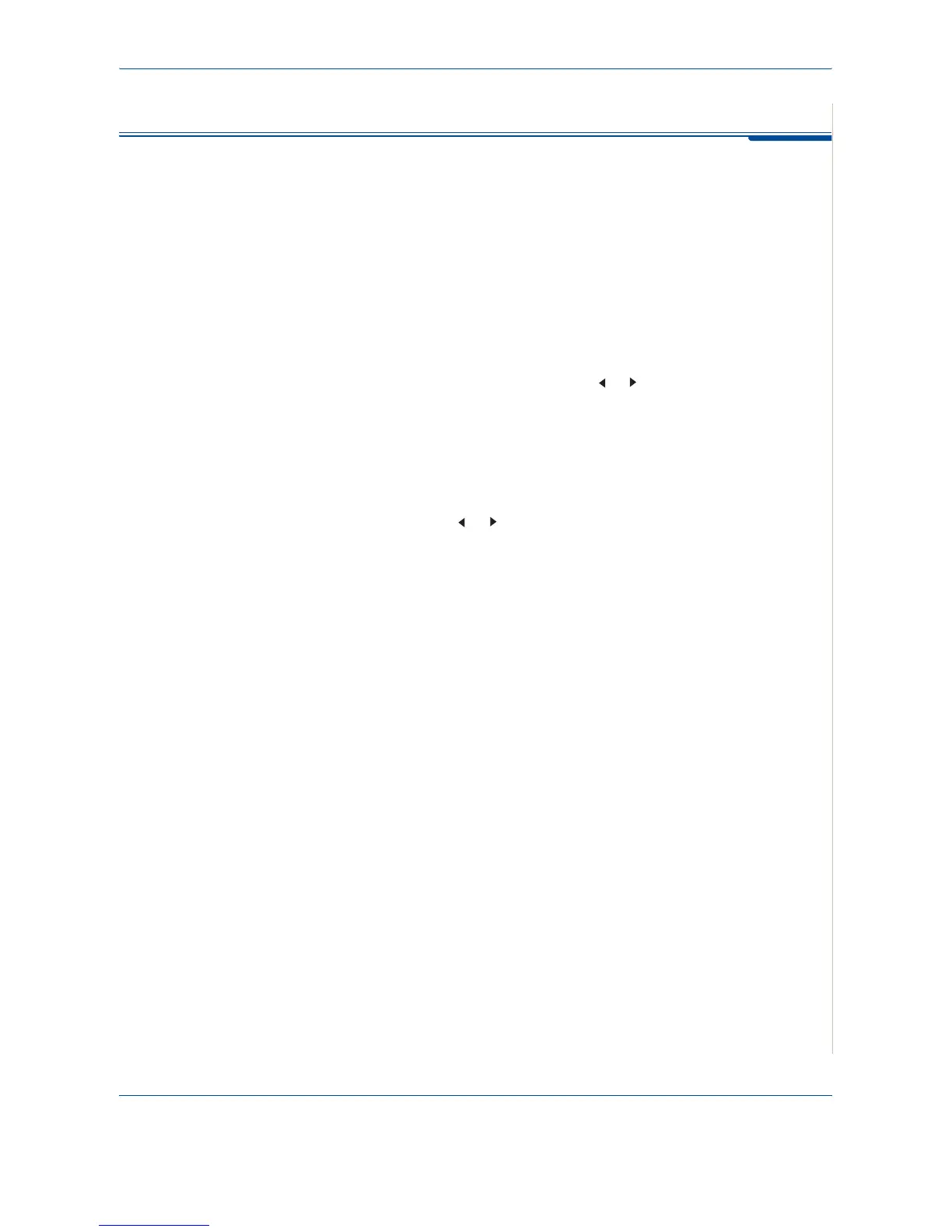8 Faxing
Xerox Phaser 3200MFP 8-13
Automatic Dialing
Speed Dialing
You can store up to 200 frequently dialed numbers in one, two or three-digit
speed dial locations (0-199).
Storing a Number for Speed Dialing
1. Press the Fax button.
2. Press Phone Book on the control panel.
3. Press Phone Book or the scroll button ( or ) to display “Store&Edit” on
the bottom line of the display. Press Enter.
4. Press Enter when “Speed Dials” appears on the display.
The display prompts you to enter a location number, showing the first
available number.
5. Enter a speed dial number between 0 and 199, using the number keypad
or the scroll button ( or ) and press Enter.
If a number is already stored in the location you chose, the display shows
the number to allow you to change it. To start over with another speed-dial
number, press Exit.
6. Enter the number you want to store using the number keypad and press
Enter.
To insert a pause between numbers, press Redial/Pause. The symbol “−
” appears on the display.
7. To assign a name to the number, enter the name you want. For details
about entering characters, see Entering Characters Using the Number
Keypad on page 2-16.
OR
If you do not want to assign a name, skip this step.
8. Press Enter when the name appears correctly or without entering a
name.
9. To store more fax numbers, repeat steps 4 through 7.
OR
To return to Standby mode, press Stop/Clear.
