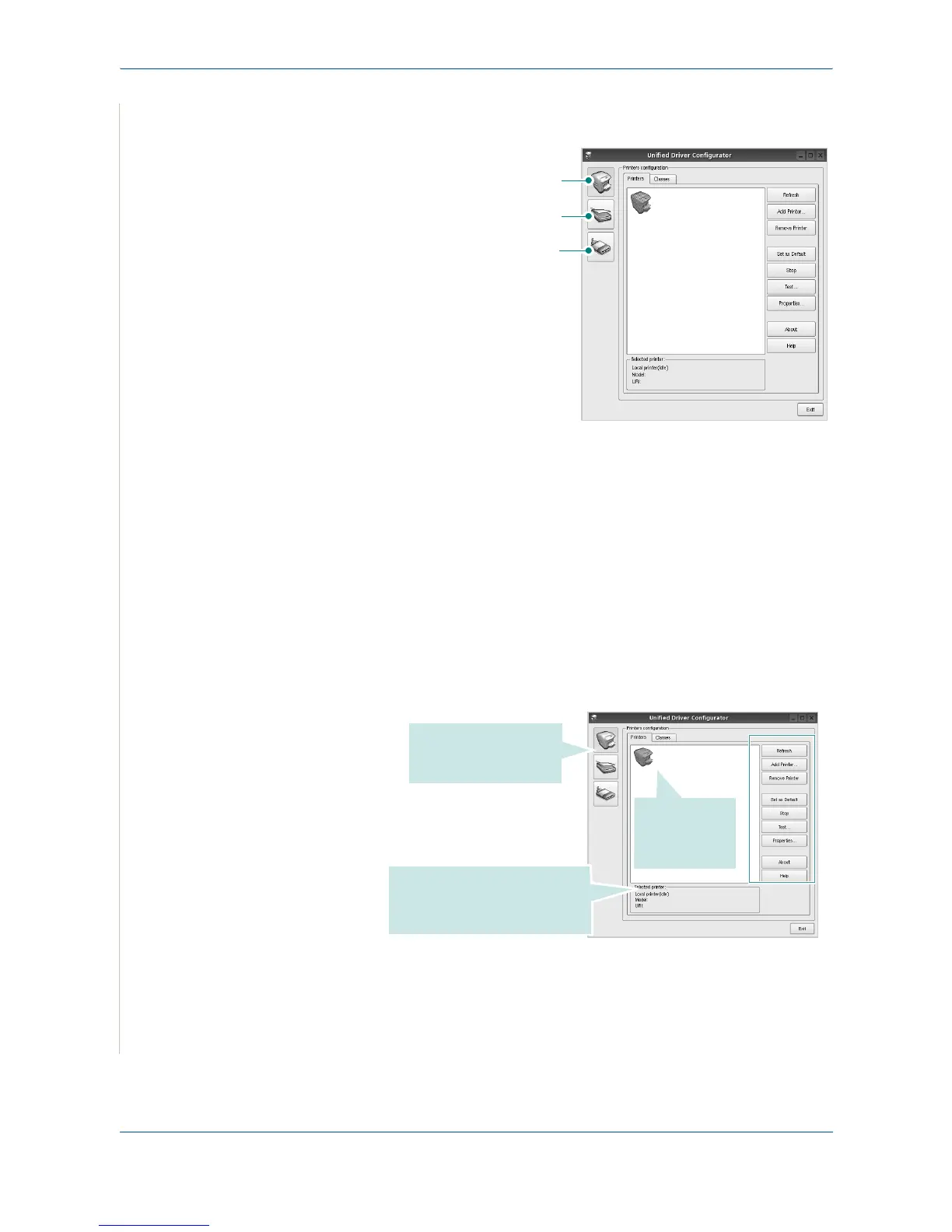6Printing
6-36 Xerox Phaser 3200MFP
2. Press each button on the Modules pane to switch to the corresponding
configuration window.
You can use the onscreen help by clicking Help.
3. After changing the configurations, click Exit to close the Unified Driver
Configurator.
Printers Configuration
Printers configuration has the two tabs; Printers and Classes.
Printers Tab
You can see the current system’s printer configuration by clicking on the
printer icon button on the left side of the Unified Driver Configurator window.
You can use the following printer control buttons:
•
Refresh
: renews the available printers list.
•
Add Printer
: allows you to add a new printer.
Printers Configuration button
Scanners Configuration button
Ports Configuration button
Shows all
installed
printers.
Switches to Printer
Configuration.
Shows the status, model
name and URI of your printer.
