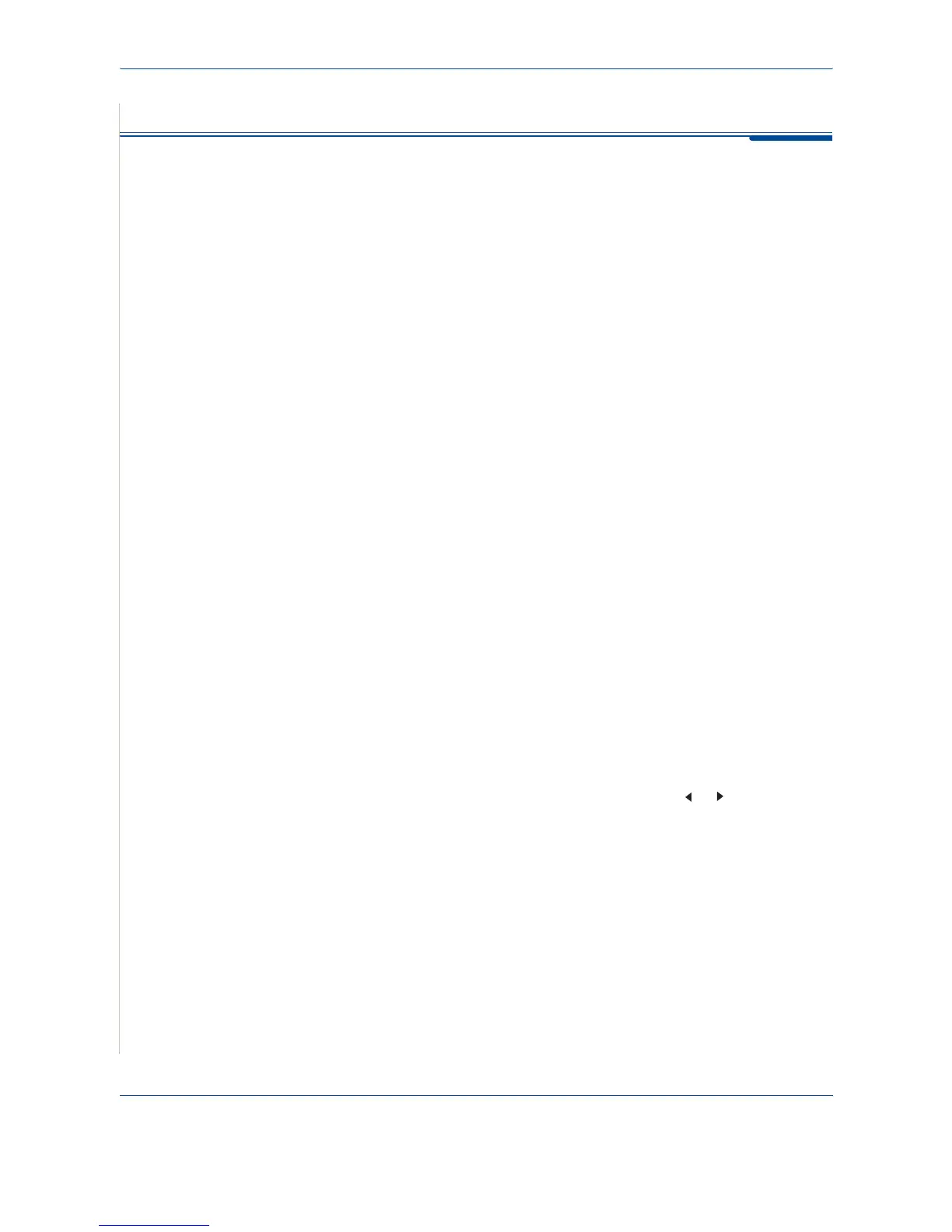8 Faxing
8-18 Xerox Phaser 3200MFP
Other Ways to Fax
Sending Broadcast Faxes
Using the Broadcasting button on the control panel, you can use the
broadcast fax feature, which allows you to send a document to multiple
locations. Documents are automatically stored in memory and sent to a
remote station. After transmission, the documents are automatically erased
from memory.
1. Load the document(s) face up into the ADF, or place a single document
face down on the document glass.
For details about loading a document, see Loading a Document on
page 8-4.
2. Press the Fax button.
3. Adjust the document resolution to suit your fax needs (see Adjusting the
Document Resolution on page 8-5).
If you need to change the brightness, see Lighten/Darken on page 8-2.
4. Press Broadcasting on the control panel.
5. Enter the number of the first receiving machine using the number
keypad.
You can also press and hold the digit button of the speed dial number if
you have assigned one. To store the speed dial number, see Storing a
Number for Speed Dialing on page 8.13.
6. Press Enter to confirm the number. The display asks you to enter
another fax number to send the document.
NOTE: The Another No. prompt does not appear if you have added numbers
for another broadcast or delay fax job. You must wait until the job is
completed.
7. To enter more fax numbers, press the scroll button ( or ) to display
"Yes" and press Enter. Repeat steps 5 and 6. You can add up to 10
destinations.
Note that you can input group dial numbers only once at first.
