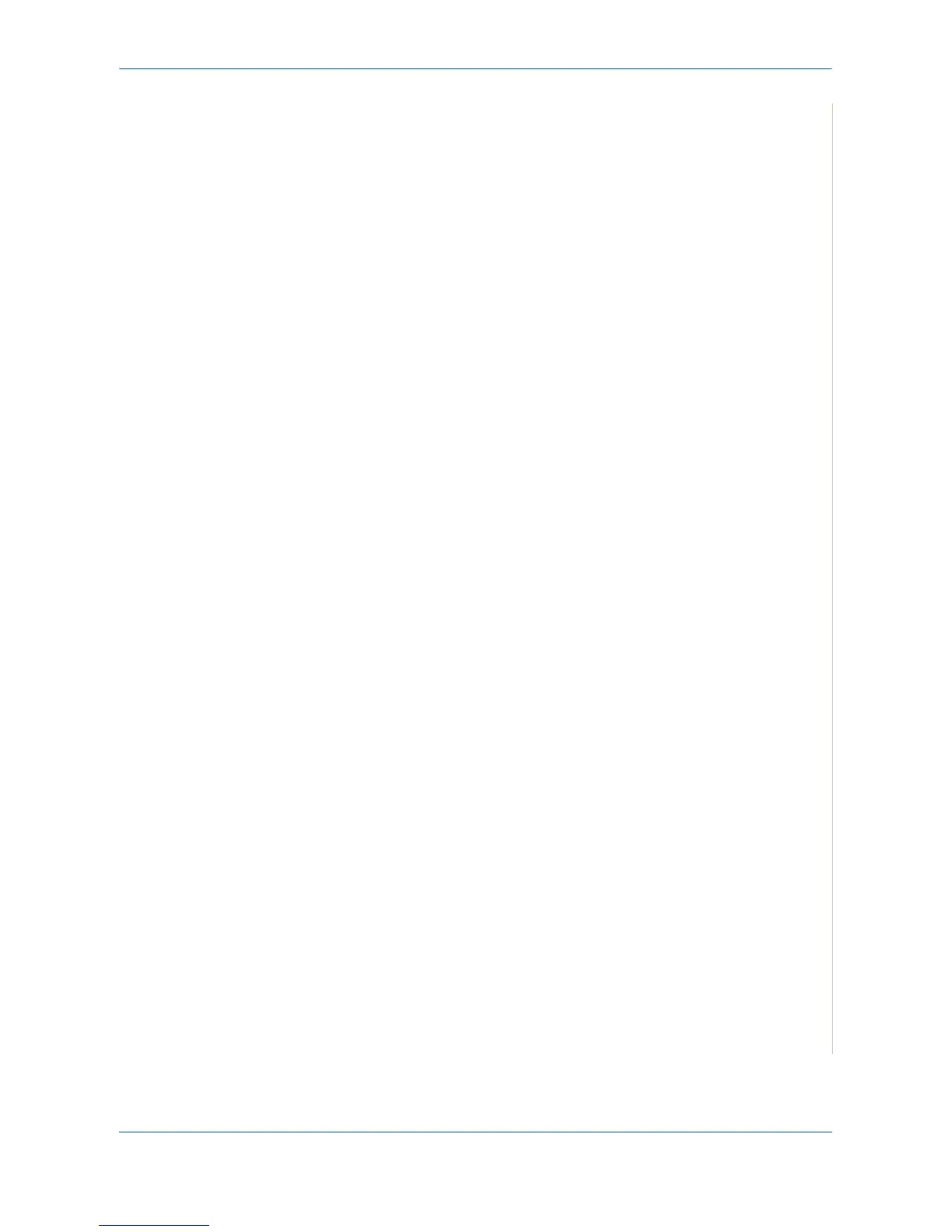6Printing
Xerox Phaser 3200MFP 6-7
4. To take advantage of the printer features provided by your printer driver,
click Properties or Preferences in the application’s Print window. For
details, see Printer Settings on page 6-7.
If you do not have Properties or Preferences, select either Setup,
Printer, or Options in your Print window. Then click Properties on the
next screen.
5. Click OK to close the printer properties window.
6. To start the print job, click OK or Print in the Print window.
Printer Settings
You can use the printer properties window, which allows you to access all of
the printer options you need when using your printer. When the printer
properties are displayed, you can review and change the settings needed for
your print job.
Your printer properties window may differ, depending on your operating
system. This User Guide shows the Properties window for Windows XP.
Your printer driver Properties window that appears in this User Guide may
differ depending on the printer in use.
If you access printer properties through the Printers folder, you can view
additional Windows-based tabs (refer to your Windows User Guide).
NOTE: Most Windows applications will override settings you specify in the
printer driver. Change all print settings available in the software application
first, and change any remaining settings using the printer driver.
NOTE: The settings you change remain in effect only while you are using the
current program. To make your changes permanent, make them in the
Printers folder.
NOTE: The following procedure is for Windows XP. For other Windows OS,
refer to the corresponding Windows User's Guide or online help.
1. Click the Windows Start button.
2. Select Printers and Faxes.
3. Select your printer driver icon.
4. Right-click on the printer driver icon and select
Printing Preferences.
5. Change the settings on each tab, click OK.