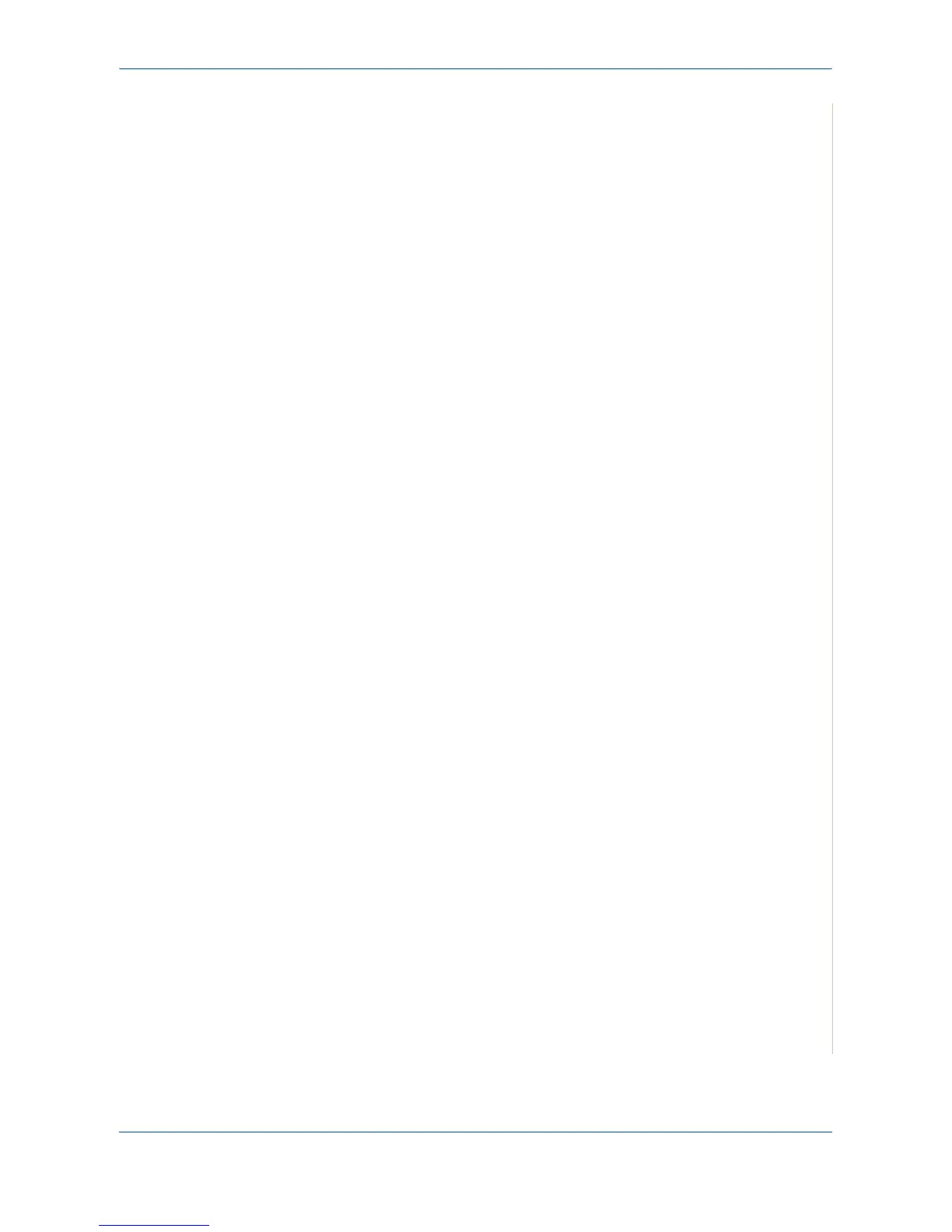6Printing
Xerox Phaser 3200MFP 6-49
For a USB-connected Macintosh
1. Follow the instructions on Installing Software for Macintosh on page 6-46
to install the PPD and Filter files on your computer.
2. Open Print Center or Printer Setup Utility from the Utilities folder.
3. Click Add on the Printer List.
4. Select the USB tab.
5. Select your printer name and click Add.
6. If Auto Select does not work properly, select Xerox in Printer Model and
your printer name in Model Name.
Your machine appears on the Printer List and is set as the default printer.
Printing
NOTE: The Macintosh printer’s properties window that appears in this User
Guide may differ depending on the printer in use. However the composition of
the printer properties window is similar.
NOTE: You can check your printer name in the supplied CD-ROM.
Printing a Document
When you print with a Macintosh, you need to check the printer software
setting in each application you use. Follow these steps to print from a
Macintosh.
1. Open a Macintosh application and select the file you want to print.
2. Open the File menu and click Page Setup (Document Setup in some
applications).
3. Choose your paper size, orientation, scaling, and other options and click
OK.
4. Open the File menu and click Print.
5. Choose the number of copies you want and indicate which pages you
want to print.
6. Click Print when you finish setting the options.