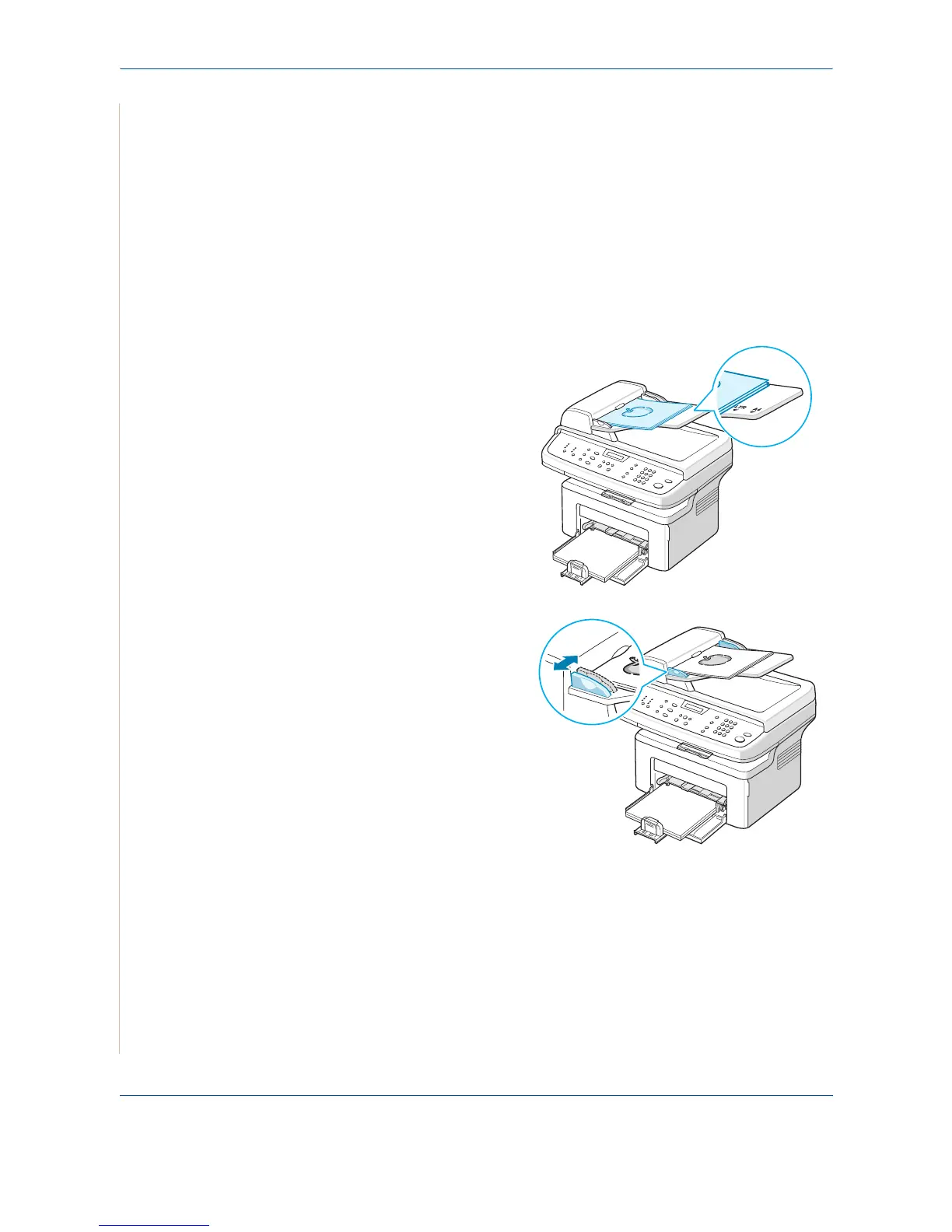5 Copying
5-4 Xerox Phaser 3200MFP
NOTE:
• You can cancel the copy job during an operation. Press Stop/Clear, and
the copying will stop.
• Dust on the document glass may cause black spots on the printout.
Always keep it clean. See Cleaning the Scan Unit on page 9-5.
• To get the best scan quality, especially for colored or gray-scaled images,
use the document glass.
Making Copies from the Automatic Document Feeder
1. Load the document face up
into the ADF (Automatic
Document Feeder). You can
insert up to 30 sheets at a
time. Make sure that the
bottom of the document
stack matches the paper
size marked on the
document tray.
NOTE: Copies up to 8.5 x 14
can be made from the ADF
(Automatic Document Feeder)
2. Adjust the document guides
to the document size.
3. Select the copy settings
including number of copies,
copy size, brightness, and
original type, by using the
control panel buttons. See
Selecting Copy Options on
page 5-5.
4. To clear the settings, use
the Stop/Clear button.
5. If necessary, you can use
special copy features, such
as Collate and 2 or 4 Up
copying.
6. Press Start to begin copying.
The display shows the copy processing.
NOTE: Dust on the ADF glass may cause black lines on the printout. Always
keep the ADF glass clean. See Cleaning the Scan Unit on page 9-5.