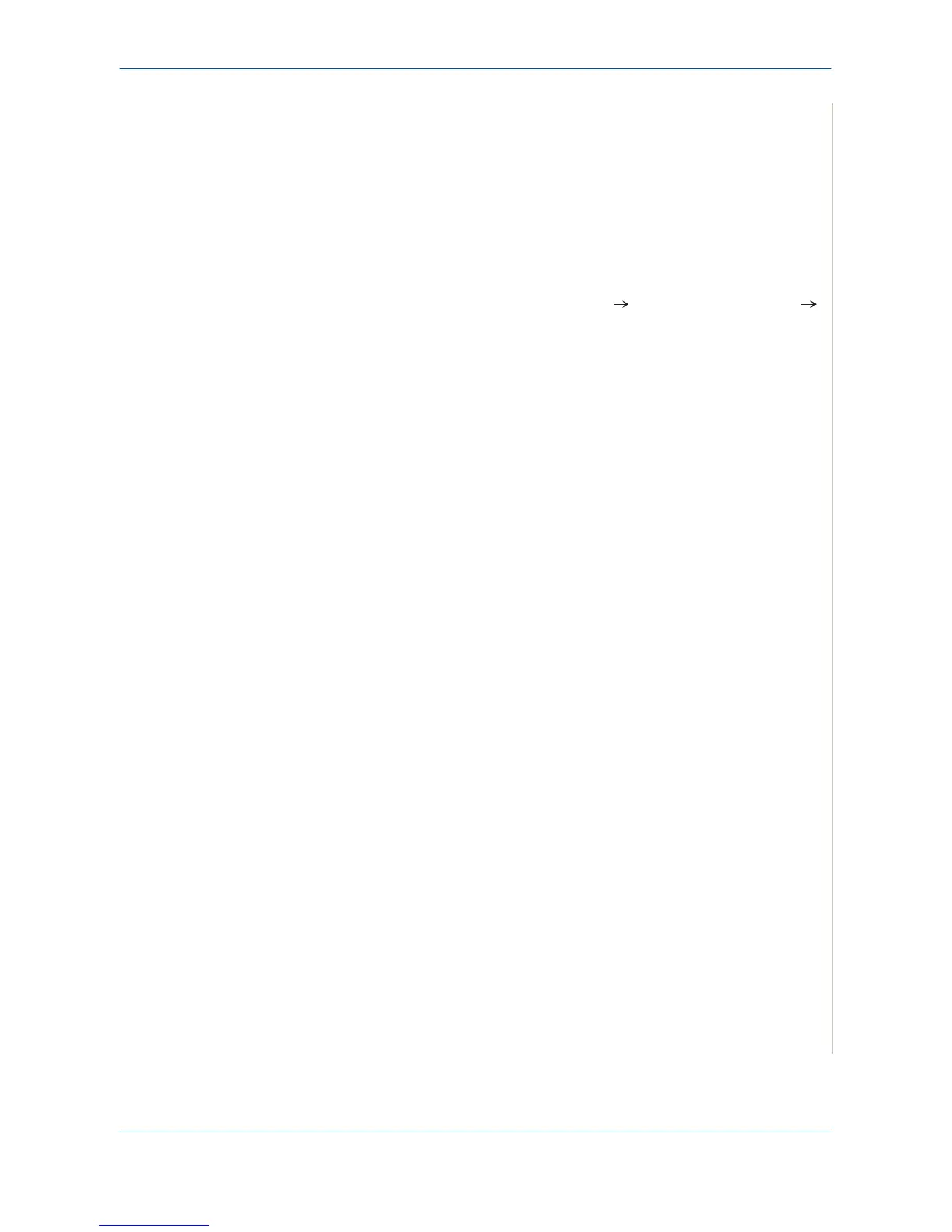6Printing
Xerox Phaser 3200MFP 6-15
Canceling a Print Job
If the print job is waiting in a print queue or print spooler, such as the Printer
group in Windows, delete the job as follows:
1. Click the Windows Start button.
2. For Windows 98/Me/2000, select Settings and then Printers.
For Windows XP(32/64bit)/2003(32/64bit), select Printers and Faxes.
For Windows Vista, select Control Panel Hardware and Sound
Printers.
3. Double-click the printer driver for this printer.
4. From the Document menu, select Cancel Printing (Windows 98/Me) or
Cancel (Windows 2000/XP(32/64bit)/2003(32/64bit)/Vista).
NOTE: You can also access this window by simply double-clicking the
printer icon at the bottom right corner of the Windows desktop.
You can also cancel the current job by pressing the Stop/Clear button on the
control panel of your printer.