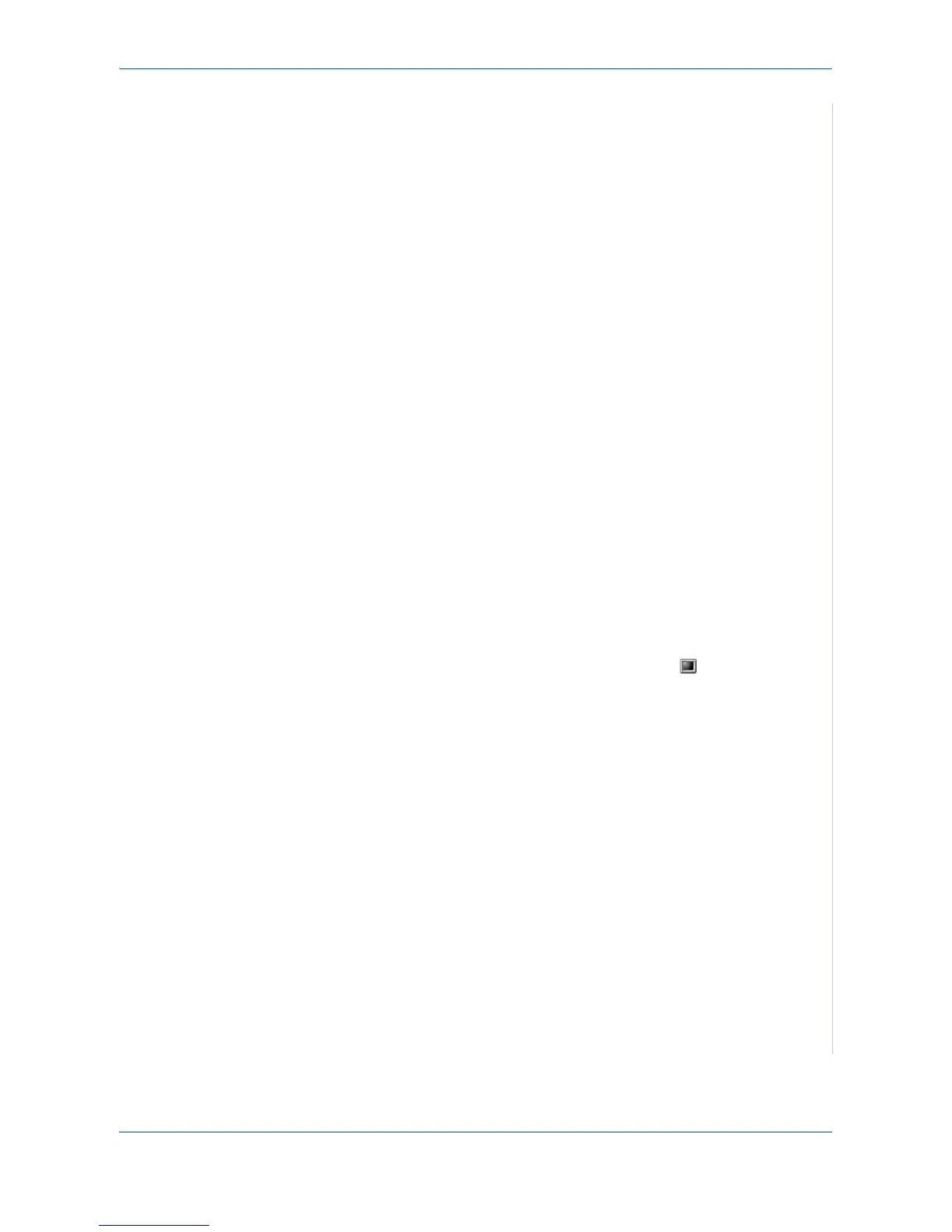6Printing
Xerox Phaser 3200MFP 6-33
NOTE:
• It is necessary to claim swap partition of 300 MB or larger when working
with large scanned images.
• The Linux scanner driver supports the optical resolution at maximum.
Please refer to the scanner and copy section of Specifications. See
Scanner and Copier Specifications on page 11-3.
Software
• Linux Kernel 2.4 or higher
• Glibc 2.2 or higher
• CUPS
• SANE
Installing the Unified Linux Driver
1. Make sure that you connect your machine to your computer. Turn both
the computer and the machine on.
2. When the Administrator Login window appears, type in root in the Login
field and enter the system password.
NOTE: You must log in as a super user (root) to install the printer software. If
you are not a super user, ask your system administrator.
3. Insert the printer software CD-ROM. The CD-ROM will automatically run.
If the CD-ROM does not automatically run, click the icon at the bottom
of the desktop. When the Terminal screen appears, type in:
If the CD-ROM is secondary master and the location to mount is /mnt/
cdrom,
[root@localhost root]#mount -t iso9660 /dev/hdc /mnt/cdrom
[root@localhost root]#cd /mnt/cdrom/Linux
[root@localhost root]#./install.sh
NOTE: The installation program runs automatically if you have an autorun
software package installed and configured.
