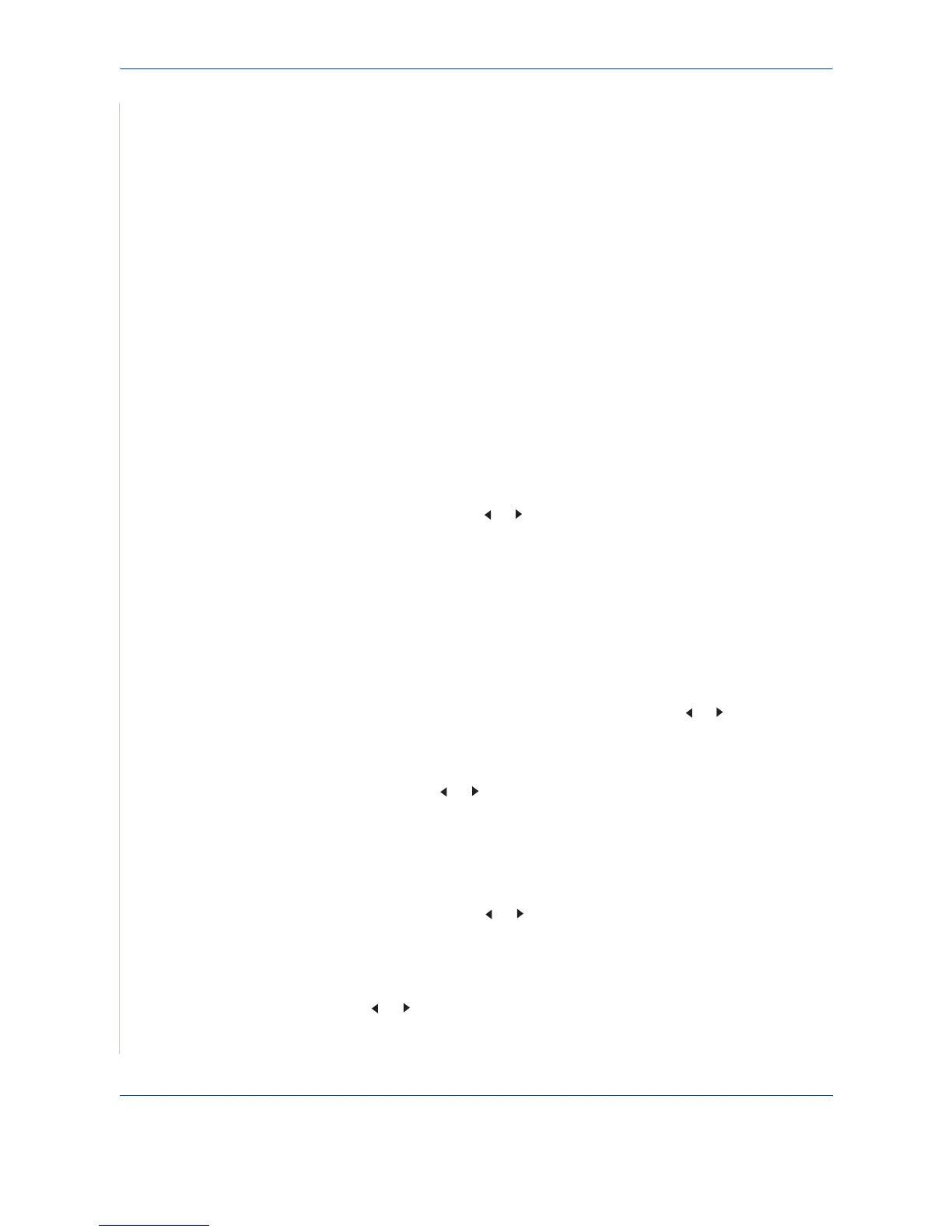7 Scanning
7-8 Xerox Phaser 3200MFP
3. Enter the desired timeout value and press Enter.
4. The change will be broadcast over the network and will apply to all clients
connected to the network.
5. Press Stop/Clear to return to Standby mode.
Scanning to Email
You can scan and send an image as an email attachment. You first need to
set up your email account in
CentreWare IS
.
Before scanning, you can set the scan options for your scan job.
1. Make sure that your machine is connected to a network.
2. Load originals face up into the ADF, or place a single original face down
on the scanner glass.
3. Press Scan.
4. Press the scroll button ( or ) until “Email” appears on the bottom line of
the display and press Enter.
5 Enter the sender’s email address and press Enter.
6. Enter the recipient’s email address and press Enter.
7. To enter additional addresses, press Enter when “Yes” appears and
repeat step 5.
To continue to the next step, press the scroll button ( or ) to select “No”
and press Enter.
8. If the display asks if you want to send the email to your account, press
the scroll button ( or ) to select “Yes” or “No” and press Enter.
NOTE: This prompt does not appear if you have activated the Send To Self
option in the email account setup.
9. Enter an email subject and press Enter.
10. Press the scroll button ( or ) until the file format you want appears and
press Enter or Start.
11. The machine begins scanning and then sends the email.
12. If the machine asks if you want to log off your account, press the scroll
button ( or ) to select “Yes” or “No” and press Enter.
