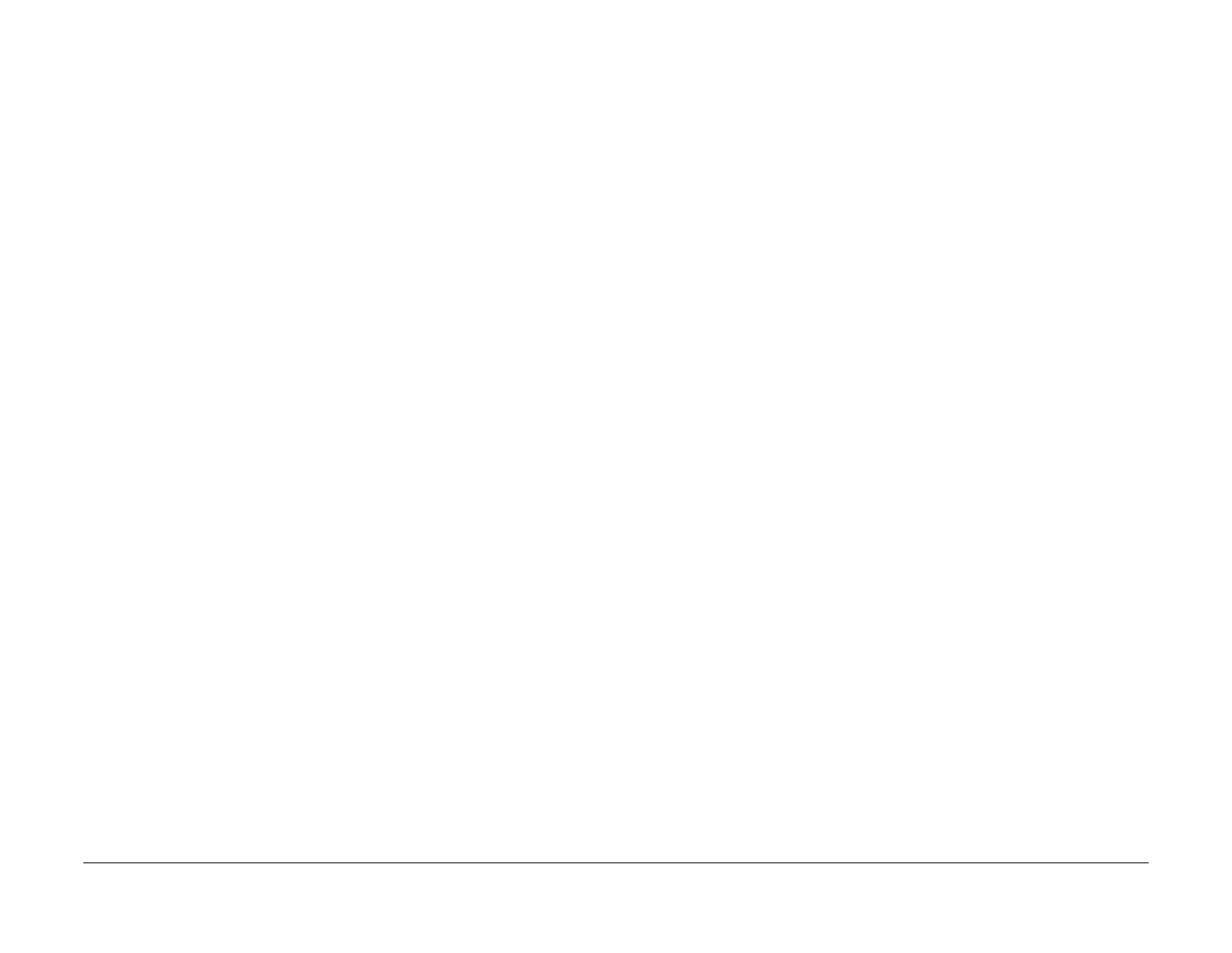January 2016
2-93
WorkCentre WorkCentre 4150/4250/4260WorkCentre 4150/4250/42604150/
17-100 to 610
Status Indicator RAPs
17-100 to 610 Network Controller Faults RAP
These are the faults displayed when the machine encounters network controller problems. The
faults are listed in code order, together with any recommended actions. Please note that the
service actions are limited.
Procedure
WARNING
Switch off the electricity to the machine. Disconnect the power cord from the customer
supply while performing tasks that do not need electricity. Electricity can cause death or
injury. Moving parts can cause injury.
Refer to:
• (4150) Wiring Diagram 6.
• (4250/4260) Wiring Diagram 27.
• (4265) Wiring Diagram 43..
Go to the relevant fault code and perform any service actions.
NOTE: The network connection has two LEDs The green LED on indicates that the network
connection is ready. The amber LED flashing indicates that the network is good.
17-100 IP Address is Conflicted
The IP address of the machine is being used by another device. Go to GP 4 System Adminis-
tration Tools. Check with the customer that the connectivity and network setup settings are cor-
rect.
17-110 Connection Error
The machine encountered an error when establishing a connection to the designated server.
Check with the customer that the connectivity and network setup settings are correct. Refer to
GP 4 System Administration Tools.
17-120 Server Not Found
The machine can not find the designated server. Check with the customer that the connectivity
and network setup settings are correct. Refer to GP 4 System Administration Tools.
17-130 Login Error
The machine can not login to the designated server. Check with the customer that the connec-
tivity and network setup settings are correct. Refer to GP 4 System Administration Tools.
17-140 Access Denied
A permissions error occurred. Check with the customer that the connectivity and network setup
settings are correct. Refer to GP 4 System Administration Tools.
17-150 Lock Exists
The *.lck directory already exists.
17-200 Network Cable is Disconnected
The network cable is not connected.
Perform the following:
• (4150) Go to the 03-910 MCB to NIC Communications Fault RAP.
• (4250/4260/4265) Perform the following:
1. Switch off the machine, then switch on the machine.
2. Make sure that the network cable is connected to the machine.
3. Go to GP 4 System Administration Tools. Check with the customer that the connec-
tivity and network setup settings are correct.
4. Perform the OF5 Main PWB Check RAP.
17-300 Network Card is not Installed
The network card is not installed. Go to the 03-910 MCB to NIC Communications Fault RAP.
17-400 User Cancelled
The user cancelled the network scan job.
17-500 Document Jam Occurred
A document jam occurred during the scan operation.
17-510 Operation Error
An error occurred when sending the image file.
17-600 Filename is Too Long
The name of the file to be sent is longer than the destination systems limits. Shorten the file
name.
17-610 Scan File Exists
The file name already exists on the destination server. Change the file name.
