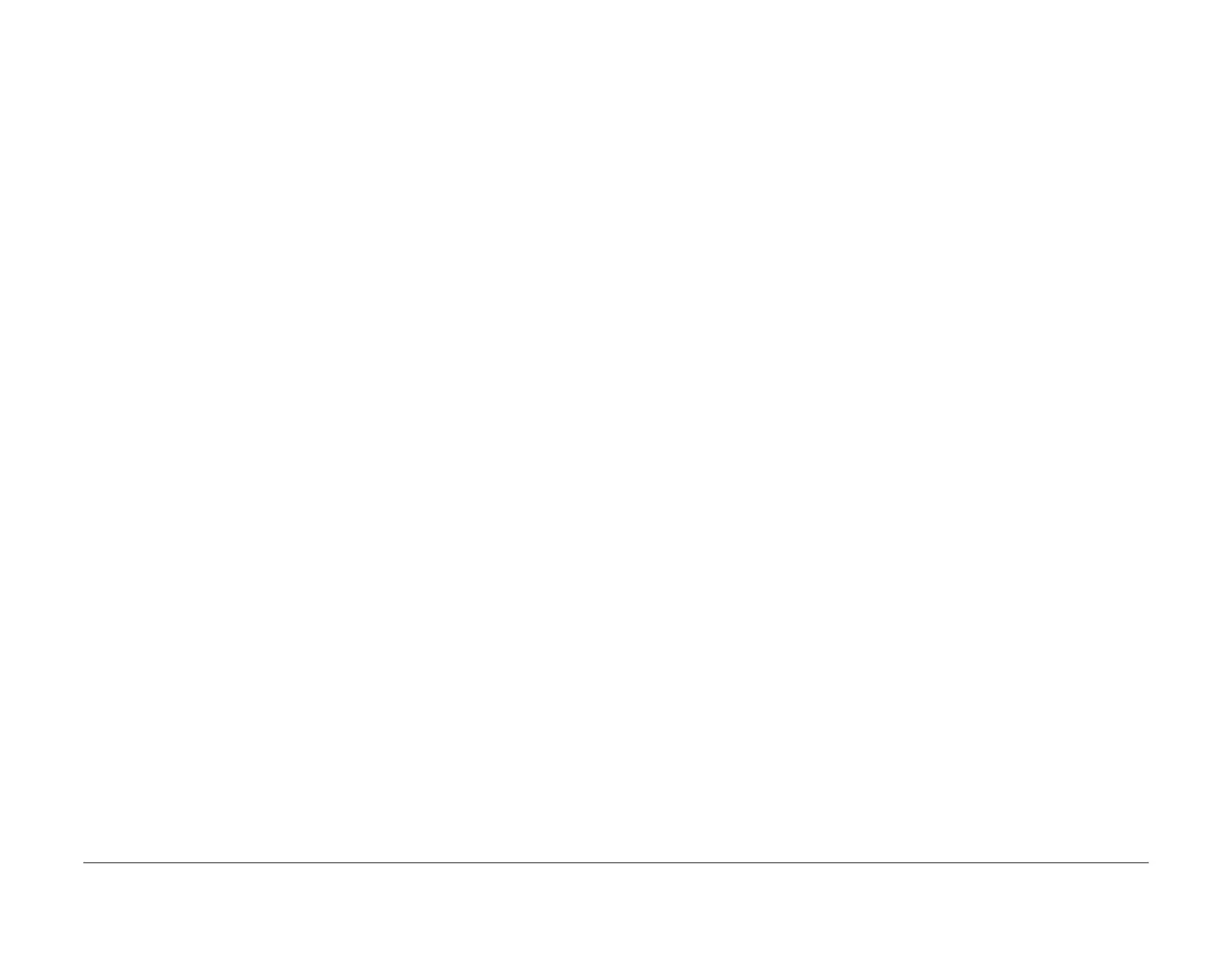January 2016
3-13
WorkCentre WorkCentre 4150/4250/4260WorkCentre 4150/4250/42604150/
IQ7
Image Quality
• Check the wiring between CON1 on the HVPS and the terminal assembly, PL 4.15
Item 13.
• If necessary, install a new HVPS, PL 1.10 Item 2.
7. Refer to Wiring Diagram 2 and Wiring Diagram 4. Perform the following:
• Check the spring contacts in the terminal assembly, PL 4.15 Item 13. The spring
contacts supply the voltages to the xerographic module and the side cover assem-
bly. If necessary, clean the spring contacts. If necessary, install a new terminal
assembly, PL 4.15 Item 13.
• Check the wiring between the HVPS and the terminal assembly, PL 4.15 Item 13.
• Check the wiring between CN1 on the HVPS and CN7 on the Main PWB.
• Install a new toner cartridge, PL 9.10 Item 2.
• Install a new HVPS, PL 1.10 Item 2.
• Install a new side cover assembly, PL 7.30 Item 1.
8. Check the spring contacts to the transfer roll assembly, PL 7.35 Item 18. If necessary,
clean the spring contacts. Install new components as necessary, PL 7.35.
9. Refer to Wiring Diagram 7. Check the wiring between the ambient temperature sensor
and CN26 on the Main PWB. Light copies can be caused by a faulty ambient temperature
sensor. If necessary, install a new ambient temperature sensor, PL 1.10 Item 21.
4250/4260 Checkout
NOTE: For solid print area specifications, refer to IQS 1 Solid Area Density.
Perform the following:
1. If the defect appears only when using the DADF, check that the scanner lock is com-
pletely unlocked.
2. Ensure that the paper tray settings match the paper or media size in the trays.
3. Examine the toner cartridge, PL 9.10 Item 2 and xerographic module, PL 9.10 Item 1.
Ensure they are free from all packing or sealing material.
4. Perform ADJ 14.1 Shading Adjustment.
5. Remove the LSU, REP 6.1. Clean the LSU window using a clean, lint-free cloth. If neces-
sary, install a new LSU, PL 6.10 Item 1.
6. Refer to Wiring Diagram 18. Perform the following:
• Check the wiring between CON2 on the HVPS and the terminal assembly, PL 4.15
Item 13.
• If necessary, install a new HVPS, PL 1.15 Item 2.
7. Refer to Wiring Diagram 18. Perform the following:
• Check the spring contacts in the terminal assembly, PL 4.15 Item 13. The spring
contacts supply the voltages to the xerographic module and the side cover assem-
bly. If necessary, clean the spring contacts. If necessary, install a new terminal
assembly, PL 4.15 Item 13.
• Check the wiring between the HVPS and the terminal assembly, PL 4.15 Item 13.
• Check the wiring between CON1 on the HVPS and CN7 on the Main PWB.
• Install a new toner cartridge, PL 9.10 Item 2.
• Install a new HVPS, PL 1.15 Item 2.
• Install a new side cover assembly, PL 7.30 Item 1.
8. Check the spring contacts to the transfer roll assembly, PL 7.35 Item 18. If necessary,
clean the spring contacts. Install new components as necessary, PL 7.35.
9. Refer to Wiring Diagram 26. Check the wiring between the ambient temperature ther-
mistor and CN23 on the Main PWB.
4265 Checkout
NOTE: For solid print area specifications, refer to IQS 1 Solid Area Density.
Perform the following:
1. If the defect appears only when using the DADF, check that the scanner lock is com-
pletely unlocked.
2. Ensure that the paper tray settings match the paper or media size in the trays.
3. Examine the toner cartridge, PL 9.10 Item 2 and xerographic module, PL 9.10 Item 1.
Ensure they are free from all packing or sealing material.
4. Perform ADJ 14.1 Shading Adjustment.
5. Remove the LSU, REP 6.1. Clean the LSU window using a clean, lint-free cloth. If neces-
sary, install a new LSU, PL 6.10 Item 1.
6. Refer to Wiring Diagram 34. Perform the following:
• Check the wiring between CON2 on the HVPS and the terminal assembly, PL 4.15
Item 13.
• If necessary, install a new HVPS, PL 1.15 Item 2.
7. Refer to Wiring Diagram 34. Perform the following:
• Check the spring contacts in the terminal assembly, PL 4.15 Item 13. The spring
contacts supply the voltages to the xerographic module and the side cover assem-
bly. If necessary, clean the spring contacts. If necessary, install a new terminal
assembly, PL 4.15 Item 13.
• Check the wiring between the HVPS and the terminal assembly, PL 4.15 Item 13.
• Check the wiring between CON1 on the HVPS and CN13 on the Main PWB.
• Install a new toner cartridge, PL 9.10 Item 2.
• Install a new HVPS, PL 1.15 Item 2.
• Install a new side cover assembly, PL 7.30 Item 1.
8. Check the spring contacts to the transfer roll assembly, PL 7.35 Item 18. If necessary,
clean the spring contacts. Install new components as necessary, PL 7.35.
9. Refer to Wiring Diagram 42. Check the wiring between the ambient temperature ther-
mistor and CN42 on the Main PWB.
