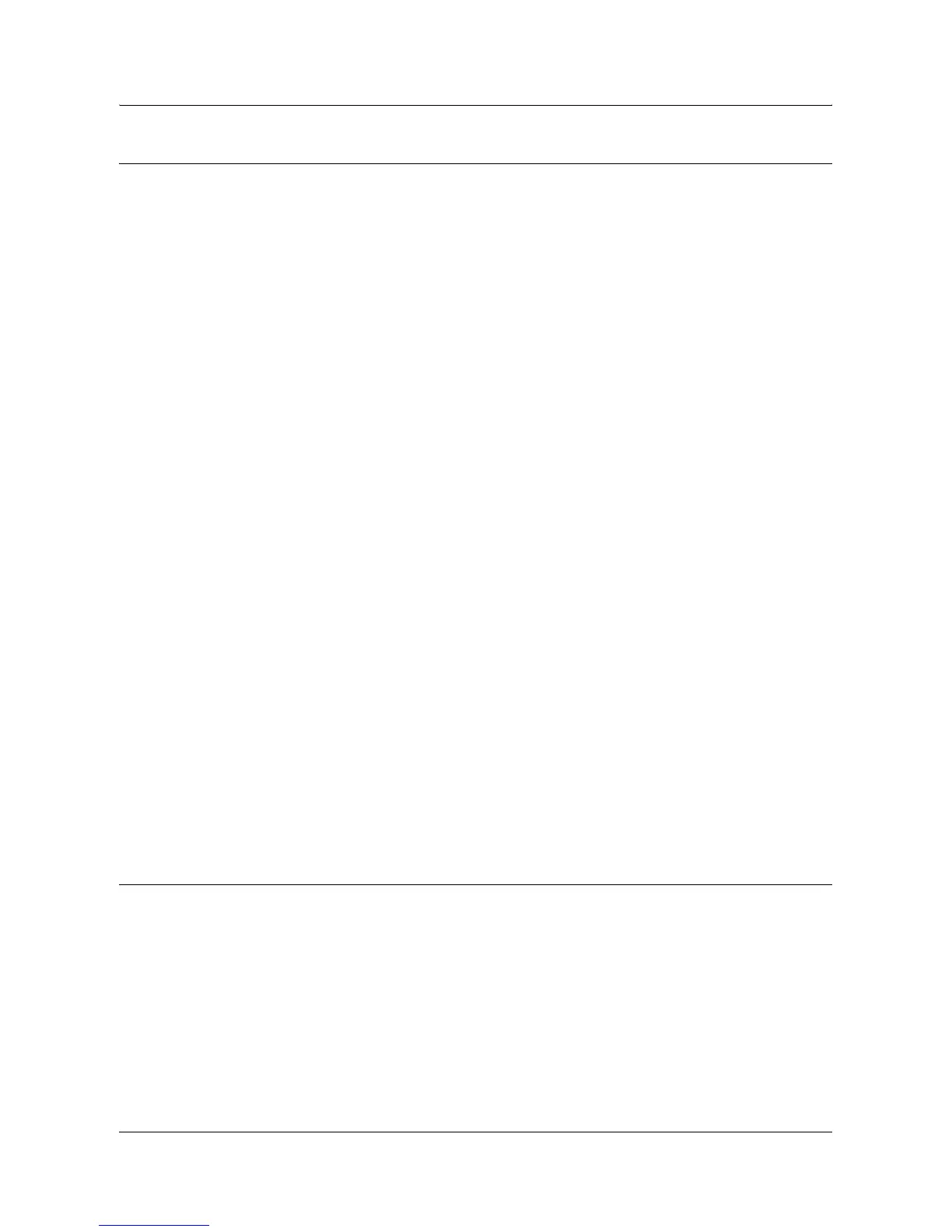USB Port Installation
Xerox WorkCentre 7132 System Administration Guide 111
USB Port Communication Setup
This section describes how to set up USB communication on the machine. The
following parameters can be set depending on your requirements. These setups must
be done without the USB cable connected.
This procedure is used to set up the USB communication parameters of the machine.
At the machine, perform these steps.
NOTE: Some of the configuration options for this protocol are only available from the
CentreWare Internet Services. Refer to the CentreWare Internet Services chapter of
the User Guide.
1. Display the [System Settings] screen.
NOTE: For more information about how to display the [System Settings] screen, refer
to the Setups chapter of the User Guide.
2. Select [Network Settings].
3. Select [Port Settings].
4. Select [USB], and [Change Settings].
5. Select the item to be set, and then select [Change Settings].
6. Select the required value, then [Save].
7. Repeat step 5 and 6, if required.
Depending on your requirements, select the following communication parameters on
the machine.
• Port Status
• Print Mode
•PJL
• Auto Eject Time
• Adobe Communication Protocol
NOTE: Adobe Communication Protocol can be set when the PostScript Kit (optional)
has been installed.
Workstation Setup
Before starting Workstation Setup, make sure that the USB cable is disconnected from
the computer.
Then perform the following steps.
1. Refer to the HTML document in PCL Print Driver CD-ROM or document provided
with the optional PostScript Kit, and install the print drivers for the machine on the
workstation that will be sending jobs to the machine.
2. Connect the USB cable to the machine and the workstation.
