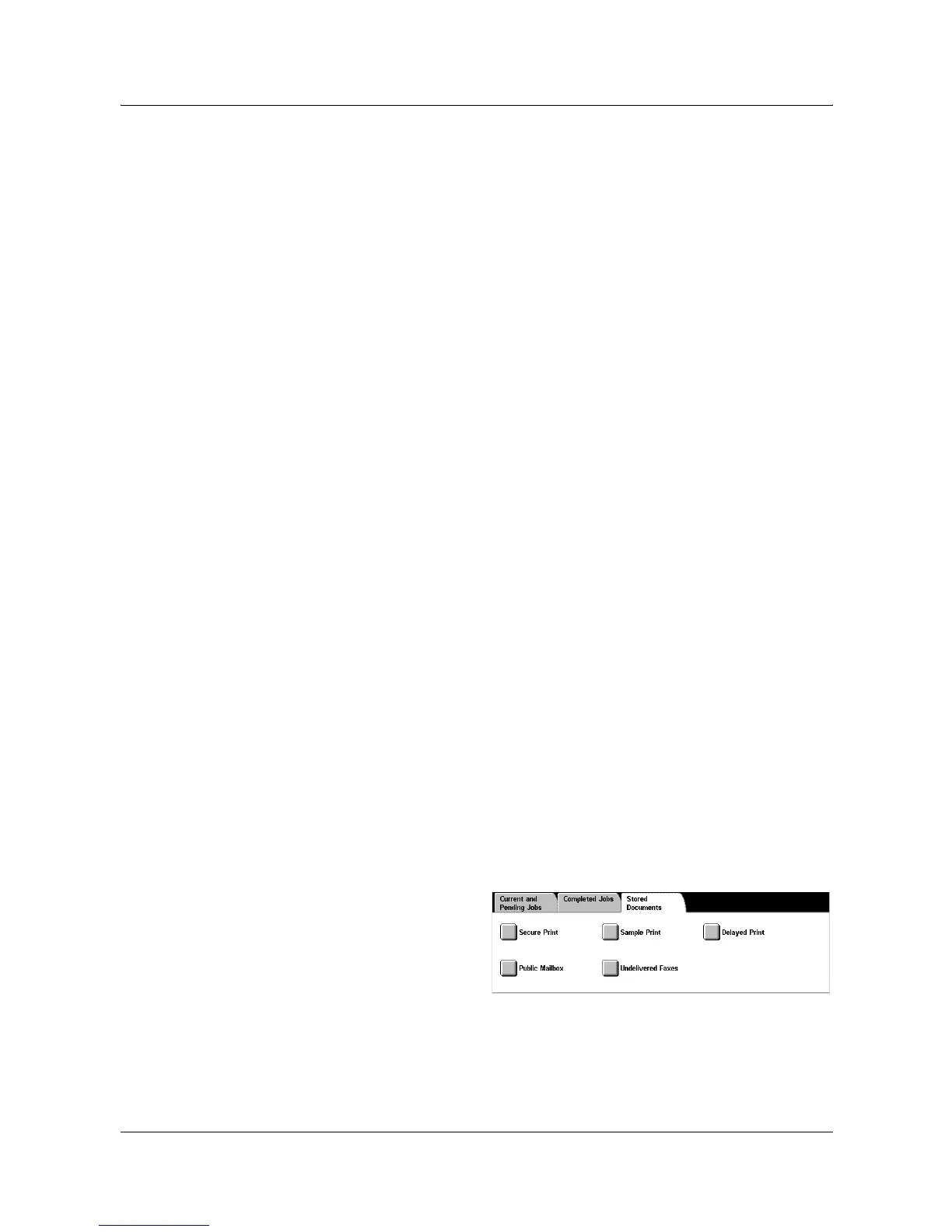2 Product Overview
22 Xerox WorkCentre 7132 System Administration Guide
Remote Terminal/Contents
Displays the name of the recipient for a fax job, the paper size for a copy job, or the box
number for a scan job.
Pages
Displays the number of printed, scanned, sent, or received pages. For cancelled jobs,
the status will be blank.
Group Parent Jobs
Select this check box to group all parent jobs together in the job list.
Job Attributes
Select a job on the <Completed Jobs> screen to display the job attributes. The
attributes displayed vary depending on the type of job.
• Show Children Jobs – Select this button to show all child jobs for the selected job.
The button is displayed only when there are child jobs available.
• Job History Report – Select this button to print a job history report for both parent
and child jobs.
NOTE: The Job History Report feature is enabled by setting the [Print Report Button]
setting to Enabled in the [Common Settings] > [Reports] feature. For more
information, refer to Reports in the Setups chapter of the User Guide.
Stored Documents
This feature allows you to check locally stored documents, print stored documents, and
delete stored documents.
NOTE: The jobs displayed are sent from a PC using the print driver. For more
information, refer to PCL Driver On-line Help.
For more information, refer to the following.
Secure Print – page 22
Sample Print – page 23
Delayed Print – page 24
Public Mailbox – page 24
Undelivered Faxes – page 25
1. Press the <Job Status> button
on the control panel.
2. Select the [Stored Documents]
tab.
3. Select the required option.
Secure Print
This feature allows you to print or delete password-protected stored documents. A
secure print job requires a User ID and a password registered in the machine.
