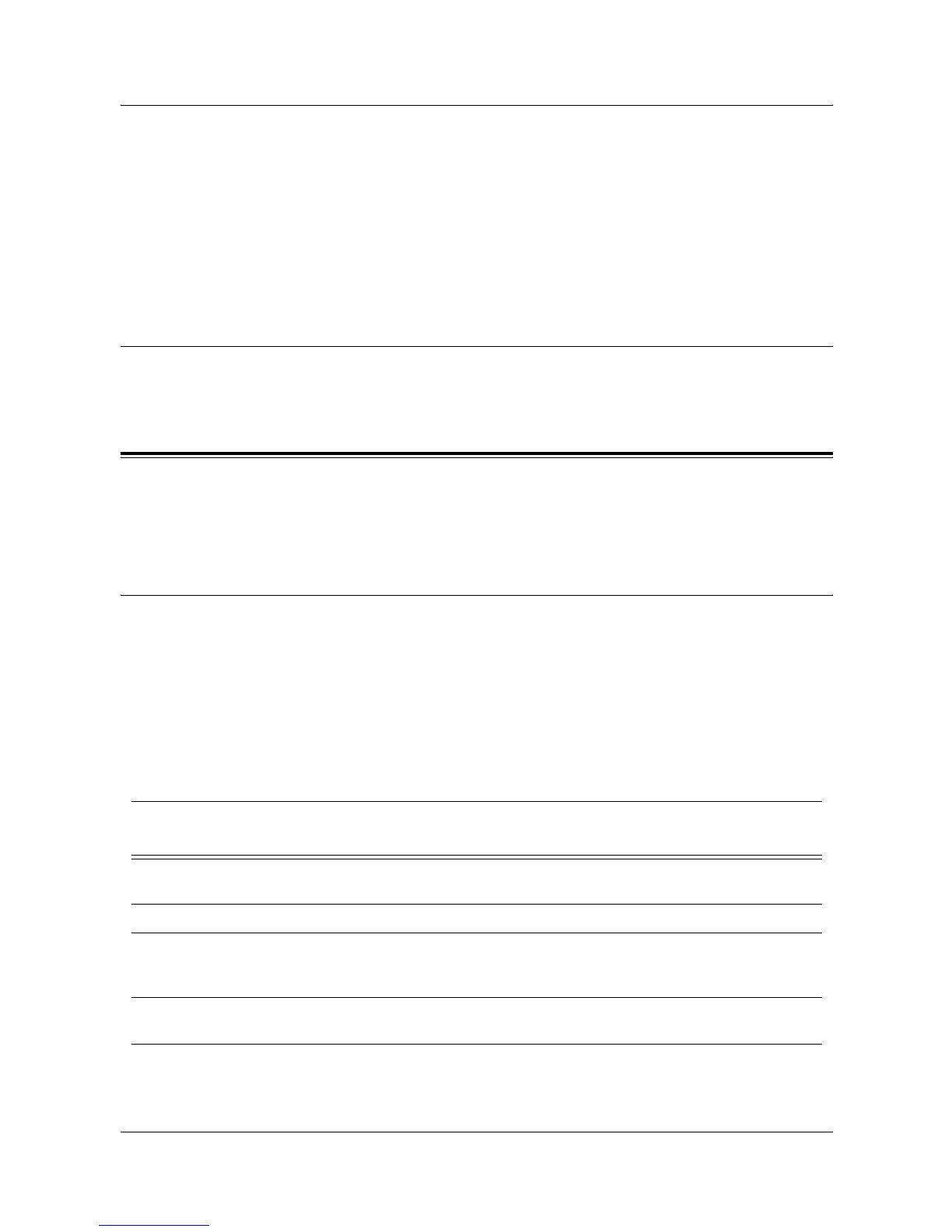13 Scanning Services
134 Xerox WorkCentre 7132 System Administration Guide
Enabling Remote Authentication
1. Connect the machine to the network.
2. Display the [System Settings] screen.
3. Select [Login Setup/Auditron Administration].
4. Select [Login Setup/Auditron Mode] and specify the authentication method to
enable Kerberos.
Workstation Setup
For more information about programming templates using CentreWare Internet
Services, refer to the CentreWare Internet Services chapter of the User Guide.
Scan to FTP Setup
Files can be scanned on the multifunction machine and routed on to a server or a client
using FTP protocol. Directory structures (repositories) need to be created on the server
to hold the scanned documents.
Prerequisites for Scan to FTP
1. Confirm that an existing operational network utilizing TCP/IP is available.
2. FTP Server/Client exists and is running.
3. Repository (folder) needs to be created on the FTP server to hold the scanned
document.
4. Confirm that the following ports are enabled:
1) TCP/IP
2) FTP Client
Data to Set Up Scan to FTP
Install
Requirement
Comments
Repositories need to be set up on
the FTP server.
Required This is the location or path of the directory
for saving scanned documents.
Server IP Address Required This is the IP address of the FTP server.
FTP Login/password information Optional This is required if the FTP server requires
login/password authentication. Most FTP
servers require a login/password.
Kerberos IP Address Optional If Remote Authentication is required, then
Kerberos needs to be enabled.
