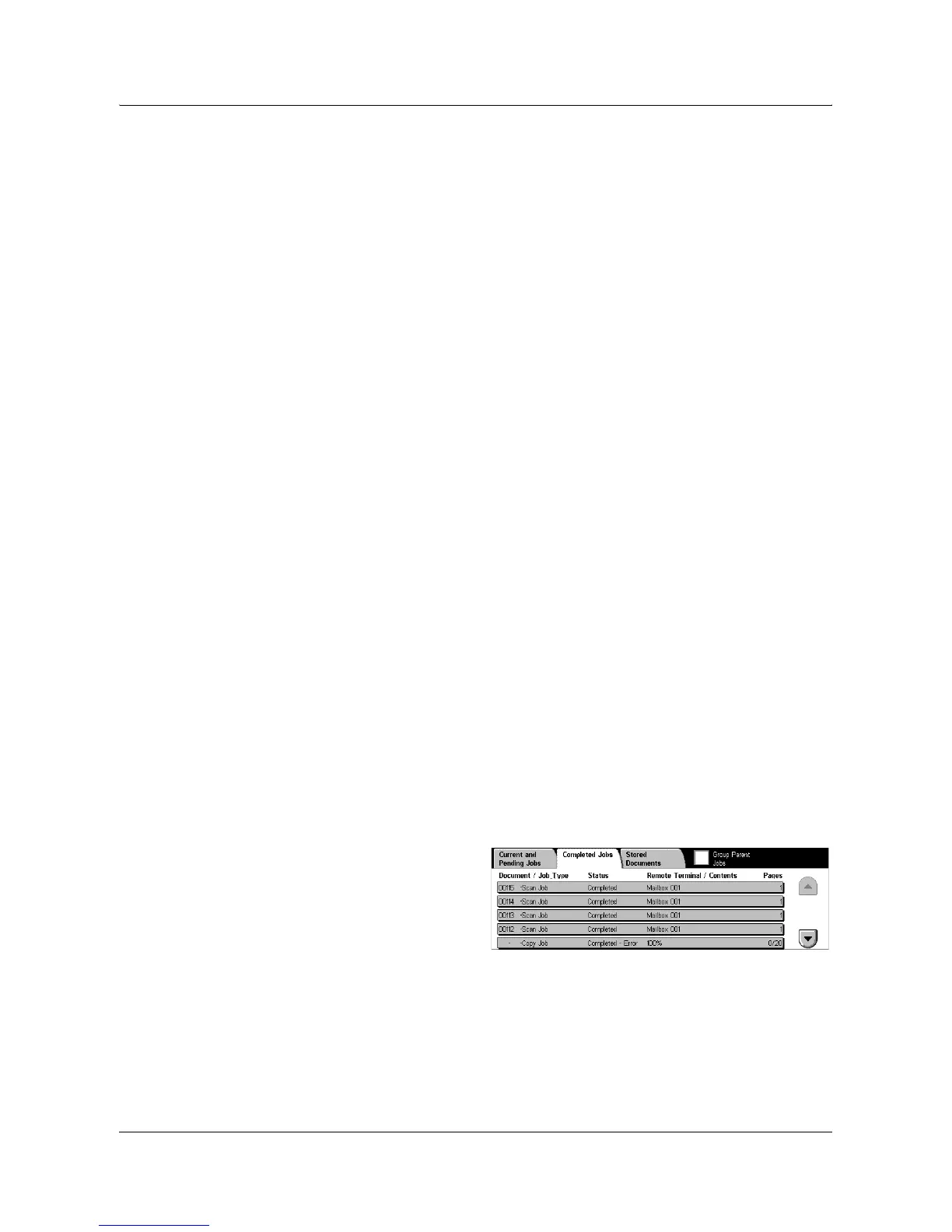Modes
Xerox WorkCentre 7132 System Administration Guide 21
Document/Job Type
Identifies each job by number and type.
Status
Displays the status of the job, such as copying, printing, and scanning.
Remote Terminal/Contents
Displays the name of the recipient for a fax job, the paper size for a copy job, or the box
number for a scan job, etc.
Progress
Displays the current and total number of pages in a job that is printing, scanning,
sending, or receiving.
Job Screen
This feature allows you to select a job from the list to display detailed information on the
job or to promote/delete it. The content of the screen and the buttons displayed will vary
depending on service type and job status.
• Stop – Cancels jobs that are being processed or on hold.
• Promote Job – Promotes a job in the list to be processed immediately after the one
being processed. The promoted job will be marked with an arrow in the job list on
the [Current and Pending Jobs] screen.
• Last Original – Indicates the current scan batch is the last in a job to be scanned.
• Next Original – Sequentially scans more sections in the same scan job.
• Start – Starts scanning the next document or prints a job being held on the machine.
• Print Waiting Jobs – Prints the jobs waiting in the incomplete jobs queue.
Completed Jobs
This feature allows you to view the finished jobs in the machine. You can select a job
in the list to display detailed attributes for that job. The contents of each screen may
differ depending on the type or status of the job.
1. Press the <Job Status> button
on the control panel.
2. Select the [Completed Jobs] tab.
Use the scroll buttons to switch
between screens.
Document/Job Type
Identifies each job by job number and type.
Status
Displays the status of the job, such as completed, cancelled, shutdown.
