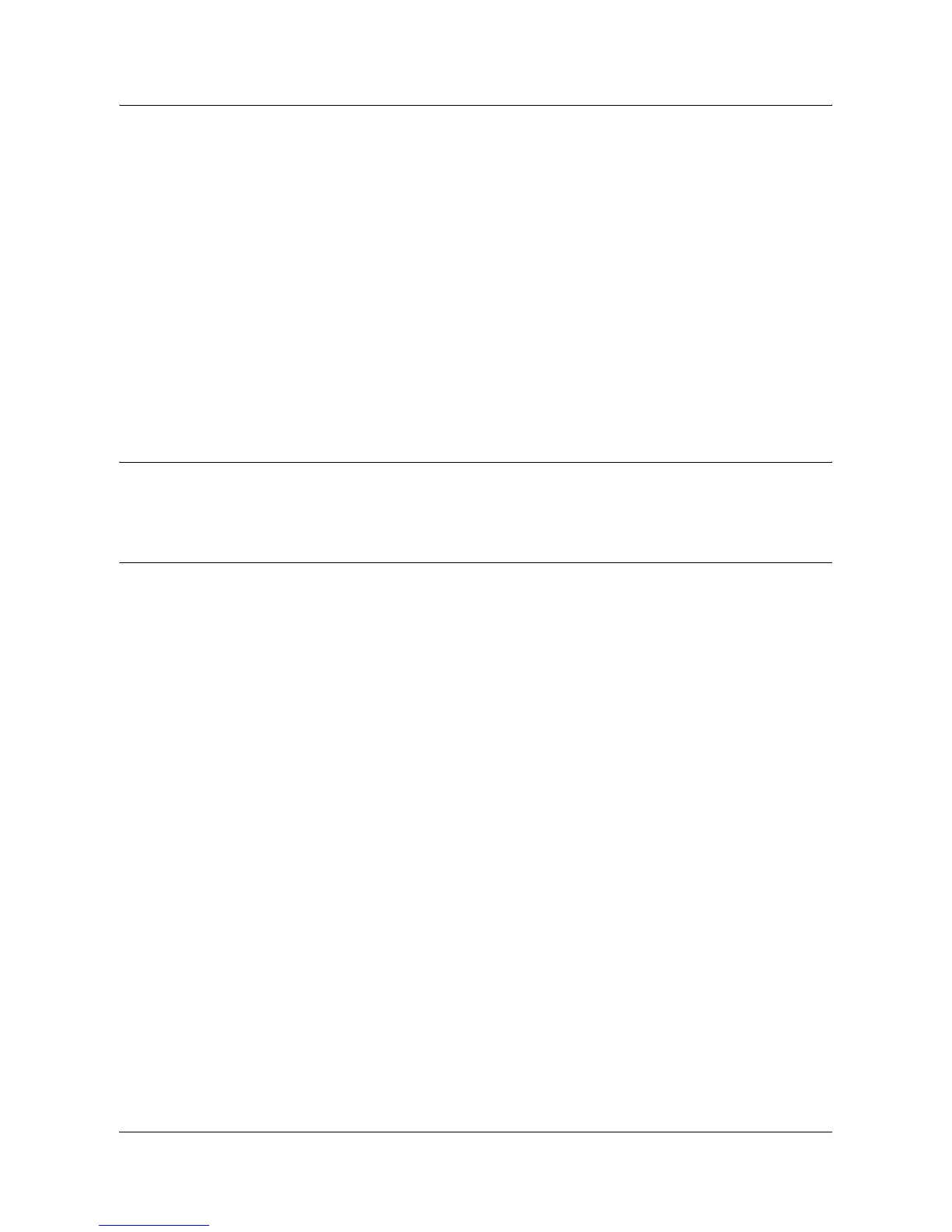EtherTalk Installation
Xerox WorkCentre 7132 System Administration Guide 95
Initially, boot the EtherTalk port.
1. Connect the machine to the network.
2. Display the [System Settings] screen.
NOTE: For more information about how to display the [System Setting] screen, refer
to the Setups chapter of the User Guide.
3. Select [Network Settings].
4. Select [Port Settings].
5. Select [EtherTalk], and then [Change Settings].
6. Select [Port Status] and then [Change Settings].
7. Select [Enabled], and then [Save].
Workstation Setup
Install the print driver (Adobe PS) for Macintosh. Install the screen font if necessary.
Refer to the PostScript User Guide.
Test Print
To make sure that the machine has been installed on the network correctly a test print
should be submitted from a client workstation. Perform the following steps.
1. Open a sample document on a client workstation.
2. Select the machine using the Chooser (Mac OS 9.2) or the Print Center (Mac OS
X 10.x).
3. Print the document on the machine and verify that it prints correctly.
4. Make sure that the driver is installed on every workstation that will be sending jobs
to the machine.
5. Repeat the test for all workstations that will be sending jobs to the machine.
The installation process is now complete.
If the test print fails, refer to the Problem Solving chapter for assistance.
