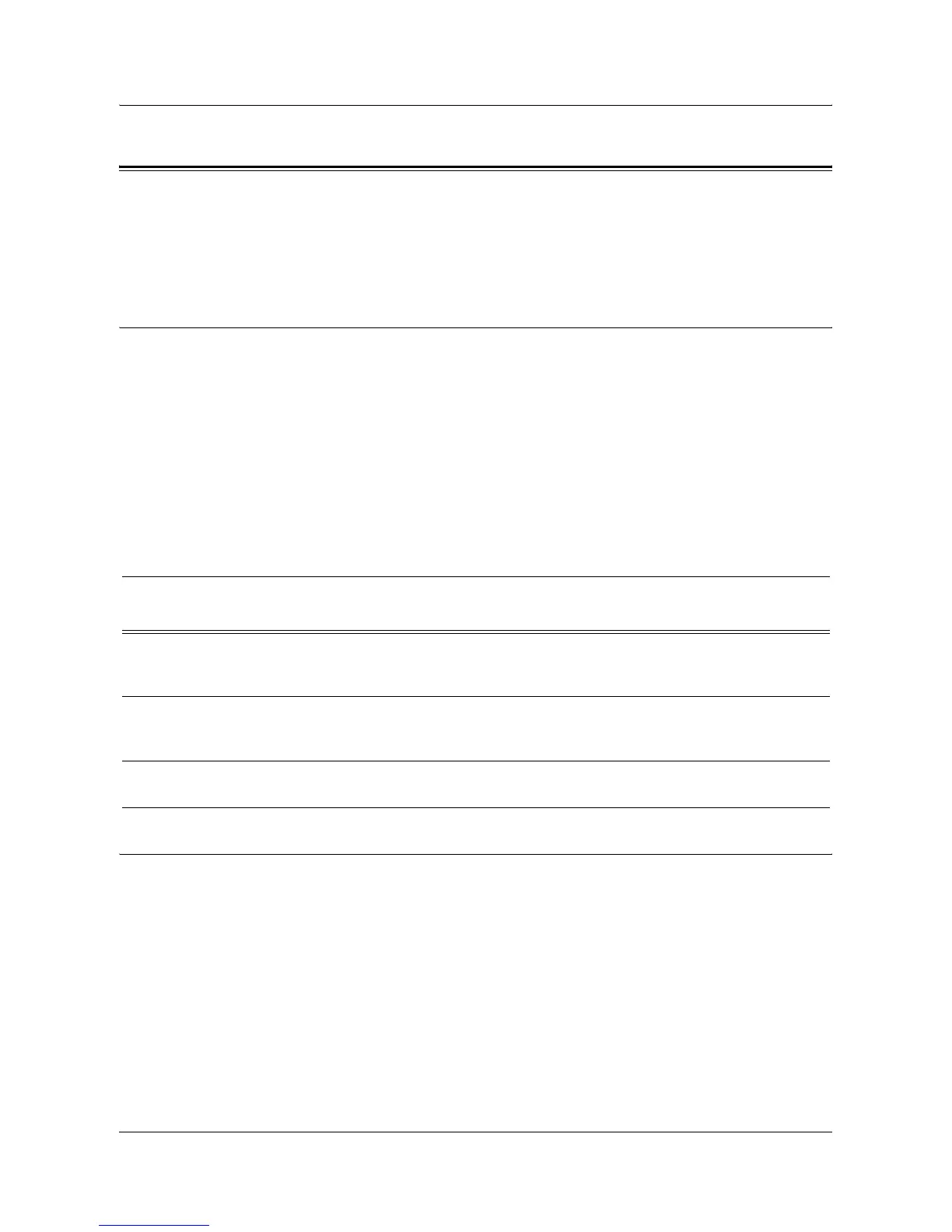Network Scanning Setup
Xerox WorkCentre 7132 System Administration Guide 131
Network Scanning Setup
Network scanning uses FTP or SMB protocols to transfer scanned documents on to a
server or a client. Templates and repositories (folders) need to be set up to enable
network scanning. See the User Guide for information about how to set up templates
and repositories.
Prerequisites for Network Scanning Setup
1. Confirm that an existing operational network utilizing TCP/IP is available.
2. Confirm that your transfer protocol (FTP/SMB) is configured correctly.
For more details, refer to Scan to FTP Setup on page 134 or Scan to SMB Setup
on page 135.
3. Repository (folder) needs to be created on the FTP or SMB server to hold the
scanned document.
4. Confirm that the following ports are enabled:
1) TCP/IP Port
2) FTP Client Port or SMB Port (depending on which protocol is used)
Procedures for Network Scanning Setup
1. Create templates and repositories via CentreWare Internet Services.
2. On the control panel, select [Network Scanning].
3. Select a template from the list. You can also change any other value from the
control panel without impacting the template configuration; only the current job will
be affected.
4. Load a sample document into the document feeder.
5. Press the green <Start> button on the machine. The job is sent to the server using
FTP or SMB protocol as defined within the template.
Data to Set Up Network Scanning
Install
Requirement
Comments
Templates are created via CentreWare
Internet Services or any other Xerox
Network Scanning Solutions.
Required Refer to the User Guide, "CentreWare
Internet Services" for more information.
Repositories are created via CentreWare
Internet Services or any other Xerox
Network Scanning Solutions.
Required Refer to the User Guide, "CentreWare
Internet Services" for more information.
Kerberos IP Address Optional If Remote Authentication is required,
then Kerberos needs to be enabled.
