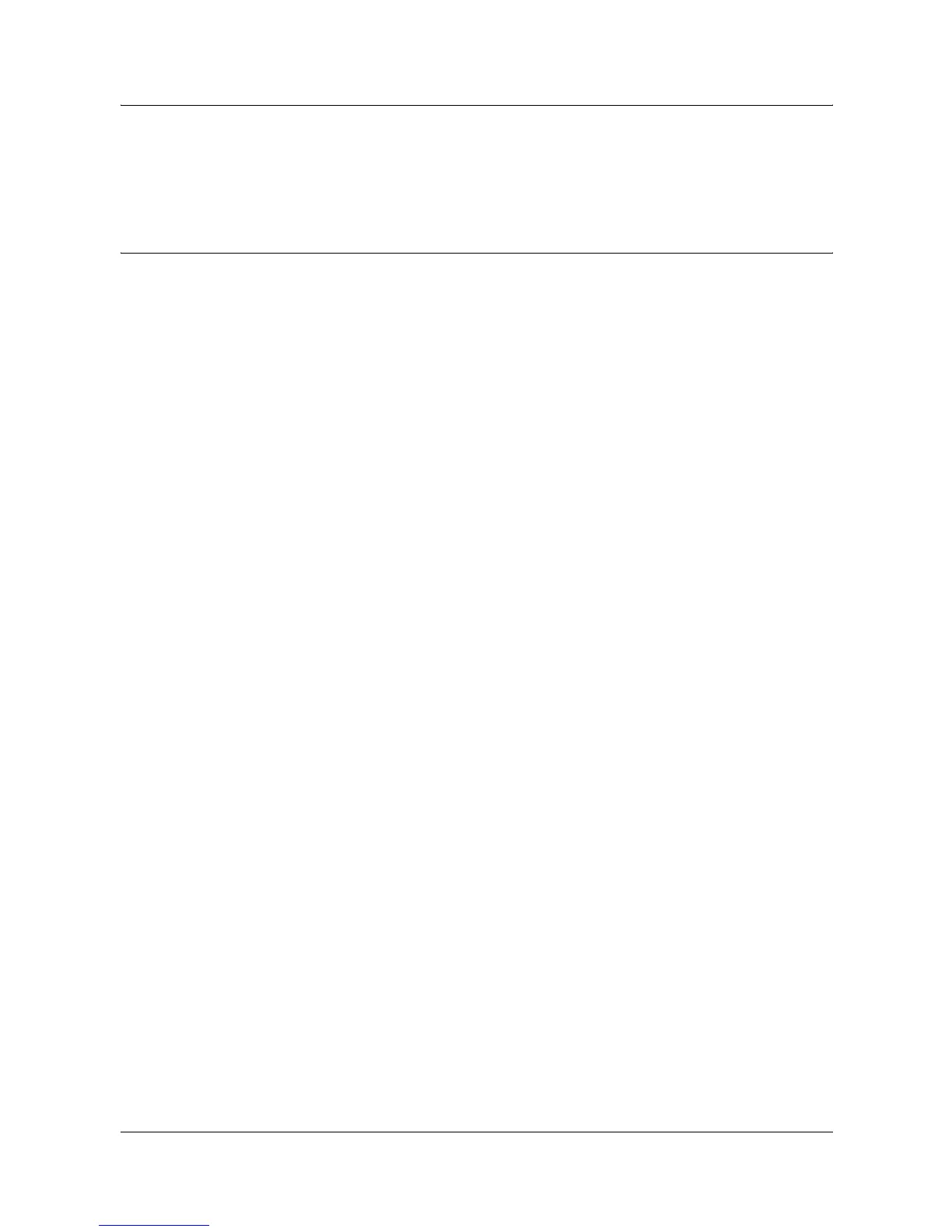12 E-mail
120 Xerox WorkCentre 7132 System Administration Guide
Test Mail
The E-mail job should be submitted to make sure that the machine has been installed
and configured correctly.
Network Communication Setup
NOTE: Some of the configuration options for this protocol are only available from the
CentreWare Internet Services. Refer to the CentreWare Internet Services chapter of
the User Guide.
NOTE: Keep the SNMP port enabled while you use the machine on the TCP/IP
network.
Initially, activate the ports for E-mail.
1. Connect the machine to the network.
2. Display the [System Settings] screen.
NOTE: For more information about how to display the [System Settings] screen, refer
to the Setups chapter of the User Guide.
3. Select [Network Settings].
4. Select [Port Settings].
5. Select the required port and then [Change Settings].
• Scan to E-mail: [Send E-mail]
• E-mail Print: [Receive E-mail]
• Mail Notice Service/Notify Job End by E-mail: [Mail Notice Service]
6. Select [Port Status], and then [Change Settings].
7. Select [Enabled], and then [Save].
Next, establish TCP/IP.
1. Display the [System Settings] screen.
NOTE: For more information about how to display the [System Settings] screen, refer
to the Setups chapter of the User Guide.
2. Select [Network Settings].
3. Select [Protocol Settings].
4. Select [TCP/IP - Get IP Address], and then [Change Settings].
5. Select a method for establishing an IP address from [DHCP], [BOOTP], [RARP],
[DHCP/Autonet], or [Manual], and then select [Save].
NOTE: Use the DHCP server together with the Windows Internet Name Server
(WINS) server.
If you selected [Manual] in step 5, then complete steps 6 to 11 to enter the [Protocol
Settings]. Otherwise, complete step 14.
