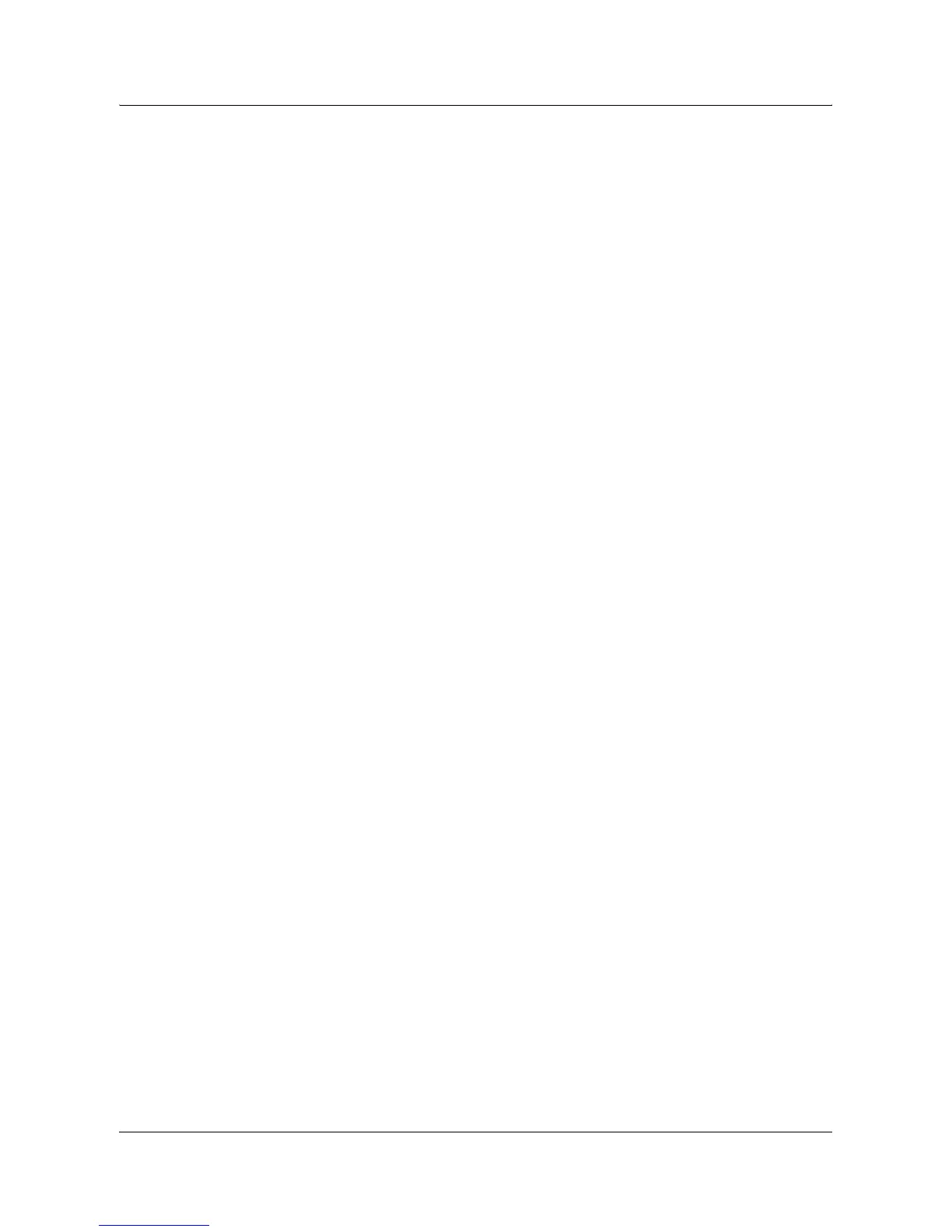E-mail Installation
Xerox WorkCentre 7132 System Administration Guide 121
6. Select [TCP/IP - IP Address], then [Change Settings].
7. Use the keypad on the screen to enter the IP Address for the machine in the
format “xxx.xxx.xxx.xxx”. Enter relevant value (0 to 255) into the highlighted field
and select [Next]. The next 3 digits are highlighted. When you have finished
entering all values, select [Save].
8. Select [TCP/IP - Subnet Mask], then [Change Settings].
9. Using the same method as in step 7, enter the Subnet Mask.
10. Select [TCP/IP - Gateway Address], then [Change Settings].
11. Using the same method as in step 7, enter the Gateway Address.
NOTE: If you do not wish to set the Gateway Address, enter “0.0.0.0”.
12. Select [TCP/IP - IP Filter], then [Change Settings].
13. Select [On] to filter access to the machine.
NOTE: If you do not wish to use the IP filter feature, select [Off].
NOTE: Use CentreWare Internet Services to register the IP addresses which are not
allowed to access the machine. Refer to the CentreWare Internet Services chapter of
the User Guide.
14. When you have finished establishing TCP/IP, select [Close] from the [Protocol
Settings] screen.
E-mail Setting Setup
Finally, set the other items required for the E-mail feature.
1. Display the [System Settings] screen.
NOTE: For more information about how to display the [System Settings] screen, refer
to the Setups chapter of the User Guide.
2. Select [Network Settings].
3. Select the following items, then [Change Settings].
• [Machine’s E-mail Address/Host Name]
– E-mail Address
– Host Name – This is the SMB Host Name of the device
– Domain Name – This is the DNS information. It has to be set via CentreWare
Internet Services when e-mail server names are used (host names are used
instead of IP addresses) AND the DNS IP address is left blank.
• [Outgoing/Incoming E-mail Settings] > [POP3 Server Settings]: when receiving
E-mail via POP3
– POP3 Server Setup
– POP3 Server IP Address
– POP3 Server Name – If server name is used, then DNS needs to be
configured properly via CentreWare Internet Services.
