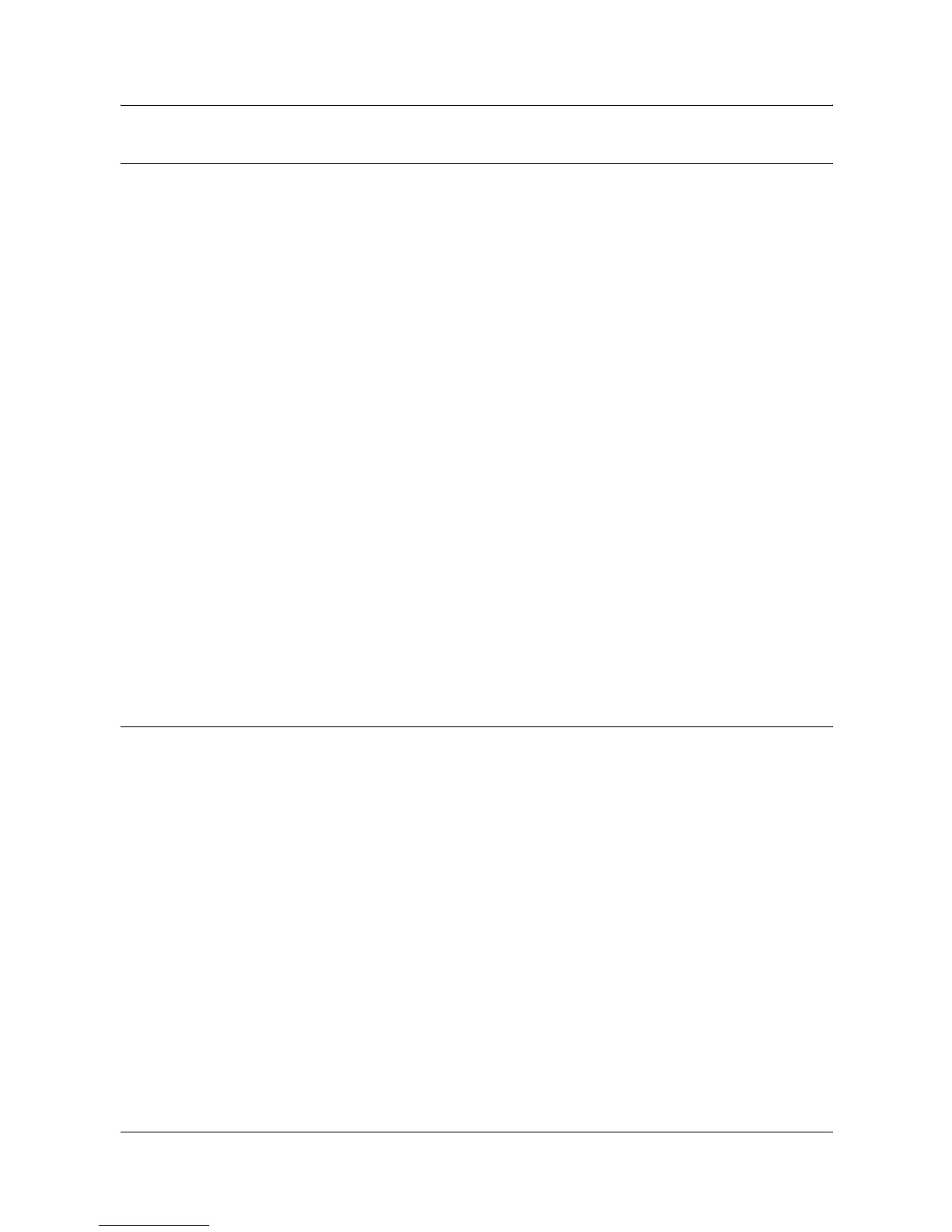4 CentreWare Internet Services
62 Xerox WorkCentre 7132 System Administration Guide
HTTP
This page allows you to configure the HTTP settings for the following options.
NOTE: Some settings on this page will only be available after you restart CentreWare
Internet Services, or after the machine is switched off and on.
1. At the CentreWare Internet Services home page for the machine, select the
[Properties] tab.
2. In the [Properties] frame, select the plus symbol [+] to the left of the [Protocol
Settings] folder.
3. Select [HTTP].
4. Set up the following options to be displayed in the frame.
• Port Number – Enter the port number that receives requests from the browser.
• Maximum Sessions – Enter the maximum number of sessions between 1 and
15.
• Connection Time-Out – Allows you to specify the connection time-out period
when transmission fails.
5. Select [Apply] to reflect the new setting.
6. Enter the user ID and password then select [OK].
NOTE: The default user ID is "11111" and the default password is "x-admin".
7. When the reboot message appears, select [Reboot Machine].
NOTE: For more information about the contents of items, refer to the CentreWare
Internet Services chapter of the User Guide.
UPnP
This page allows you to configure the UPnP settings for the following options.
NOTE: Some settings on this page will only be available after you restart CentreWare
Internet Services, or after the machine is switched off and on.
1. At the CentreWare Internet Services home page for the machine, select the
[Properties] tab.
2. In the [Properties] frame, select the plus symbol [+] to the left of the [Protocol
Settings] folder.
3. Select [UPnP].
4. Set up the following option to be displayed in the frame.
• Port Number – Specify the UPnP port number.
5. Select [Apply] to reflect the new setting.
6. Enter the user ID and password, then select [OK].
NOTE: The default user ID is "11111" and the default password is "x-admin".
