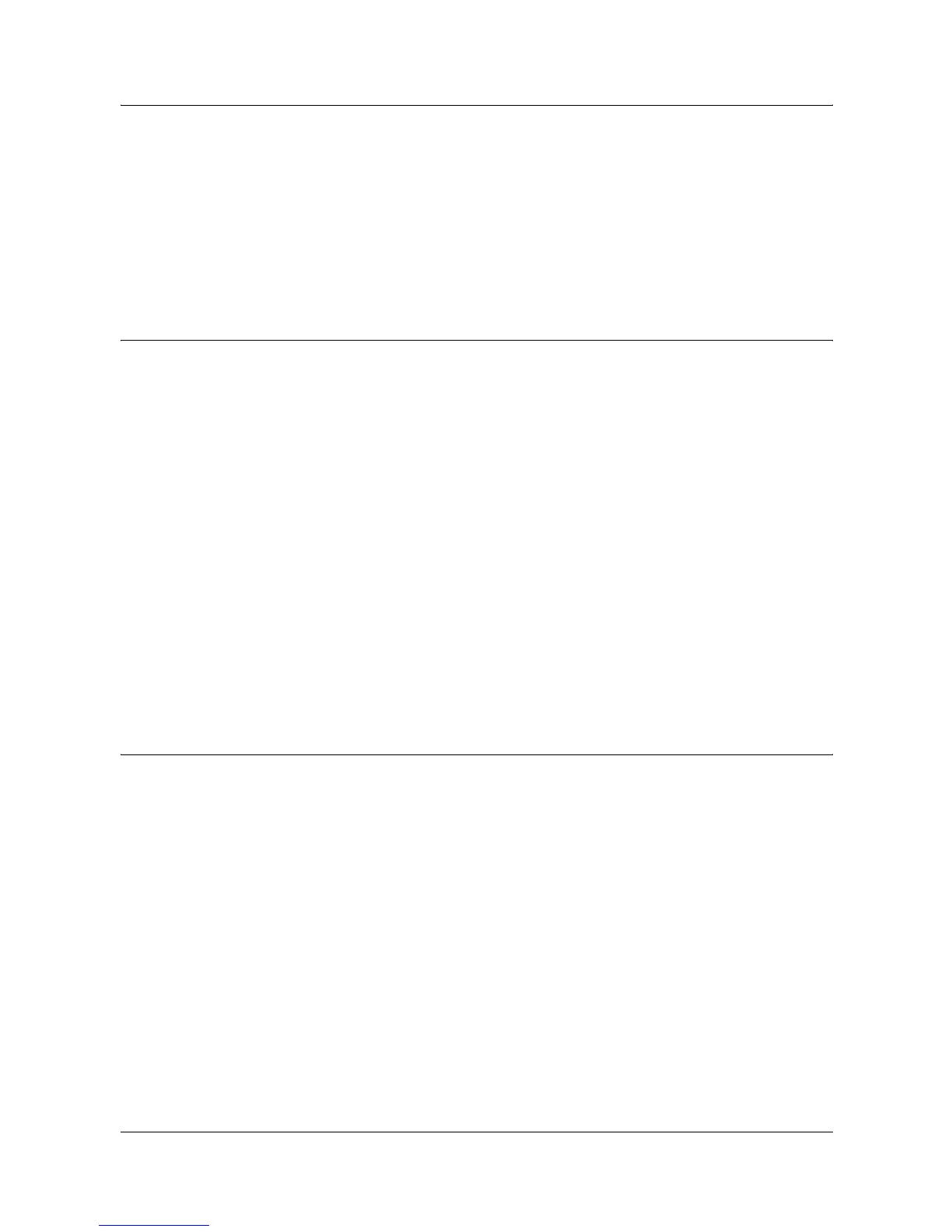13 Scanning Services
130 Xerox WorkCentre 7132 System Administration Guide
1) Select the mailbox number to which you want to scan the document.
2) Load the sample document into the document feeder.
3) Press the <Start> button on the machine.
4. Verify that the scanned document is in the mailbox:
1) Select the mailbox number to which the document was scanned.
2) Select [Document List].
Procedure for Scan to Mailbox Setup through the Control Panel
1. From the [All Services] menu on the touch screen, select [Setup Menu].
2. Select [Mailbox].
3. Select [Create/Delete].
4. Use the keypad to enter required information.
NOTE: If a password is entered for a mailbox, no one else can access that mailbox
before entering the password.
5. From the [All Services] menu, select [Scan to Mailbox].
1) Select the mailbox number to which you want to scan the document.
2) Load the sample document into the document feeder.
3) Press the <Start> button on the machine.
6. Verify that the scanned document is in the mailbox:
1) Select the mailbox number to which the document was scanned.
2) Select [Document List].
Workstation Setup
To retrieve scanned document, install the scan driver on Windows computers or
activate CentreWare Internet Services. For more information about the operating
environment for the scan driver and the installation method, refer to the HTML
document in PCL Print Driver CD-ROM. For more information how to retrieve the
document, refer to the CentreWare Internet Services chapter of the User Guide.
