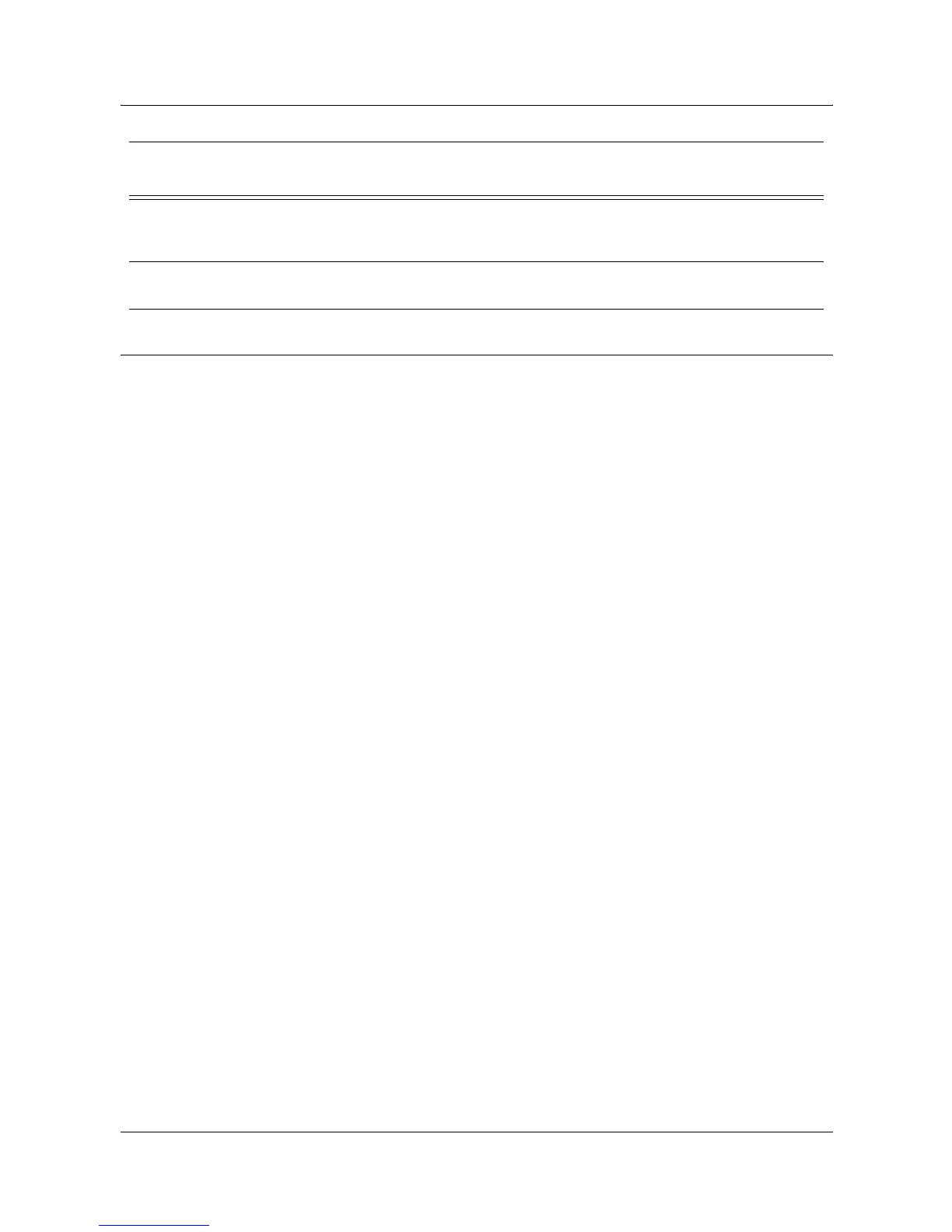13 Scanning Services
136 Xerox WorkCentre 7132 System Administration Guide
Procedure for Scan to SMB Setup
1. On the control panel, select [Scan to SMB].
2. Enter all the information required. See the User Guide for more detailed
information.
3. Load sample document into the document feeder.
4. Press the <Start> button on the machine.
5. Logon to the SMB server. Navigate to the directory path (repository) that was set
up earlier on the server. Your scanned document can be found in the specified
directory.
NOTE: If Kerberos authentication (remote authentication) has been enabled, a
separate login screen appears when the Scan to SMB feature is selected. Documents
are not scanned in unless the Kerberos server authenticates user access.
SMB Login/password information Optional This is required, if the SMB server requires
login/password authentication. Most SMB
servers require a login/password.
Kerberos IP Address Optional If Remote Authentication is required, then
Kerberos needs to be enabled.
Data to Set Up Scan to SMB
Install
Requirement
Comments
