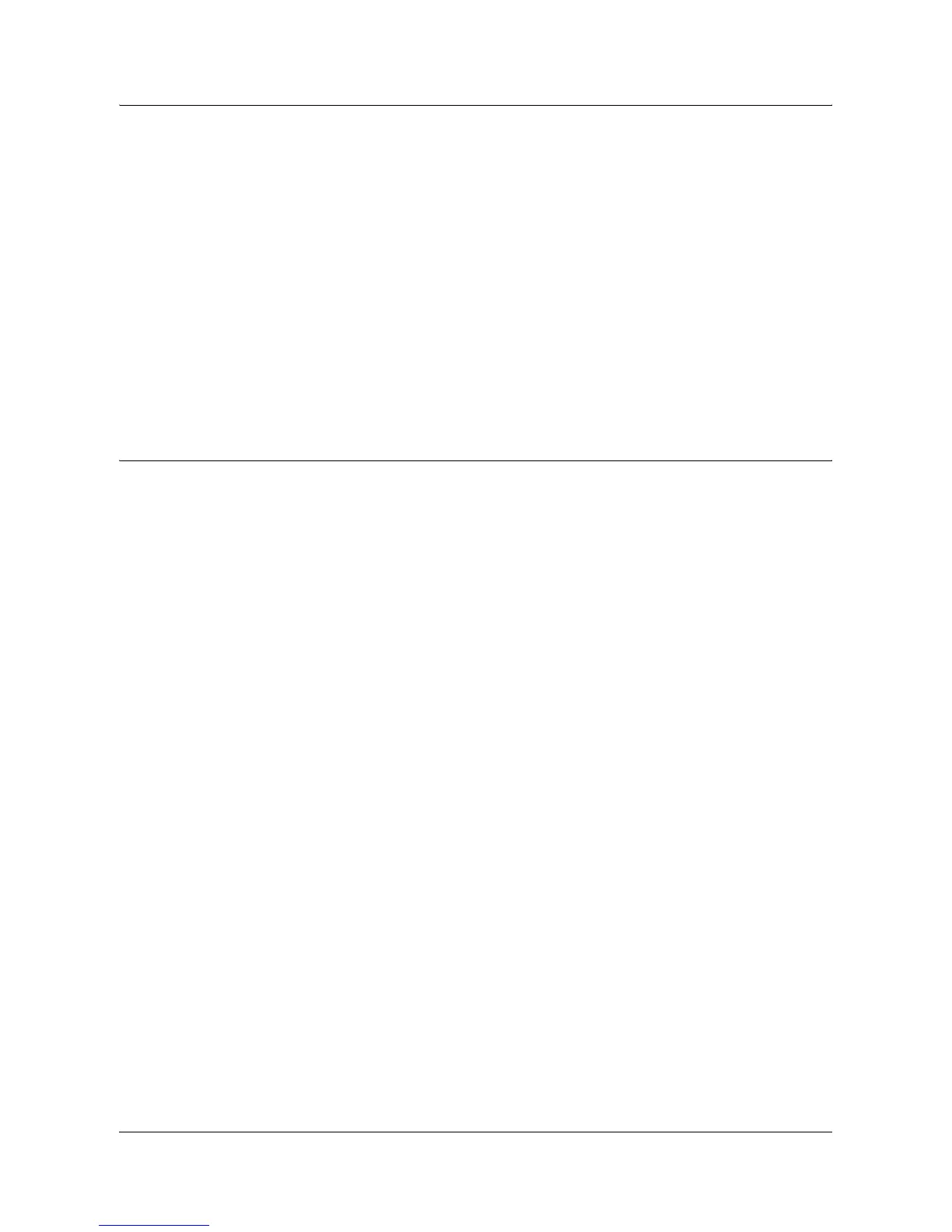Using CentreWare Internet Services to Configure Settings on the Machine
Xerox WorkCentre 7132 System Administration Guide 55
• Network Address – Displays the network address in the
XXXXXXXX:XXXXXXXXXXXX format.
SLP:
• Active Discovery – Allows you to enable or disable the automatic detection of
the SLP directory agent.
5. Select [Apply] to reflect the new setting.
6. Enter the user ID and password then select [OK].
NOTE: The default user ID is "11111" and the default password is "x-admin".
7. When the reboot message appears, select [Reboot Machine].
NOTE: For more information about the contents of items, refer to the CentreWare
Internet Services chapter of the User Guide.
TCP/IP
This page allows you to configure the following TCP/IP settings.
NOTE: Some settings on this page will only be available after you restart CentreWare
Internet Services, or after the machine is switched off and on.
1. At the CentreWare Internet Services home page for the machine, select the
[Properties] tab.
2. In the [Properties] frame, select the plus symbol [+] to the left of the [Protocol
Settings] folder.
3. Select [TCP/IP].
4. Set up the following options to be displayed in the frame.
General:
• Host Name – Enter the host name.
• Get IP Address – Allows you to set the method for obtaining the IP address by
selecting the drop down menu to access the following options (Manual, DHCP,
BOOTP, RARP, DHCP/Autonet).
• Machine IP Address – Enter the IP address allocated to the printer in the
xxx.xxx.xxx.xxx format.
• Subnet Mask – Enter the subnet mask in the xxx.xxx.xxx.xxx format.
• Gateway Address – Enter the gateway address in the xxx.xxx.xxx.xxx format.
DNS:
• Get DNS Server Address – Allows you to enable or disable the automatic setting
of the DNS server address via DHCP.
• DNS Server Address 1 to 3 – Enter the DNS address 1, DNS address 2 and
DNS address 3 in the xxx.xxx.xxx.xxx format.
• DNS Domain Name – Enter the DNS domain name.
