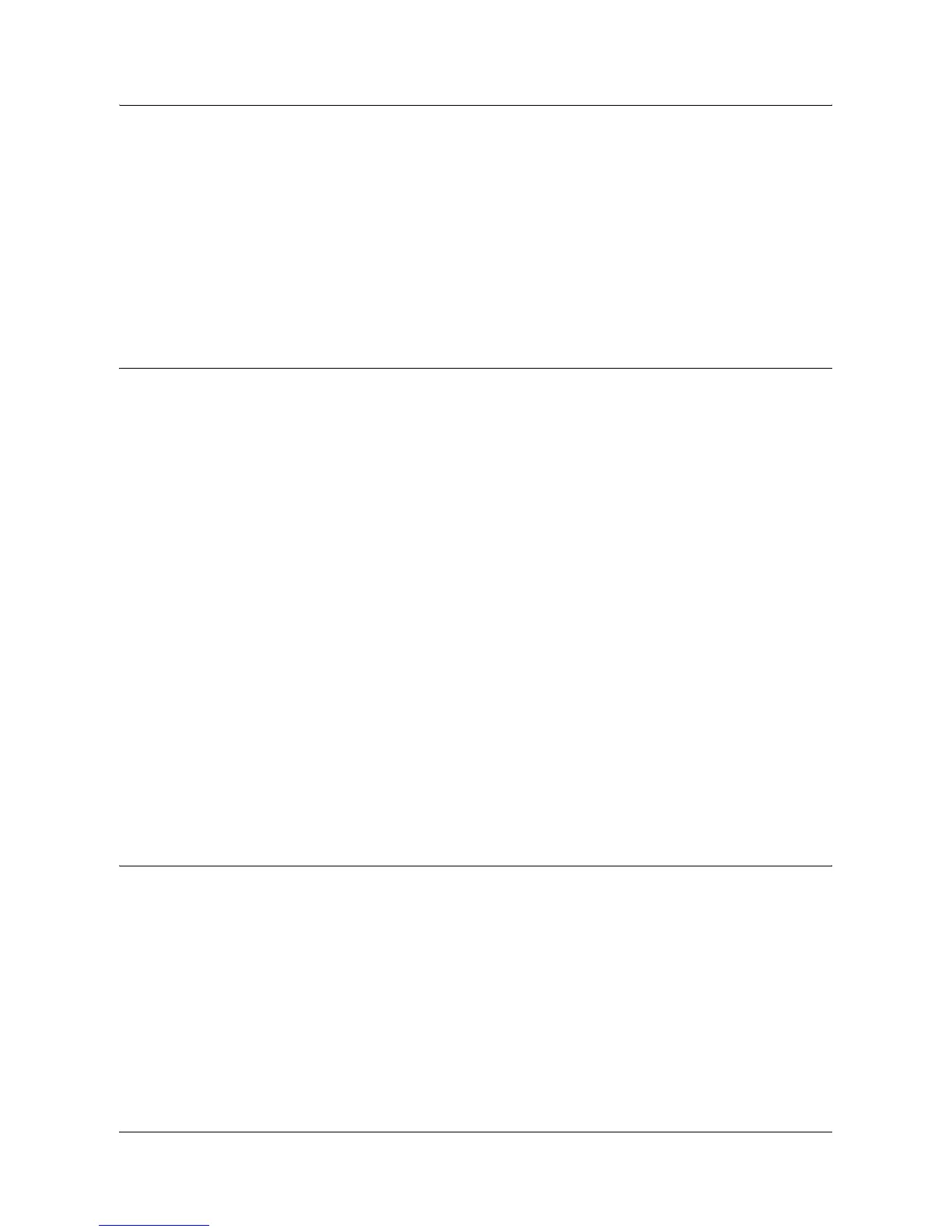Xerox Standard Accounting
Xerox WorkCentre 7132 System Administration Guide 171
4. Enter an ID for the user. The user ID can contain alphanumeric characters to a
maximum of 32 characters (for example: A10). User ID's must be unique.
5. Enter the user name (for example Jane Smith). The user name can contain
alphanumeric characters to a maximum of 32 characters. User names must be
unique.
6. Specify the usage limits for this account in the User Limits boxes. The maximum
value for each limit is 9999999.
7. Click the [Apply] button when you have finished setting the usage limits.
Maximum Usage Limits and Resetting Individual Usage Limits
The first time a user logs into the device after they have reached their maximum usage
limit, a message displays on the user interface. The message notifies the user that they
have reached their limit for the feature. Users will not be unable to use the feature until
their limit is reset. If the user performs a copy job at the machine, and midway through
the job their limit is exceeded, the job will not continue.
If the user performs a scan job at the machine, and midway through the job their limit
is exceeded, the job will be cancelled.
If the user's limit is reached before a print job is completed, the machine will notify the
user that their limit has been reached. The job will be deleted from the print queue. The
job may run over due to sheets committed to the paper path.
NOTE: The system administrator has unlimited access to the machine.
To Reset User Limits (if necessary)
1. On the [Properties] tab of Internet Services, click the [Xerox Standard Accounting]
folder in the directory tree.
2. Click [Manage Accounting].
3. Place a checkmark in the box for the desired User ID.
4. Click [Limits and Access].
5. Enter the new User Limit, check the Reset box, and click [Apply].
Using XSA at the machine
When you enable XSA, users must enter a valid user name at the machine to access
any services to which access restriction has been applied. Refer to Enable Xerox
Standard Accounting in this section for the specific service restricting procedure.
At the Machine
1. Press the <All Services> button, if necessary, to display all the available service
buttons.
2. Press any button representing a service to which restricted access has been
applied.
