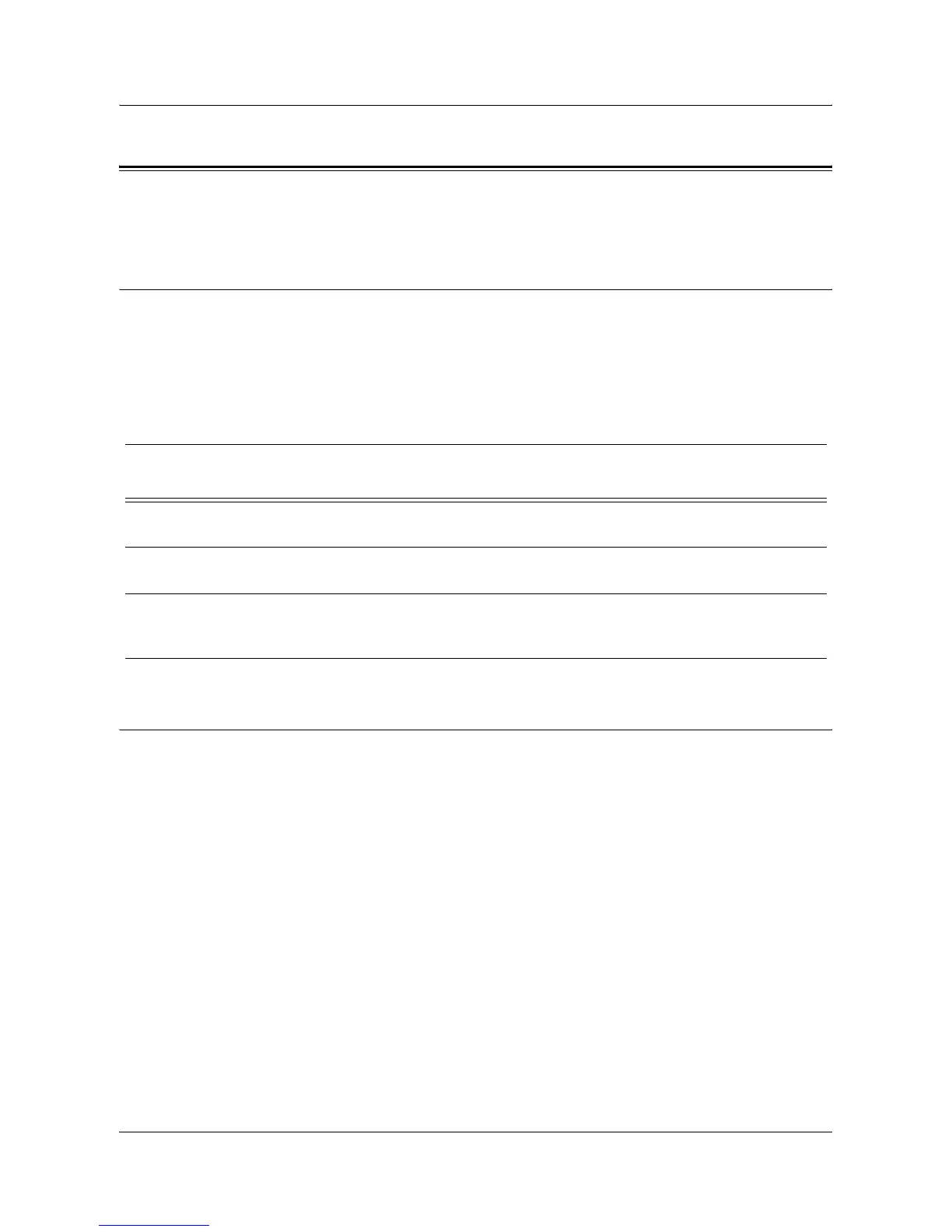Scan to Mailbox Setup
Xerox WorkCentre 7132 System Administration Guide 129
Scan to Mailbox Setup
This feature allows documents to be stored in a mailbox (public or private) for future
processing.
Prerequisites for Scan to Mailbox Setup
Confirm that an existing operational network utilizing TCP/IP is available.
Target Computers
• Windows 95 (Service Pack 1 or later)/Windows 98/Windows Me
• Windows NT 4.0 (Service Pack 4 or later)/Windows 2000/Windows XP/
Windows Server 2003
Procedure for Scan to Mailbox Setup through CentreWare Internet
Services
1. From a workstation, open up a web browser (such as Internet Explorer), and then
enter the device’s IP address in the format "http://xxx.xxx.xxx.xxx" (the xxx’s
represent the device’s IP address). If connected properly, you should see a
CentreWare Internet Services web page for your machine.
2. Create mailboxes:
1) Click the [Properties] tab.
2) Click the [Mailboxes] folder.
3) Click the [Edit] button.
4) Enter the appropriate information.
5) Click on [Apply].
NOTE: A password will be required when accessing a mailbox, if mailboxes are
password-protected on creation.
3. From the touch screen, select [Scan to Mailbox].
Data to Set Up Scan to
Mailbox
Install
Requirement
Comments
Mailboxes are created on
the machine
Required For additional information, refer to the User Guide.
Scan Driver is installed Optional This utility can be installed via the CD-ROM to
view/print scanned documents.
CentreWare Internet
Services
Optional CentreWare Internet Services can be used to
create/edit/view/print scanned documents from the
mailboxes.
