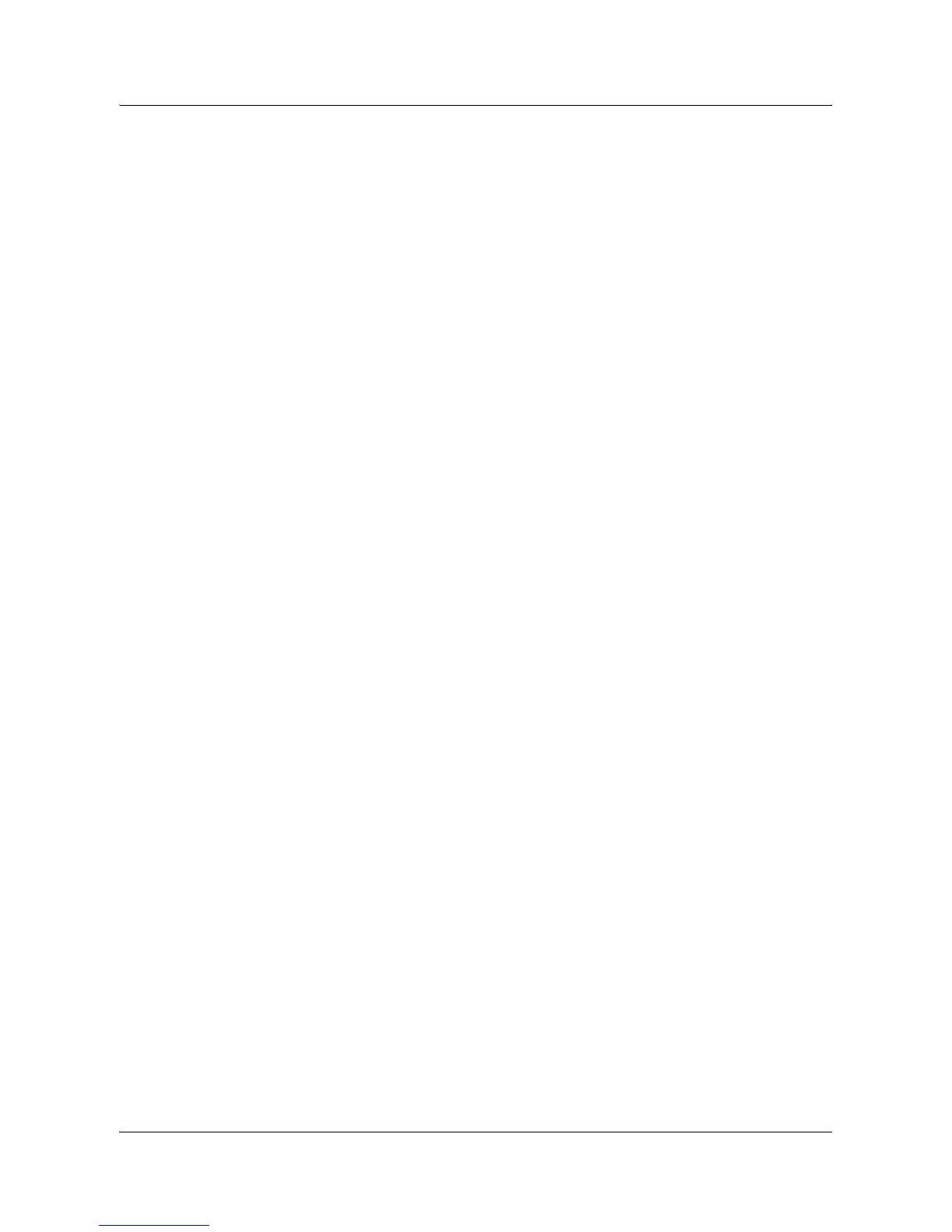Network Scanning Setup
Xerox WorkCentre 7132 System Administration Guide 133
2. A login/password popup will be displayed to authenticate users with the Kerberos
server. Enters the login and password.
The login and password is passed on to the Kerberos server and if a match is found
the user is successfully authenticated.
The user needs to enter a valid login and password for the FTP/SMB server. This may
or may not be the user’s Kerberos login/password, rather it is a login/password that is
accepted by the FTP/SMB server.
When using Network Scanning, Kerberos authentication has the following effect on
the feature:
1. Selects [Network Scanning].
2. A login/password popup will be displayed to authenticate users with the Kerberos
server. Enter the login and password.
The login and password is passed on to the Kerberos server and if a match is found
the user is successfully authenticated.
Through the templates/repositories, the users will enter a valid login/password for FTP/
SMB servers. This may or may not be the user login/password; rather it is a login/
password that is accepted by the FTP/SMB server.
Public templates are accessible to any user. Private templates require a password that
may or may not be different from the Kerberos password.
Remote Authentication Network Communication Setup
1. Connect the machine to the network.
2. Display the [System Settings] screen.
3. Select [Network Settings]
4. Select [Remote Authentication Server/Directory Service]
5. Select [Authentication System], then select [Change Settings] and choose
Kerberos 2000 or Kerberos Solaris.
6. Select [Primary Server Setup], then select [Change Settings] and choose to enter
an IP address or Server Name.
7. Select [Primary Server IP Address], then enter the IP address of the Kerberos
server.
8. Select [Primary Server Name], then enter the name of the server. DNS
information needs to be populated through Internet services.
9. Select [Primary Server Port Number] and enter the port number. The default is
Port 88.
10. Repeat steps 6 to 9 for the Secondary Server settings.
11. Select [Realm Name] and enter the realm name. This is the fully qualified domain
which Kerberos server supports.
